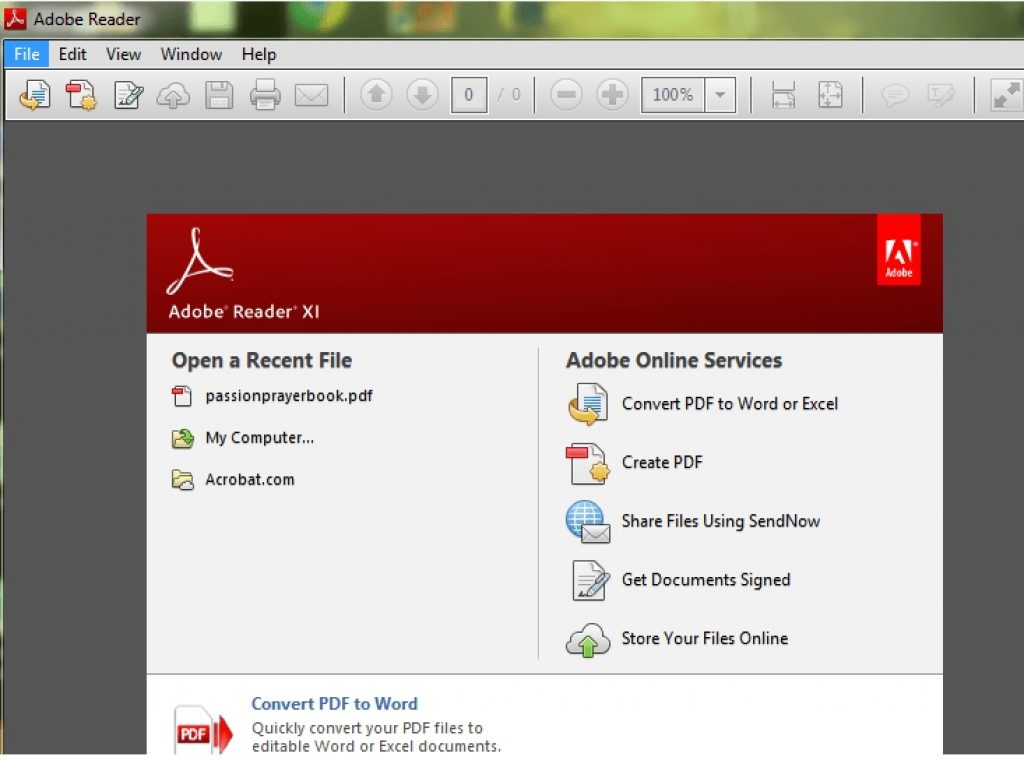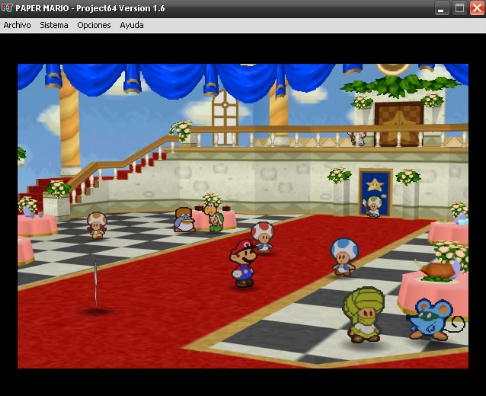Here’s a guide on how to fix PDF file not opening in Windows 10 powered devices. If you have recently install Adobe Reader or updated to a newer version but since noticed that PDF is not behaving properly or isn’t working at all to open files in Windows 10, then you are at the right place. Here we are going to share the reasons and solution to fix PDF on Windows 10 PC desktop or laptop.
PDF issues can arise if you upgraded from Windows 7 or Windows 8/8.1 to Windows 10 on devices with older hardware. There could be any number of reasons behind PDF failing to open files on Windows 10 PC but some of the main culprits behind the issue include: Damaged Abode Reader program, Adobe/Acrobat Reader is expired or out of date, PDF file is damaged, Malicious PDF file, trying to open a PDF file created with non-adobe program or app.
There are various ways to fix Adobe or Acrobat issue on Windows 10 which we are going to cover in the guide below.
Methods To Fix PDF Won’t Open On Windows 10
PDF is a stable program that rarely gets bugs and performances issues. However, sometimes, for reasons beyond PDF’s control, can cause certain PDF files from working or opening on Windows 10 PC Desktop, laptop or tablet. This problem is mainly being reported by those Windows users who have upgraded from older Windows 7/8/8.1 OS to the latest Windows 10. Many are reporting that when they try to open a PDF file, nothing happen; neither the file opens nor do they get any error message. A loading icon appears on the screen but nothing happens afterwards. This could be due to incorrect settings. Here;s how to fix it:
1 – Open Adobe Reader on your Windows 10 device.
2 – Click on the Edit button on the menu bar of the Adobe Reader program.
3 – Right at the bottom of the Edit menu, click on the Preferences option.
4 – A new Preferences window will open showing a list of options under the Categories.
5 – Click on the Security (Enhanced) in the Category list.
6 – One the right-pane of the Preferences window, under the Sandbox Protections, uncheck the Enable Portected Mode at startup option.
7 – All done.
Many users are reporting that after the above trick, they got PDF to start working normally again. If this didn’t help, then read what else you can do to fix PDF files won’t open in Windows 10.
Update Acrobat / Adobe Reader
First thing you should do, in case the above solution doesn’t fix PDF on Windows 10, is to check for the latest PDF update. Adobe is famous, rather infamous, for pushing regular updates for its PDF and other tools on Windows. If you have disabled automatic Adobe Acrobat Reader updates and failed to notice that the new update has been released with bug fixes and performance improvement, then manually check and update your PDF program on Windows 10. Latest PDF update fixes any previous issues on the older version of the program. Here’s how to update Adobe PDF on Windows 10:
1 – Open Adobe Reader program on your Windows device.
2 – Click on the Help button on the menu bar at the top.
3 – Select the Check for updates from the menu items under the Help option.
4 – In the Adobe Reader Update dialogue box, click on Download button, if the new update is available.
5 – Once updated, restart your device.
6 – All done.
This should fix PDF files won’t open in Windows 10 issue. But if it didn’t help, then perhaps the problem lies in the damaged PDF files.
Fix Damaged PDF File
This is one of the common causes of PDF files not working or opening on Windows devices. If the PDF file which you are trying to open was created using an incompatible program or damaged software, then it’s highly likely that the PDF won’t open as expected. Sometimes PDF files may contain corrupt data or codes. Also, if the PDF file was transferred and downloaded from a USB drive or webpage, chances are that may not get fully transferred or the transfer process got interrupted resulting in a few critical packets of data missing from the file that are otherwise necessary to open the PDF file.
In order to check whether the PDF file is damaged or not is to open it on a program other than the Adobe or Acrobat reader and see it the file opens or not. File is damaged if it doesn’t open in any other PDF running program as well. In that scenario, you can request to resend that file, or transfer it again from USB or download again from website. Or download it in a different format.
Fix Damaged Adobe Reader / Acrobat Program
Sometimes the issues with Adobe Reader or Acrobat program could prevent files from opening properly. You won’t be able to open PDF files on Adobe Reader or Acrobat if the program itself is damaged in the first place. This can be fixed easily by repairing damaged Adobe reader program installation.
Head over to Help on the menu bar of the Adobe Reader program and select Repair Adobe Reader Installation option from the list. You can also fix this issue from the Control Panel on Windows 10.
Wrap Up
These were the main reasons for PDF file not working or opening in Adobe Reader for Windows 10. Also, make sure that the file you are trying to open via Adobe Reader is created on an Adobe tool. Trying to open files created from non-Adobe products could result in failure to open error because such files often miss out on the PDF standards and specifications requires for them to work on Adobe tools. New Adobe tools are strict in this regard, hence, preventing non-complaint files from opening on Adobe or Acrobat tools. This issue was not sever in older Adobe Reader programs. So, if you are dealing with an important file which must be opened with Adobe Reader or Acrobat, then you should first reinstall older version of Adobe tool and then try to open the desired file again.
Most of the PDF related issues on Windows 10 will be resolved with the tips and tricks mentioned above. If the problem persists, ask for assistance in comments below.
Also Check Out On AppsforWin10:
Adobe Photoshop Fix for PC Free Download
Adobe Flash Player 18 Offline Installers for PC
Download Shockwave Player for PC
Download Photoshop Express for Windows