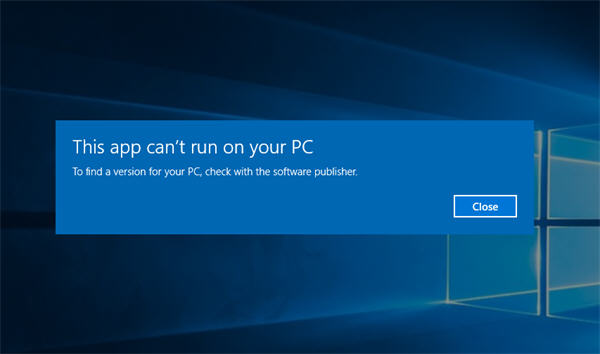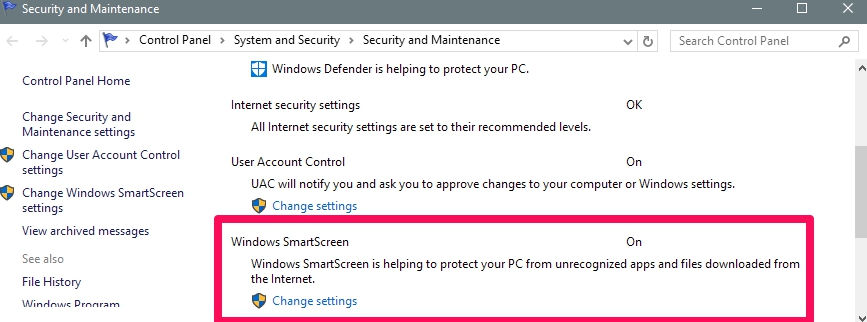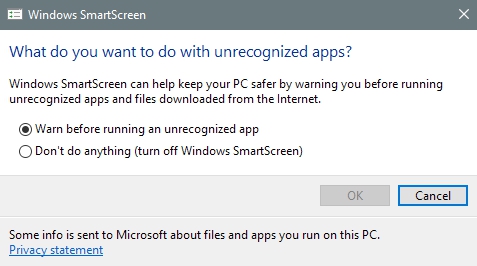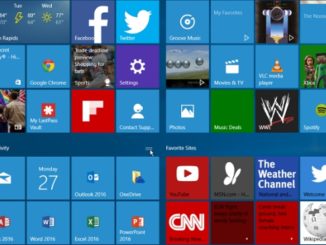Microsoft introduced the SmartScreen filter in its Windows 10 operating system that shields users from dubious apps by unauthorized, unverified, untrusted and anonymous developers. This measure is intended to protect Windows 10 PCs from harmful impact of potentially dangerous apps and programs that could compromise integrity of the entire system. The SmartScreen filter acts as a messenger to inform users about errors. Resolving these is not a hard task. Usually it requires a few simple permissions or sign-in to your admin account. However, this security screen isn’t a foolproof defense against the This app can’t run on your PC error that the SmartScreen filter generates. It only tells you to contact the app developer. Another thing is that the error can appear unexpectedly even for the apps previously working fine on your computer. So here are our tips to help you fix the This App Can’t Run On Your PC error in Windows 10 (32-bit / 64-bit) version.
This App Can’t Run On Your PC
This is basically a compatibility error. It means that the app you are trying to install is not supported by your version of Windows 10. You might also encounter this error when an app prompts special permissions to run that is otherwise not possible for a standard user. This error mostly appears at the time of installing an app rather than when you run it. So if an app is already installed on your device, running it will not result in this error. Here are two ways to solve this issue.
Login To Your Administrator Account
Your first course of action when this error message appears should be to make sure that the device is properly logged in to your administrator account. When this error shows up on the screen, you don’t get an option to sign in with your admin account. So if your are logged in to your admin account, do so immediately and try to re-install the app again. In case the problem remains, see the step solution.
Windows 10 32-bit or 64-bit App
Installing the version of an app that is incompatible with your Windows 10 copy could be the reason behind this error. When you try to install the 32-bit version of an app on the 64-bit version of Windows 10, you are likely to see this error pop-up on the screen. Similarly, if you try to install a 64-bit version of an app on Windows 10 32-bit copy, the error will surface. So to avoid this issue, make sure to install the correct version of the app on the compatible Windows 10 OS.
Try Disabling The SmartScreen
The This App Can’t Run On Your PC error can occur anytime on Windows 10. If the error keeps appearing even after applying the solution mentioned solutions, what you can do is try disabling the SmartScreen on Windows 10.
To do so, go to the Control Panel, click on System and Security > Security and Maintenance. Scroll down and click the ‘Change Settings’ under ‘Windows SmartScreen’.
Next, on the Windows SmartScreen window, select the ‘Don’t do anything (turn off Windows SmartScreen)’ option. Now try to install the app again but first ensure that your device is logged in to your admin account. If the installation goes through smoothly, run the app to see if it works correctly. If it still doesn’t run properly, the problem most probably lies with the app itself.
In this case, only way forward is to wait for a new app update to arrive or look for an alternative app. However, if turning off the SmartScreen worked, make sure to enable it after the app installation is complete. Its prudent to keep all system protection tools enabled at all times to avoid issues.