Last week Microsoft dropped a bombshell when it announced that Cortana will no longer support Google searches underscoring the latest policy shift of the Redmond giant to direct users to its own services on Windows platform. Users will be directed to Bing search engine results automatically after entering queries via Cortana, previously you could change Cortana search engine to the one of your liking. Google search results are known to be more accurate and superior to those of Bing, but there are no direct ways to set Google search as default on Cortana. There are some tricks that we are going to discuss in this post using which you can change default Cortana search to Goolge on Windows 10, so do it before new Windows 10 update which will make it impossible to change to Google search on Cortana.
Bing is Microsoft’s search engine which is currently vying with Google search engine for attracting traffic to its platform. Cortana was launched with the new Windows 10 and it has quickly risen to become one of the world best virtual voice search assistants. All Windows 10 devices come with Cortana search assistant pre-installed on them. When you enter voice or text search command using Cortana for Windows 10 it collects data from default search engine and displays the list of search result related to that particular query. Although Bing is by no means a dud as search engine, however, there is no denying the fact that Google’s search engine is unrivaled when it comes to providing quick, accurate and wide range of search results.
Below we have explained methods using which you can change default search engine to Google on Cortana with the help of browser extensions, preferably Chrome and/or Firefox browser extensions. So if you want to use these tricks make sure your default Windows 10 web browser is either Chrome or Firefox.
How to Change Default Cortana Search to Google Search Engine on Windows 10:
First method is for Firefox users. This works if Firefox is set as default Windows 10 web browser.
1 – Redirector Firefox Extension
Redirector Firefox extension is designed specifically to change Cortana search engine from default Bing search to Google search engine. Follow steps for it:
- Open Firefox browser.
- Go to Redirection extension here and add it to Firefox browser.
- Open extension, you will see five fields on the Firefox browser window, follow instructions below for configuring it.
Note: Don’t write anything in ‘Description’ and ‘Exclude Pattern’ fields. For remaining fields write this:
Example URL – https://www.bing.com/search?q=*&*
Include Pattern – https://www.bing.com/search?q=*&*
Redirect to – https://www.google.de/#safe=off&q=$1
Make sure “Pattern type” is “Wildcard” and all boxes are checked under five fields. Next click save button. All Cortana search results will open in Firefox using Google search engine from now on.
2 – Chrometana Chrome Extension
Chrometana is the Chrome web browser extension that redirects all Cortana searches to Google search engine and open them on Chrome browser. Make sure Chrome is set as default Windows 10 web browser. Using this app you can also set Duck Duck Go or Yahoo as search engines as well. Install Chrometana here on Chrome browser.
Another Chrome extension that helps to set Google search as default on Cortana is Bing2Chrome extension. You can install it on Chrome browsers here. After installation all search traffic will be handled by Google search engine and links will open in Chrome web browser.
We hope this article proved fruitful in solving your Cortana search engine problems on Windows 10 PCs & laptops.
Also See on AppsforWin10: 10 Best Cortana Features for PC (Windows 10) | How to Change Search Engine on Microsoft Edge

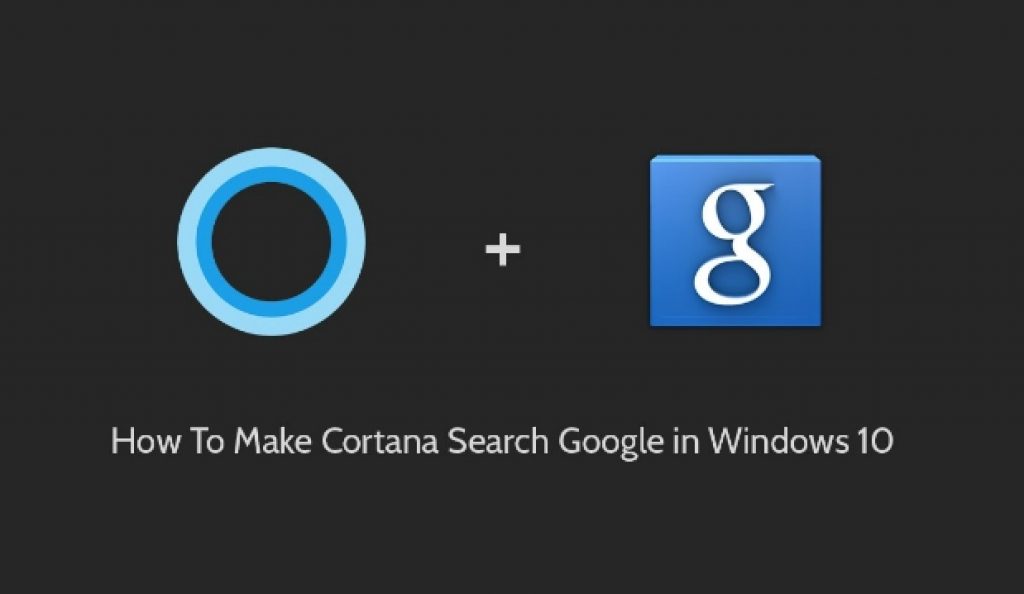



Followed steps for firefox, didn’t work