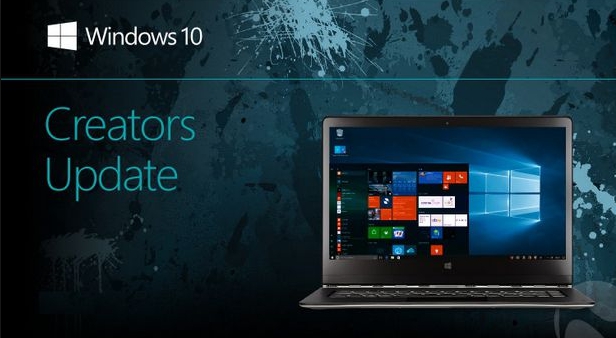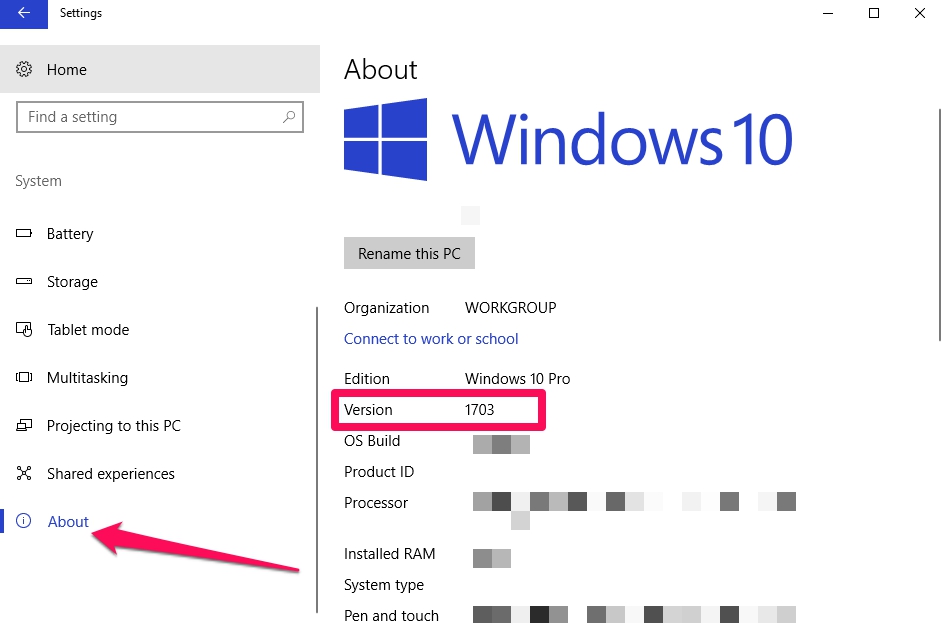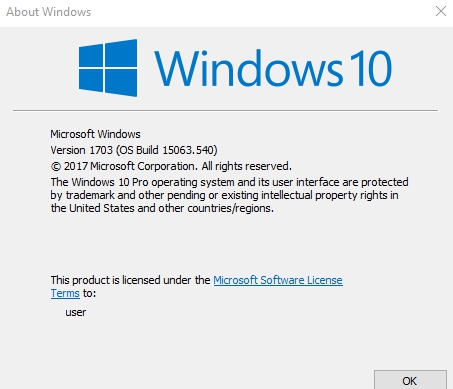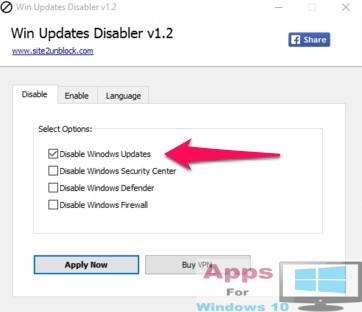Microsoft has almost completed the global release of its much awaited Windows 10 Creators Update. It’s the first major Windows 10 update since the launch of the operating system back in 2016. The Creators Update, like any other major Windows release, has been rolled out in phases to prevent server overload and update crashes. So, if you are not sure that the Creators Update is running on your PC, here’s how you can find out the status of the Windows 10 Creators Update whether its installed or not.
The Windows 10 Creators Update is rolling out to compatible devices. It features a slew of new changes and better functionalities, especially when it comes to PC gaming and Xbox One X & Xbox One S console compatibility with other Windows 10 running devices. Microsoft immediately follows up a major Windows update with a flurry of incremental updates with bugs fixes that one would normally associate with any big software release. This makes it a little tough to determine which Windows update version is running on your device as they are all labeled Windows 10.
You won’t be able to find the Creators Update reference number anywhere but you to separate each operating system version from the other, Microsoft assigns an internal version number to each release of Windows 10. For example, the Windows 10 Creators Update has a version number of 1703, and the Anniversary Update is referred as 1607 version.
In this guide, we are going to show you how to check if your device is running the latest Windows 10 Creators Update on your device.
How to tell which Windows 10 version is running on your PC?
There are several ways to check the Windows 10 version installed on your PC, but there are two quick and easy methods to find out whether your device is running on the Creators Update.
1 – Check About Settings Page on Windows 10:
This first method involves using the Settings app to check the number of the Windows 10 version running on your device and from there you could tell whether its the Creators Update or some other version.
1 – Open Settings.
2 – Click on System.
3 – Click on About.
4 – In the About page, next to ‘Version’, you should see the 1703 number, and next to ‘OS Build’, the number should be 15063.138 or higher, meaning your device has latest Creators Update running on it.
5 – That’s it.
2 – Find Windows 10 Version Status using the winver command:
The second option requires you to use the winver command in the Run command box to identify the Windows 10 OS version running on your PC.
1 – Press Windows Key + R on keyboard to open RUN command box.
2 – Type winver in the box and hit OK button. This will show up the following box with the OS version and OS Build number mentioned on it.
3 – If it says Version 1703 and the OS Build 15063.xxx, you computer has the Windows 10 Creators Update installed on it.
4 – All done.
If your device is not running the Creators Update, you can manually install it using the Windows 10 Creators Update ISO files and follow the instructions in this guide.