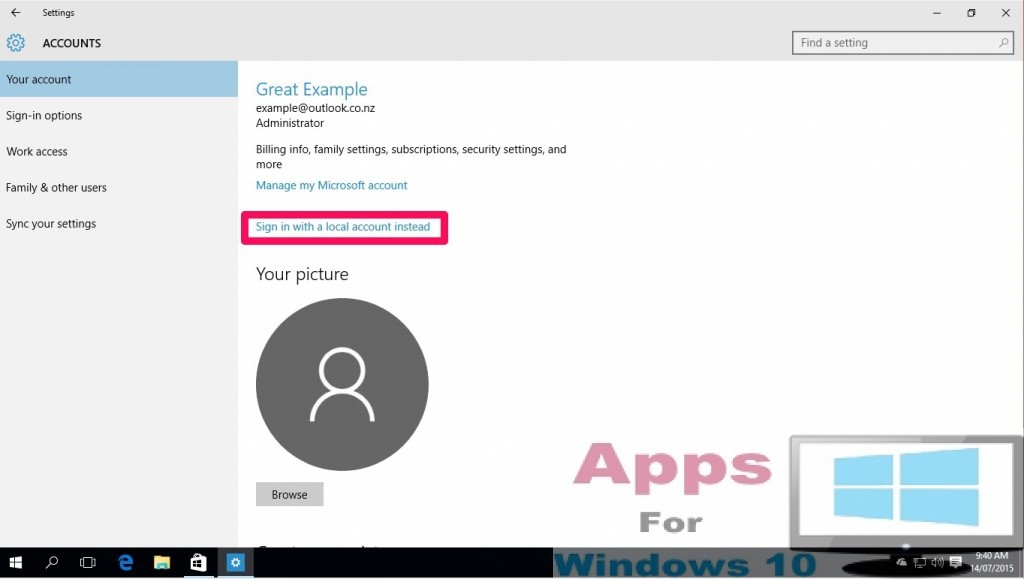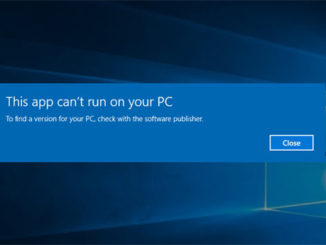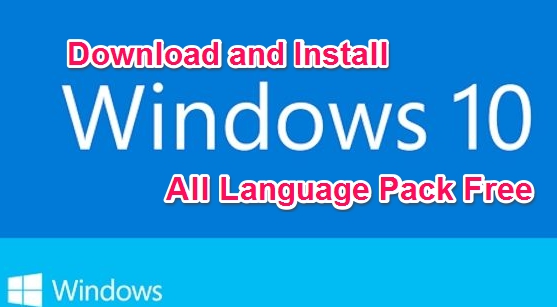At the time of installing Windows 10 you are asked to sign in with your Microsoft account, setup process does not recognize any other email account at the time of installation. There are some reasons behind this move from Microsoft, one being promoting its own email service, second reason is that Microsoft wants to sync all your Windows devices with one email account for storing all your purchase, settings, files and documents information at one place. All this enables Microsoft to reduce the cost of managing single user, it also helps streamline and customize services for every customer. But all this benefits the company, what about you the user? what about if you want to use different email account to connect with Windows 10 or simply don’t want to use Microsoft account? Luckily there is a way to can disassociate your Windows copy from Microsoft account and log in using different service, we will show you how to do it later in this post.
Using different accounts to link your Windows copy also preserves your privacy in a sense that possibility of all your personal information being compromised in case of hacker attack are drastically reduced. It does not mean Microsoft servers are prone to hacker attacks in any way but it’s always good to be on the safe side. Keep one thing in mind before removing Microsoft account from Windows 10 that your interaction with the PC might be affect somewhat if you are a heavy Windows apps user.
How to get rid of Microsoft Account from Windows 10:
1 – Go to Start > Settings > Accounts > Your Email and Accounts
2 – Now click Sign in with a local account instead.
3 – Confirm your existing Microsoft account’s password with which you were already logged in before switching to a new guest account and click next.
4 – Setup a new account using any other email service to associate it with Windows 10 and click Sign Out.
5 – Close Settings and open it again. Return to Your Email and Accounts as shown in step 1.
6 – There will be a new remove button next your Microsoft Account, click it and select yes to confirm deleting the account.
7 – All done. You can now log in Windows 10 using a different account.
For More, Read: Windows 10 Tips & Tricks & How to Fix Corrupt System Files in Windows 10