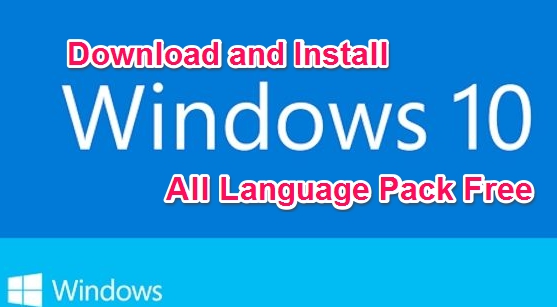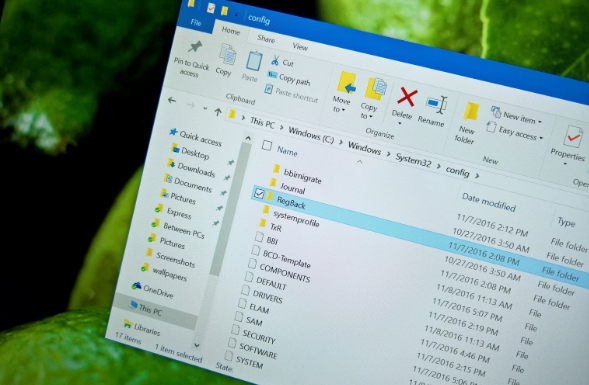When you upgrade from Windows 7 and Windows 8 to new Microsoft OS Windows 10, all system files of the previous operating system are stacked and stored in one Windows.old folder on the system drive. Purpose of this folder is to enable you to revert to the previous OS if you find the new Windows 10 distasteful or not of any use related to your work. However, keeping this Windows.old folder in the system drive which is mostly C: drive take a lot of valuable hard disk space that can be used for installing new programs and apps instead. If you find Windows 10 likable and want to keep using it permanently then there is no need to have Windows.old folder saved on PC Windows 10. In this post, we will explain a simple method showing how to delete this Windows.old folder from PC and recover up to 15GB of hard disk space on C: drive.
Follow the instructions below for removing Windows.old from Windows 10 PC and laptops for freeing up more hard disk space on system drive.
How to delete Windows.old folder in Windows 10:
1- Go to the search box on the task bar and type free up disk space Now click free up disk space by deleting unnecessary files from the list of search results
2 – OR click on control panel > System and Security and under Administrative Tools option select Free up disk space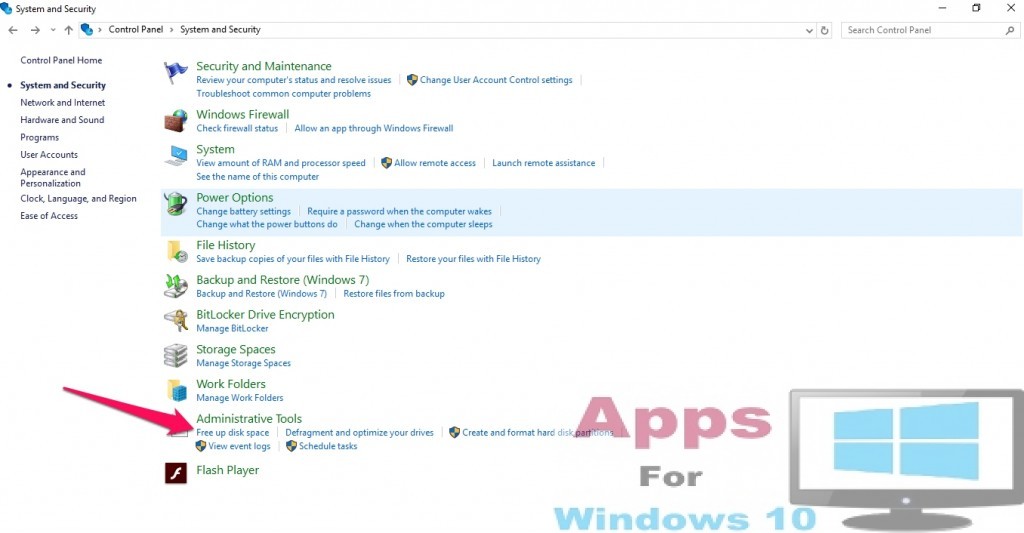 3 – In Disk clean up drive selection window, select the drive containing Windows.old folder on your PC and click OK
3 – In Disk clean up drive selection window, select the drive containing Windows.old folder on your PC and click OK 4 – Now click clean up system files and confirm selection by clicking delete files button on new confirmation window that shows up on the screen.
4 – Now click clean up system files and confirm selection by clicking delete files button on new confirmation window that shows up on the screen.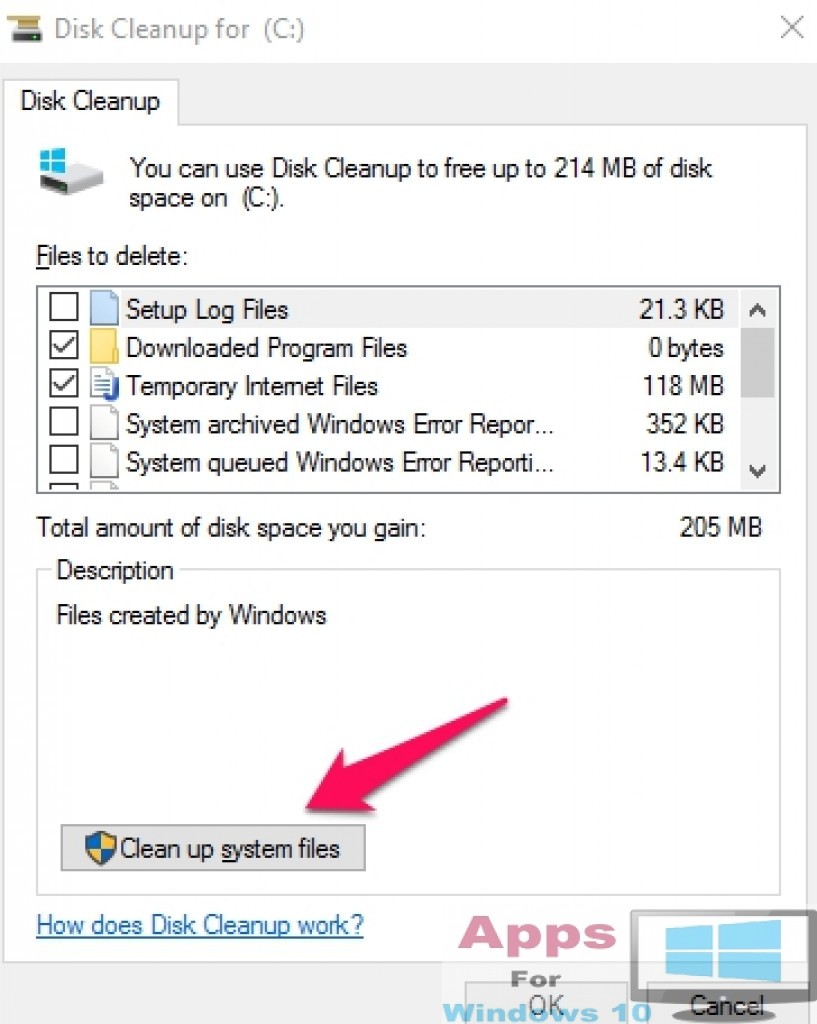 5 – After that in ‘Files to delete’ box check previous Windows installation option and click OK. Click delete files button in the next confirmation box window.
5 – After that in ‘Files to delete’ box check previous Windows installation option and click OK. Click delete files button in the next confirmation box window.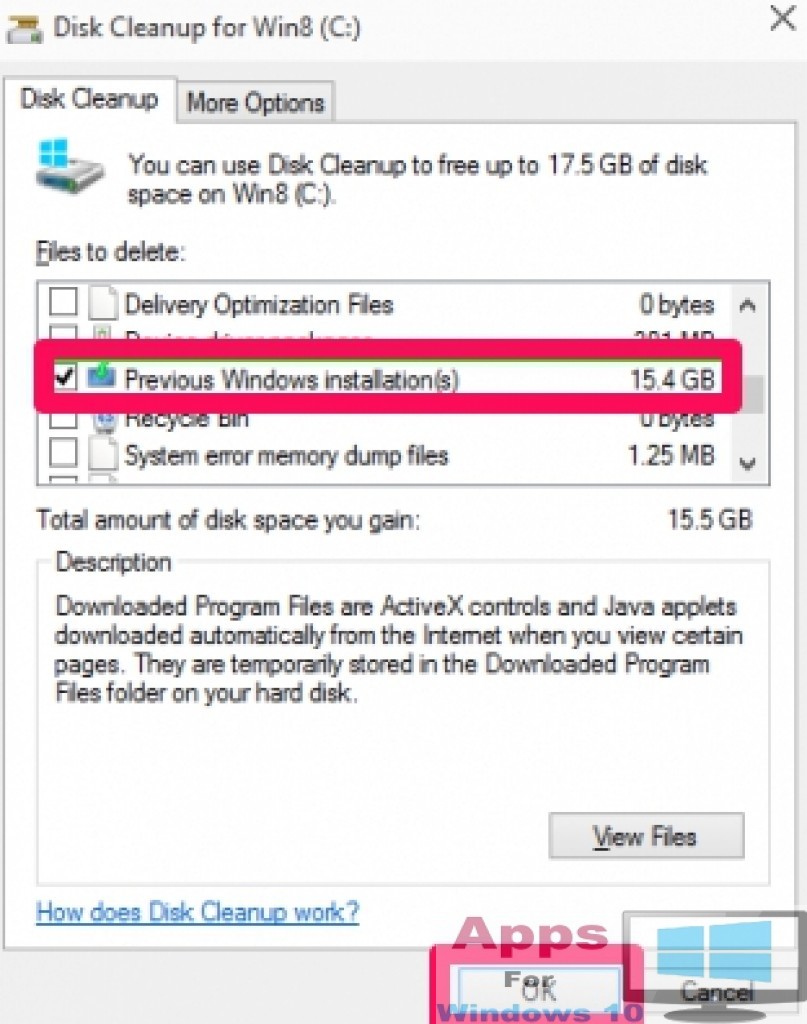 6 – A new Disk Cleanup confirm decision window will open, just click yes to initiate Windows.old folder deletion process.
6 – A new Disk Cleanup confirm decision window will open, just click yes to initiate Windows.old folder deletion process.
7 – All done. After minute or so the folder will be deleted from PC and you will see up to 15 GB more hard disk space available on C: drive.
For more, Read: How to Uninstall Edge Browser on PC (Windows 10) & How to Create and Manage Email Accounts on Windows 10