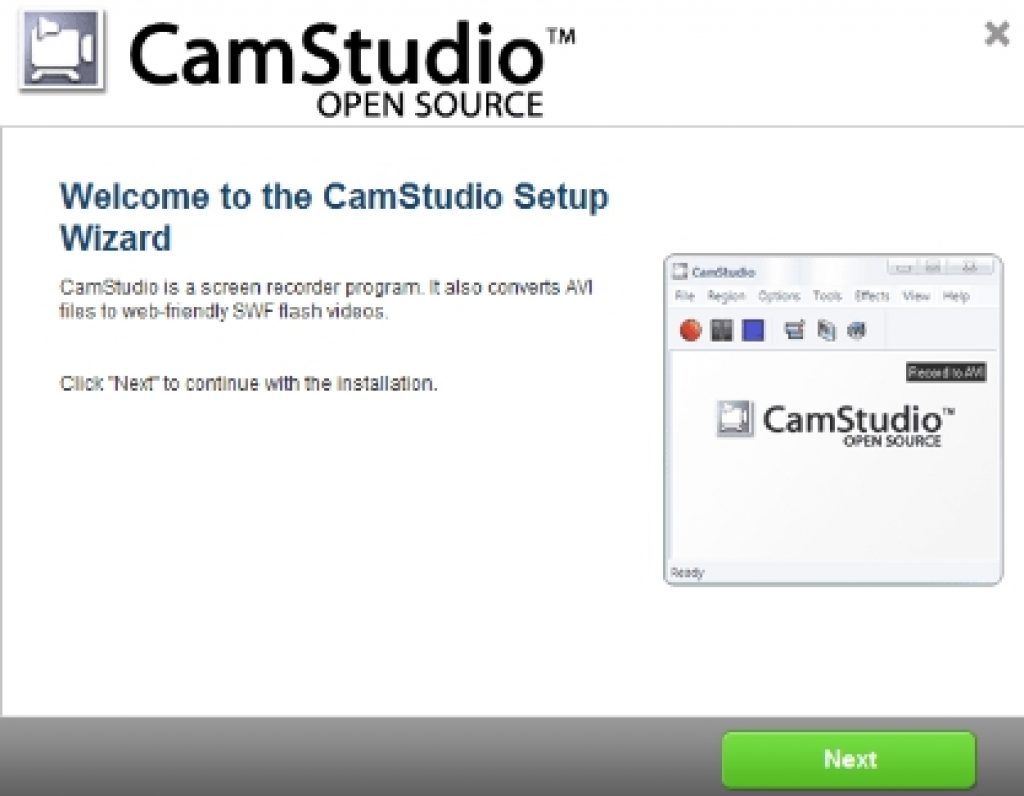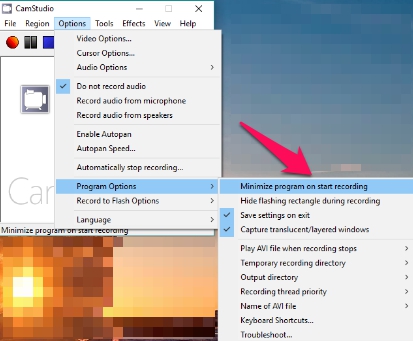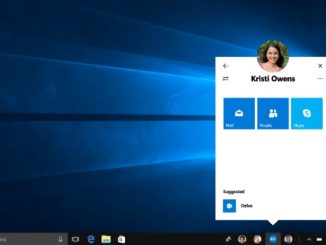Netflix has more subscribers than any other online streaming service in the world. You can watch favorite movies, TV shows, documentaries, series and much more. However, watching content on Netflix streaming service requires constant internet connect because you can’t download Netflix videos and watch them offline. In this post we are going to explain a way of getting around this restriction imposed by Netflix, so that you can download and watch Netflix videos offline on your Windows 10 & Windows 7/Vista/XP powered PC & laptop as well as iOS and Android devices. In step-by-step guide below you will get to know how to download Netflix video and watch movies & shows whenever you want even without the internet connection.
Note: The method described below is against Netflix’s terms of use. You can follow the workaround at your own discretion.
Netflix’s policy stipulates that subscribers can only watch videos online, unlike Amazon streaming service which allows users to download and watch content offline without requiring internet connected device. Most viable and the only way of watching Netflix content offline is to watch and capture the screen of the Netflix TV show or movie you want to view offline in spare time.
How to download Netflix Videos and Watch them Offline:
Here is how to download and watch your favorite Netflix content even without internet connection:
Step 1- First of all download best screen-capturing software on your Windows desktops/laptops. There are some paid and free programs that are designed for the said purpose, as listed below, pick the one that suits your preferences:
- Auials Moviebox (Paid with complete range of options)
- Camtasia (Paid & loaded with broad range of tools)
- CamStudio (Free)
- Screencast-O-Matic (Free)
For this guide, we are going to use CamStudio free version since it’s free, works perfectly on Windows platform and has wide set of option for a free tool.
Step 2- Download and install Camstudio (you can use any other software program listed above). Now perform following steps:
- Open CamStudio
- Launch Netflix on your web browser
- On CamStudio window, go to region option on the top and select the portion of the screen you want to be recorded. CamStudio records ‘Fixed Region’ by default but you can select ‘Region’, ‘Window’ or ‘Full Screen’ options as well.
- Click on Full screen option from the ‘Region’ drop-down menu to capture Netflix videos in full screens.
Step 3- Next on CamStudio home screen, go to the Options tab and select record audio from speakers from drop-down list. Remember, you must set audio settings manually recording videos because CanStudio does not save videos by default unless settings are predefined by the user.
Step 4- Next step requires you to go to Options > Program Options on CamStudio home screen and select Minimize program on start recording. This option will minimize CamStudio screen as soon as recording of Netflix video starts.
Step 5- Open Netflix video that you want to record for later offline viewing and hit the record button on CamStudio toolbar. Now play the Netflix video in full screen. Wait for the video to end and click the stop button on CamStudio when its done.
Step 6- Save the recorded video on your preferred PC location. Then you can either watch netflix video on Windows PC or copy them to iOS or Android device from PC just like any other video.
Similarly, you can customize screen resolution and special effects options from settings menu in CamStudio to record high quality videos from Netflix.
There you go, now watch Netflix movies or TV shows offline in original HD video quality and at your convenience on mobile or PC without the need for any internet connection.
Also See on AppsforWin10: Play Torrent Videos without Downloading on Windows 10 | Best Free Windows 10 Media Apps.