Edge Browser is Microsoft’s best internet browser, ever. In terms of performance, stability and reliability there are not many better web browsers on the market except a few like Chrome and Firefox. Windows 10 brought with itself new web browser which replaced the old below par Internet Explorer web browser on Windows operating systems. Microsoft has lots of improvements in the browser. Its been a hit among users so far. But since Windows 10 Anniversary update, Microsoft has started to show some Microsoft Edge slow performance and Edge browser not responding problems. Anniversary update has brought third-party extension support for the Edge browser, which, according to some users, is causing the web browser getting stuck on and becoming unresponsive. Some users are complaining that its speed has suffered since the update. For those who are looking for restoring Microsoft Edge back to its best working condition, can see solutions below to fix Microsoft Edge running slow and becoming unresponsive issues.
How to Fix Edge Browser Slow Performance and Unresponsive Issues:
Here are some easy to follow steps for fixing Edge browser speed issues as well as removing error that are making it to become unresponsive.
Fix 1 – Disable Extensions
You can now install third-party extensions on the Edge browser, but since its relatively new browser and developers are still getting to know about it, therefore, chances are every now and then they upload extensions that may contain bugs and errors which in turn can render the browser unresponsive. Here is how to disable faulty extensions:
- In Edge Browser, open Settings Menu and then click Extensions.
- Turn off extensions that are causing issues.
Fix 2 – Clear Browser Data, Cookies and Cache
Error prone cookies, cache files and data can compromise web browser’s performance. It becomes slow with too many cookies and cache files running on it. Here is how you can remove cookies, data and cache to clear faulty files and restore the browser back to normal.
- On Edge browser, click on the three dots icon and click Settings.
- Next, click ‘Choose what to clear’.
- Check options that you want to clear from browser and hit the clear button.
This should speed up the browser. You will see it working faster. Pages will load quickly and downloading also takes less time.
Fix 3 – Reset Edge Browser
If above solutions didn’t work then try resetting the Edge browser back to its original state. You can use PowerShell command prompt to reset Microsoft Edge. This fix works most of the times to fix any Edge browser issue. Before proceeding, create system restore point on PC to recover the backup if case you make a mistake in following the instructions below.
- Navigate to C:\Users\YourUserName(users)\AppData\Packages and locate the folder Microsoft.MicrosoftEdge_xxxx (xxxxx could be any folder name unique to every PC).
- Delete all folder content.
- Click Start button and open Windows PowerShell as administrator and paste the following command on the prompt window and hit enter.
Get-AppXPackage -AllUsers -Name Microsoft.MicrosoftEdge | Foreach {Add-AppxPackage -DisableDevelopmentMode -Register “$($_.InstallLocation\AppXManifest.xml” -Verbose}
- Open Microsoft Edge browser again to see if that fixed the problem.
This works on most PCs. We hope that Microsoft Edge is not longer unresponsive or slowing down on your Windows PC.
If not then try to fix corrupt system files on your PC because sometimes faulty system files can affect the performance of system app like Microsoft Edge. See this post to know how to fix Edge browser not closing problem on PC. If nothing else works then reset PC. Share your view in the comments section below.


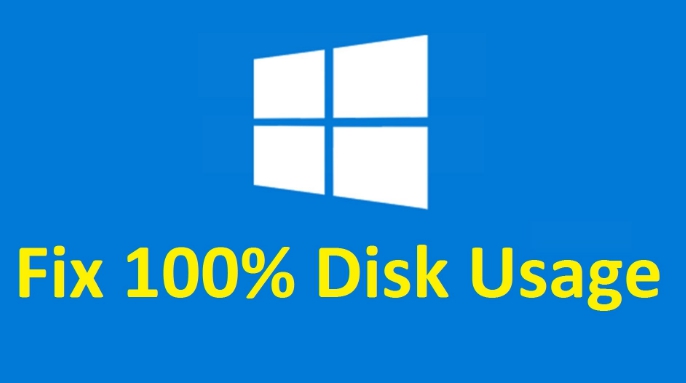

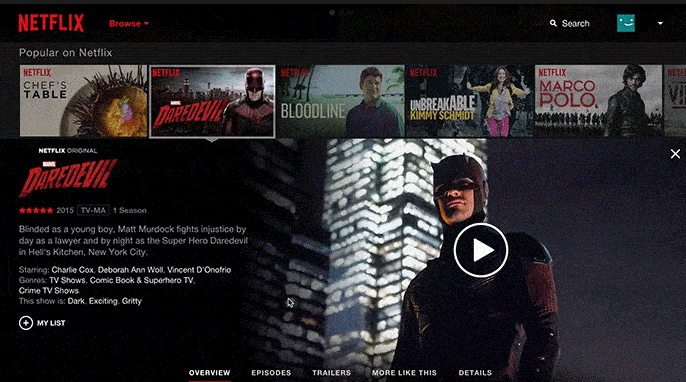
Heck…is the Linux from 1996? Why am I screwing around with Windows, Linux is more stable and works.
This site is poorly designed – the authors have disabled the ability to copy site data. Complex script commands cannot be copied, instead you are forced to retype the script. Bad design, not worth looking at.