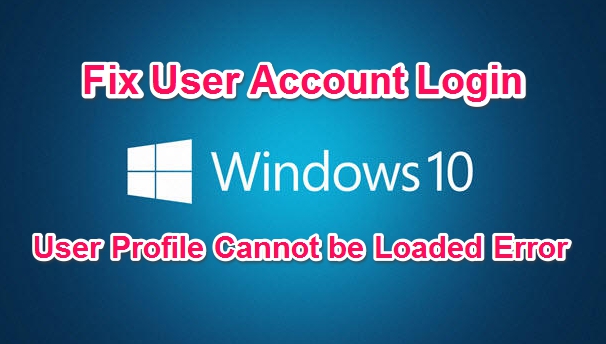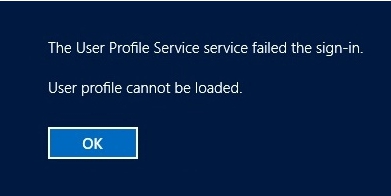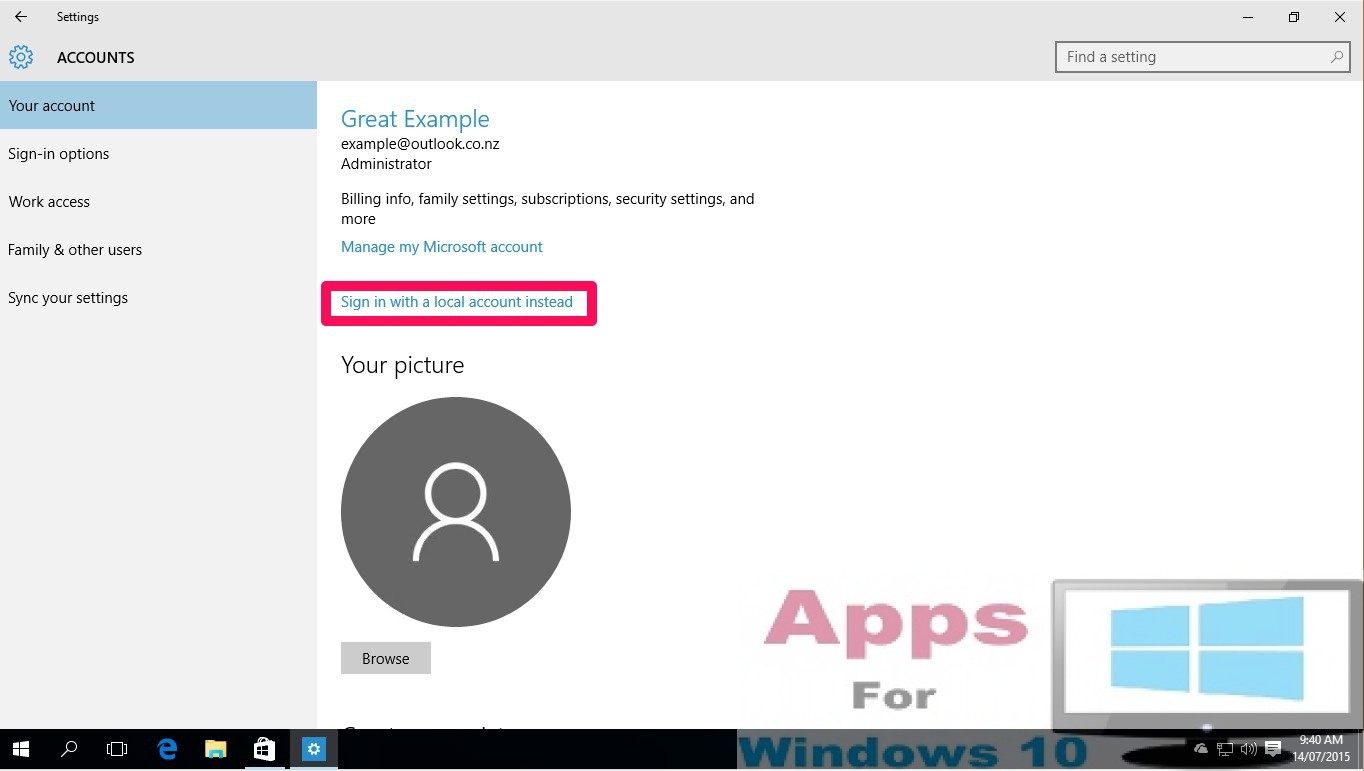If you have been encountering The user profile service failed the sign-in Windows 10 problem on your desktop PC, laptop or tablet then this guide will be of help to you in addressing the Windows 10 Login issue. For one reason or the other you may run into the User Profile Cannot be Loaded error in Windows 10, which can be really frustrating especially when you need to use Windows 10 device urgently or if it has important data saved on it. In this guide we are going to mention some solutions to fix this Windows 10 error.
User Profile Cannot Be Loaded Windows 10 Error
This user profile login failed error in mainly affecting those who have upgraded to Windows 10 from previous Windows versions and try to set up a new user local user account by selecting an option to ‘Add a user without a Microsoft account’.
Mostly, users don’t face any issue while creating a new Local User account. But, things start to go haywire when after creating a new User Account they try to login by typing the password, which then shows up this error message on the screen:
Main Reasons For Windows 10 User Account Login Error
There could be any number of reason at play behind this ‘The User Profile Service service failed the sign-in’ problem but the following two reasons are the main culprits that result in this annoying Windows 10 error.
- According to official Microsoft logic, a user profile login error often surfaces when you attempt to sign-in on a Windows 10 device while an antivirus tool is running and scanning your PC in the background.
- Other reason may be the corrupted user profile which you brought forward from the previous version of the operating system while upgrading to the new Windows 10 OS. And when Windows 10 tries to create a new user profile by using files from older (corrupted) user profile, the login error start to appear.
The above two reason are the most commonly cited issues on various Windows forums and communities online. However, sometimes this error could also occur even when there is nothing wrong with the user profile. In this case, its gets rather easy to setup a new user profile on the same device on which you are getting the error.
Here are some of the tried and tested solution to fix user account login issue on Windows 10. Try these one by one until you find the one that fixes the problem for you.
Fix User Account Login Error in Windows 10 – [User Profile Cannot be Loaded]
Now there are multiple ways to approach this issue, we suggest that you start with the easiest method before trying the other two rather technical solutions below.
Create A New Local User Account
This fix is useful if you are getting this User Profile Cannot be Loaded error in Windows 10 even when there is nothing wrong with the Default User Profile or account.
For this, you need to disconnect your device from the internet and create a new Local User Account. Here see how to delete current Microsoft Account before setting up a new account. Just ensure that you device is disconnected from any internet network before creating a new user account.
You would be surprised to find how easily this can fix the issue for it. However, if the error still remains, then see the following methods to fix Windows 10 User Account Login issue.
Also See: How to Fix Corrupt System Files on Windows PC
Fix The User Profile Service Failed the Sign-in – [Windows 10]
This one is a shorter of the remaining solutions to fix Windows 10 login error. This method requires tinkering with system registry files, therefore it is recommended for advanced users only.
1 – Go into the registry files in Windows 10. Here’s how to access Windows registry.
2 – Disconnect your device from any internet connection.
3 – In the registry files, locate the corrupted user profile and reset the erroneous values in RefCount and State REG_DWORD files.
4 – Replace the corrupted Default User profile with a new user account. see the steps below to learn how to replace corrupt user profile with a new user account.
5 – All done.
The above solution should only be applied if the error message is being caused by incorrect registry values.
How To Replace Corrupt Default User Profile with A New Account
As mentioned above, this error occurs when Windows uses corrupt user profile files to create a new account during the upgrade process. In that case, it becomes inevitable to replace the corrupt user profile with a new account.
Related Read: How to Fix Local User Account Issues on Windows 10
There are two way to go about this: first you can copy the content of a fully working Default user profile from another computer (make sure the device you are copying the user account information has the same version of Windows installed on it as your device) and the second way is to set up a new Default user profile as shown in the following steps:
1 – Login to Windows 10 using your Admin account.
2 – Go to User folder in (C:) Drive.
3 – Before going further, make sure to click View in the top menu and check the File name extensions and Hidden items boxes.
4 – Next, locate the Default folder and right-click on it and rename it to Default.old. Do not delete this default.old folder as it contains backup which you might need if anything goes wrong during the process.
5 – Now, create a new folder in the User Folder and name it Default.
6 – After that, you need to create some sub folders in this newly created default folder. New sub folders should have the same name as those in the Default.old folder. Here is an example of folders you will be creating along with their path:
- C:\Users\Default\Desktop
- C:\Users\Default\Documents
- C:\Users\Default\Downloads
- C:\Users\Default\Pictures
This is to create a folder structure mirroring that of the original Default folder.
7 – Now, copy and paste NTUSER.DAT file from your Admin/User account to the Default folder.
8 – Once done, you can now create a new user profile and use it to login to Windows PC and hopefully this time without any login error.
9 – All done.
So folks, these were the methods that have worked to Fix The User Profile Service service failed the sign-in – User Profile cannot be loaded error on Windows PC. You might also find following guides useful in fixing the login problem on Windows computer.
How To Create And Use Aliases On Microsoft Account In Windows 10
How to Setup Guest Account On Windows 10
How To Automatically Login On Windows 10 And Skip Lock Screen
Let us know if the above method worked to fix user account login issue on your Windows device in the comments section below.