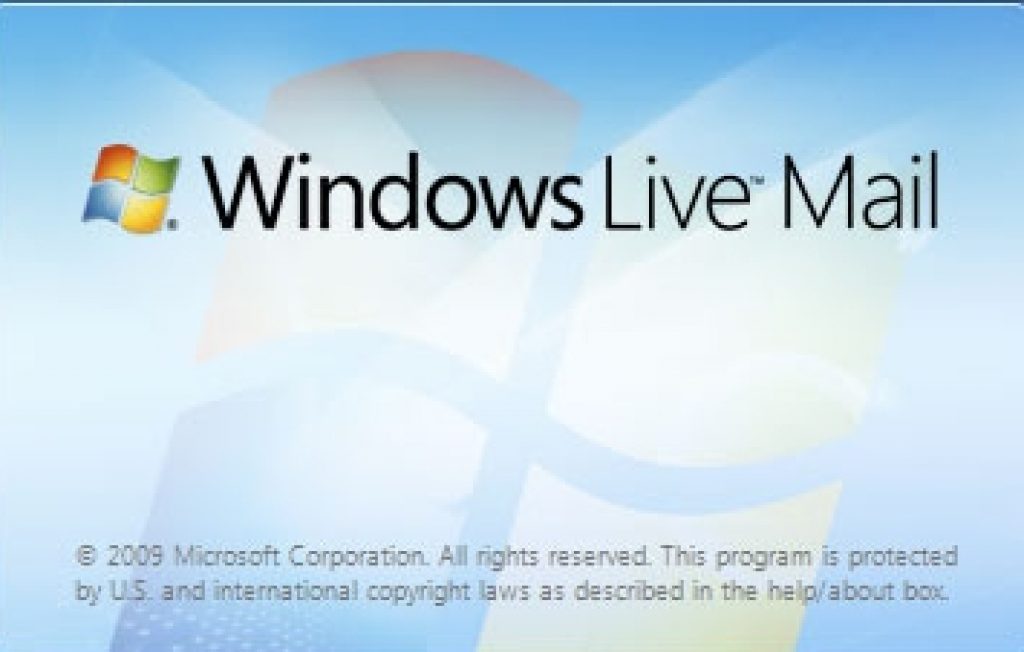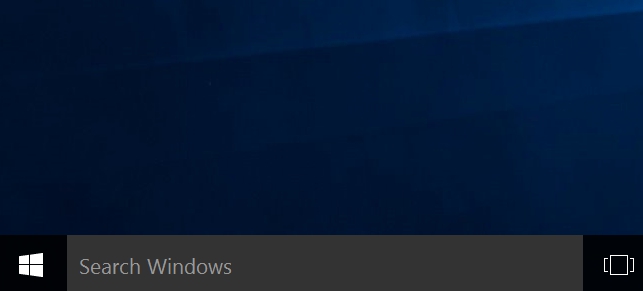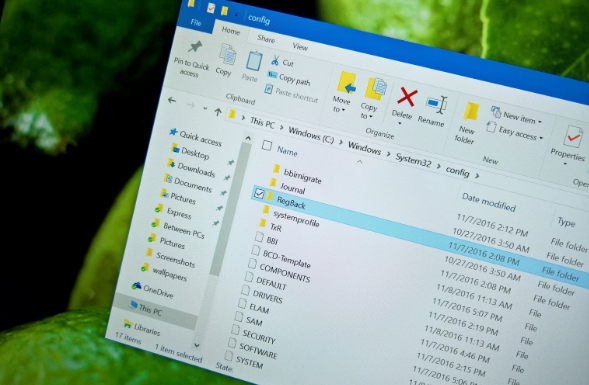Here’s a guide on how to fix Windows Live mail syncing issue on PC. See how you can fix Windows Live syncing problem on Outlook, Hotmail, MSN, Live mail accounts. Microsoft has discontinued DeltaSync protocol as the synchronization protocol and replaced it with ActiveSync synchronization protocol, which is causing some problem to Windows Live mail users who use the app to sync email account linked to Microsoft email services. Microsoft is not abandoning any of its email services, its just that the changing of the syncing protocol is causing issues to Windows Live mail account users. Those who are experiencing Windows Live Mail syncing problem can refer to the solution below to fix the issues permanently. Our solution is based on adding POP3 or IMAP protocols to sever configuration after which your Microsoft Live Mail, Hotmail, MSN, Outlook accounts will sync without any error.
Check Out: Best Email Clients for Windows 10
The problem being discussed here is mainly affecting those who are using Windows Live Mail desktop client for accessing MSN, Hotmail, Outlook and Windows Live email accounts. They were working perfectly fine until Microsoft change syncing protocol settings, which caused Windows Live Mail to stop working properly and unable to sync emails.
When you encounter email syncing problem with Windows Live Mail, following error message pops up on the screen:
Some error occurred while processing the requested tasks. Please review the list of error below for more details.
And if you click on the Error tab, you will see the following error message:
Unable to send or receive messages for the (your email ID) account. Error code/ID: 0x8008488E7.
Those who have not yet faced this error are likely to experience it anytime now as Microsoft is on course to shift all Microsoft accounts to the Exchange ActiveSync synchronization protocol.
If you have been wondering why Microsoft failed to roll out the support for Exchange ActiveSync (EAS) protocol in a timely manner to prevent this problem, you are not wrong. In fact, Microsoft did release an update for Windows Live Mail EAS support but things did not pan out as the company intended and ended up creating syncing problem for the Windows Live Mail users on Windows OS running devices.
Microsoft’s solution to the EAS protocol problem with Windows Live Mail involved directly upgrading all Microsoft accounts to Exchange ActiveSync (EAS) protocol. And this will cause Windows Live Mail to stop syncing emails to your MSN, Live, Hotmail and Outlook accounts.
How To Fix Windows Live Mail Syncing Problem – Add IMAP/POP3 Protocol
Solution is pretty straight. If you want to fix Windows Live Mail syncing issue with Hotmail, Windows Live, Outlook, MSN or other Microsoft email accounts, all that would be required of you is to use POP3 or IMAP protocols to add your Microsoft account in Windows Live Mail.
To do so, first remove existing Microsoft account from Windows Live Mail service and add it again with POP3 or IMAP protocols. Here’s how to add Microsoft account with POP3/IMAP protocol in Windows Live Mail:
1 – Open Windows Live Mail.
2 – Click on Accounts tab.
3 – Next, click Email button under Accounts tab.
4 – A new pop-up prompting you to add your Windows Live Mail email account will appear on the screen.
5 – Fill out the required fields with your Microsoft account email address, password and display name.
6 – Now check the Manually configure server settings option and hit NEXT.
7 – You will see options for Configure server settings in the next prompt. Here enter the settings as listed below. You can choose to enter either POP3 or IMAP settings mentioned below:
POP3 Protocol Settings
Incoming server information
Server Type: POP3
Server Address: pop-Mail.Oulook.com (Port: 995)
Logon User Name: Microsoft email account/your Windows Live account ID
Outgoing Server Information
Server Address: smtp-mail.outlook.com (port 25)
Requires a secure connection SSL (Yes/Check)
Requires Authentication (Yes/Check)
IMAP Protocol Settings
Incoming server information
Server Type: IMAP
Server Address: imap-Mail.Outlook.com (Port: 993)
Logon User Name: Windows Live account ID or any other Microsoft email ID that you are using
Outgoing server information
Server Address: smtp-mail.outlook.com (port 25)
Requires a secure connection SSL (Yes/Check)
Requires Authentication (Yes/Check)
8 – After entering above details in required fields, hit the NEXT button to add your email account with POP3 or IMAP protocol.
9 – All done.
Now open Windows Live Mail and sync your email account to see if the Windows Live Mail Sync issue has been resolved. Otherwise, you official Windows 10/8/8.1 mail app for email purposes as it works perfectly fine on latest Windows PCs. Drop comments below to share your thoughts and tell us if the above solution worked for you.
For more on Appsforwindows10, Read:
How to Create and Manage Email Accounts on Windows 10
How much RAM does PC Windows 10 need?
How to Install ADB & Fastboot Drivers on PC Windows 10