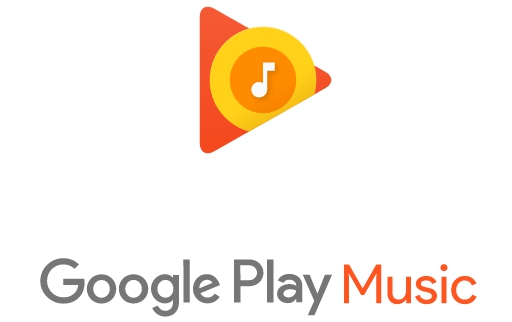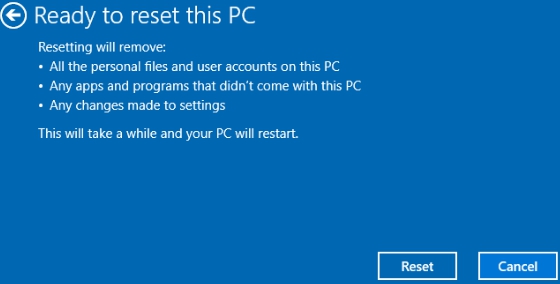Default operating system theme on Microsoft’s latest operating system Windows 10 is the white one. But not everyone is chuffed about having to perform an unwieldy process in order to change the white theme to the one of their liking. According the recent survey conducted by appsforwin10.com, there is a considerable number of people out there who would prefer black theme on their PC Windows 10. Some cited the reason that they find bright tiles and windows of white theme unpalatable, moreover, white theme has a tendency of putting strain on eyes, dark theme is usually a pertinent option to go for in such cases.
There is no easy way you can switch to dark theme by using Settings app in Windows 10, maybe with time as things progress Microsoft may introduce the option to enable dark theme with just one click from Settings. As for now follow our instructions below to make your Windows 10 theme dark from its current white version.
Before proceeding ahead, please note that this method of changing theme settings requires registry change that is incompatible with Windows 10 Home edition. Users of Windows 10 Professional, Enterprise and Education Edition can use the guide given below.
How to enable Dark Them for Windows 10:
It is easy to switch to dark theme on Windows 10 Phones but PC version of Windows doesn’t offer a straight forward away of changing overall system theme colors and aesthetics. This method includes some changes to system registry keys, so follow them exactly as mentioned.
- Open registry editor by typing regedit in the search box located on the tool bar
- Go to the location HKEY_LOCAL_MACHINE\SOFTWARE\Microsoft\CurrentVersion\Themes\Personalize to create a DWORD value titled ‘AppsUesLightTheme’ with the value ‘0’
- For creating DWORD, right-click on an empty space in the right pane and select ‘new’, a drop-down menu will open from where click on ‘DWORD value option’. Rename the new field AppsUseLightTheme having automatically assigned zero value, if not then change it to ‘0’ manually. Follow this in both steps 2 and step 4 for DWORD values.
- Then under HKEY_CURRENT_USER\SOFTWARE\Microsoft\Windows\CurrentVersion\Themes\Personalize compose a DWORD value with the name ‘AppsUseLightTheme’ and assign it a value ‘0’
Close registry editor after saving changes and log in again or restart PC. This method will enable black theme on most system application and windows. For reverting back to white theme, follow the steps above but just change DWORD value back to ‘1’ and restart PC. However, if some applications, particularly desktop applications don’t change to dark theme, then probably you would have to manually change it from inside the app settings.
Open Microsoft Edge, if it isn’t changed to dark theme then go to the menu on the top right corner of the window, click on it, select settings and choose dark theme from options. Now tiles and buttons on Microsoft edge will switch to dark them but webpages would still be of white background. Webpages can only be turned dark with custom stylesheet, which in the absence of browser extensions isn’t an available option currently on Microsoft Edge.
The three steps method shown above will switch most applications to dark theme with the exception of some desktop applications and file explorer windows, whose interface might still be showing white background. You can manually change this by right-clicking on the desktop, select ‘personalized’ which opens Settings Windows, now select ‘Theme’ and click on ‘Theme Settings’ which will take you to the control panel window containing existing and default Windows 10 themes. Select sharp colored theme from default Windows 10 themes or create your own custom dark theme and install it.
Hope this post helped you in setting dark theme on PCs or laptops. But Microsoft sure needs some work as far as Windows 10 themes are concerned because existing default themes are mostly ponderous and lifeless. Instead of downloading third-party 3D themes, users would love better default Windows 10 themes that can be set and changed in a matter of seconds.
For More, Read: 5 Best Windows 10 Themes HD Free & Download Windows 10 theme for Android Phones.