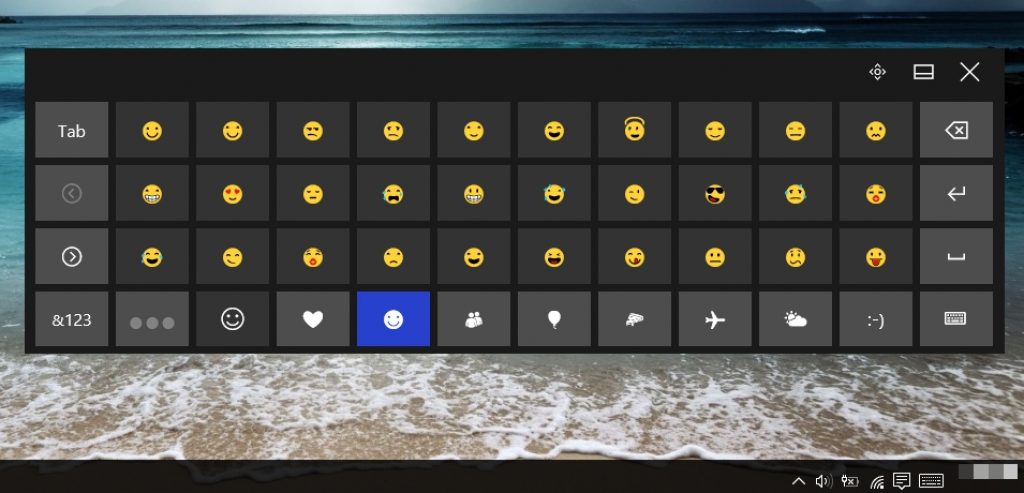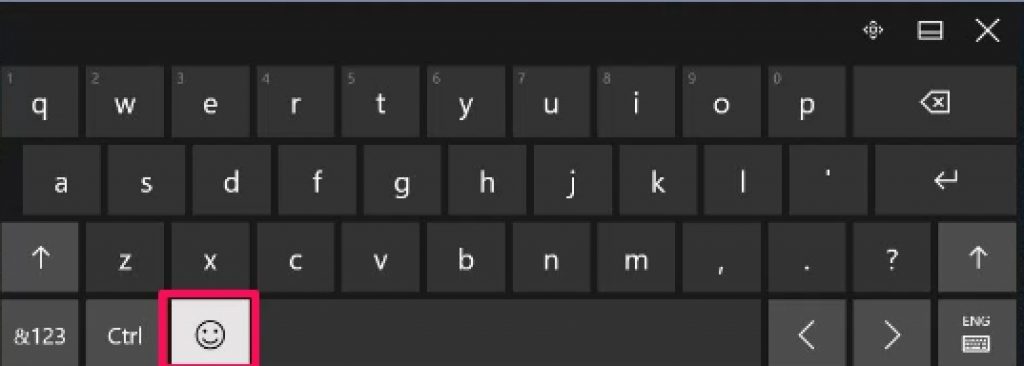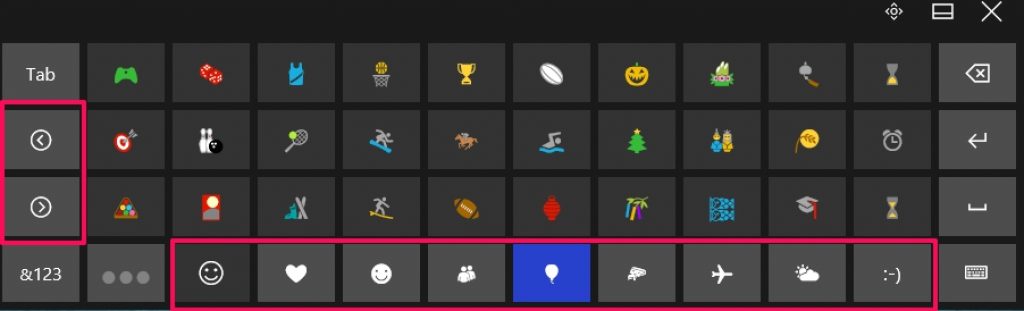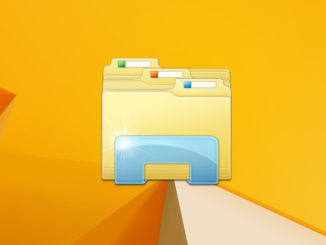Here’s the guide on how to use emojis on Windows 10 PC with physical keyboard. See instructions in this guide to make messaging more fun on Windows PC. There is a way of using emojis in text messaging and emails on Windows 10 even if your PC doesn’t have touchscreen display, see steps below to learn how to use emojis for messaging and email on PC. Emojis are fast replacing tradition texting pattern, people use little emoji icons to convey message in one tap or click rather than having to type an entire sentence. Emojis helps you express more in less during messaging. Everyone loves Emojis. These tiny icons enable you to express emotions and essence of your message, they are popular on smartphone for texting. However, you can also use them on Windows 10 PC. Following guide also work on Windows 7 and Windows 8.1 to enable emojis on computer.
Of course emoji experience on PC with keyboard and mouse won’t be same as it is on mobile touchscreen display as emojis are design specifically to be used on touchscreen enabled devices. But there is an easy workaround that will allow you to use emojis on Windows PC even with physical keyboard and mouse.
Not many people know that Windows 10 has an option for users to use emojis through on-screen keyboard. This feature is hidden on devices with keyboard and mouse option by default, that’s why most users are unfamiliar with this Windows 10 function.
Here is the step-by-step guide using which you will be able to activate emojis feature on Windows 10 PC.
How to Use Emojis on Windows 10 PC
1 – Right-click on the taskbar.
2 – Select show touch keyboard button from the context menu.
3 – After enabling the touch keyboard option, click on the touch keyboard icon in the system tray.
4 – Click the emoji icon on the touch keyboard.
In the emoji keyboard, you can choose from nine categories to select emojis that fit your purpose.
On the left side of the touch keyboard, just under the Tab button, there are two arrow keys which you can use to navigate through various emoji categories.
Click on the button to the immediate right of the &123 button on the keyboard to change the color shade on the emoji. Click $123 to get special characters and numbers keyboard.
Click on the small keyboard icon to change keyboard layout and open language preference options.
In latest Windows 10 Anniversary update, Microsoft has completely revamped emoji keyboard that now includes massive library of over 15,000 emojis.
There you go. You now know how to use emojis in texting or email on Windows 10 PC to add impetus and emotions in your communications. Texting will never be the same old boring combination of numbers and alphabets on Windows PC. Use this guide to add color and fun in your Windows 10 PC messaging and emailing. To known more about emojis for PC, send comments below.
See More on Appsforwin10:
Download Tap Emoji Keyboard for PC
Live.me Live Video Streaming for PC Windows 10/8/7/XP & Mac
Glide – Live Video Messenger for PC Windows 10 & Mac