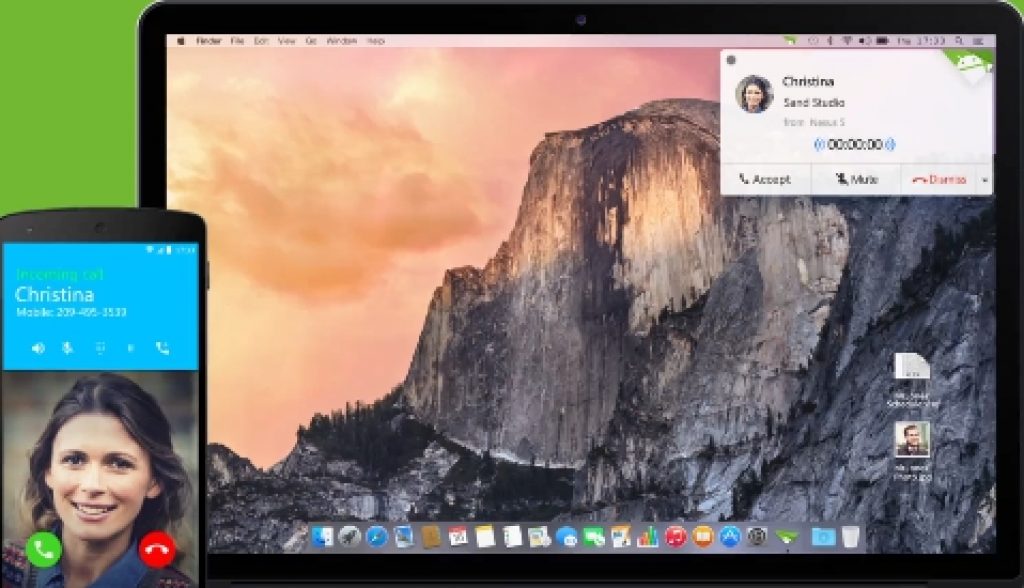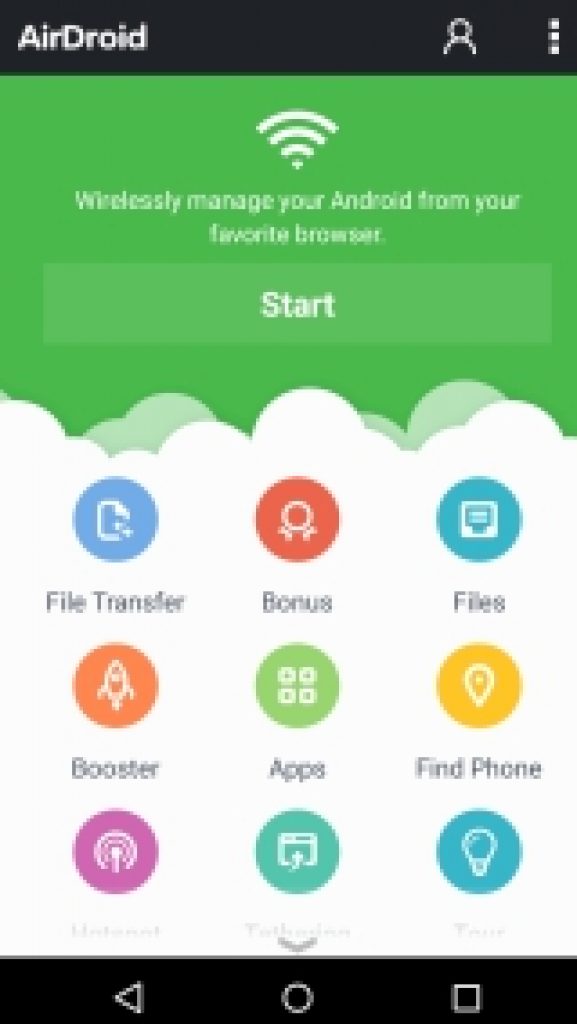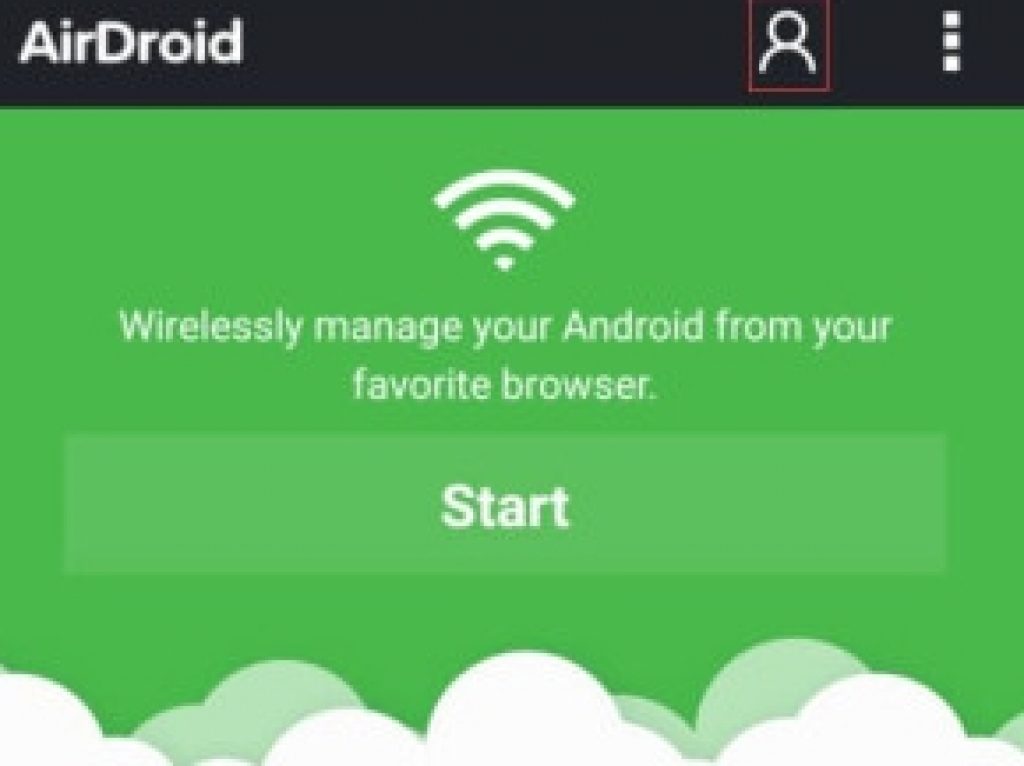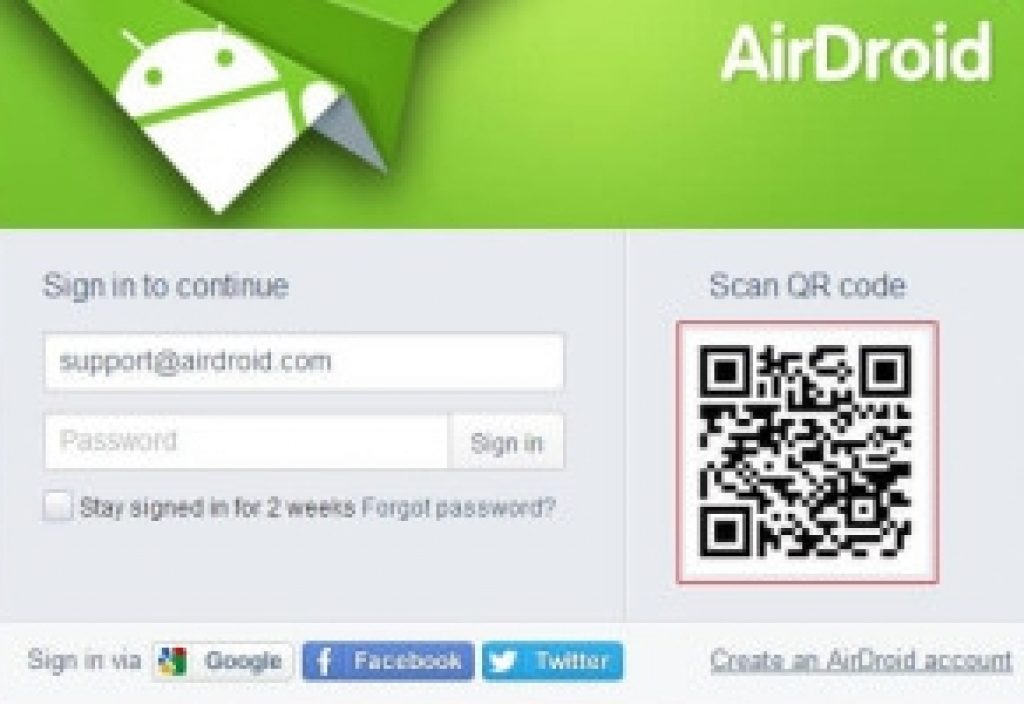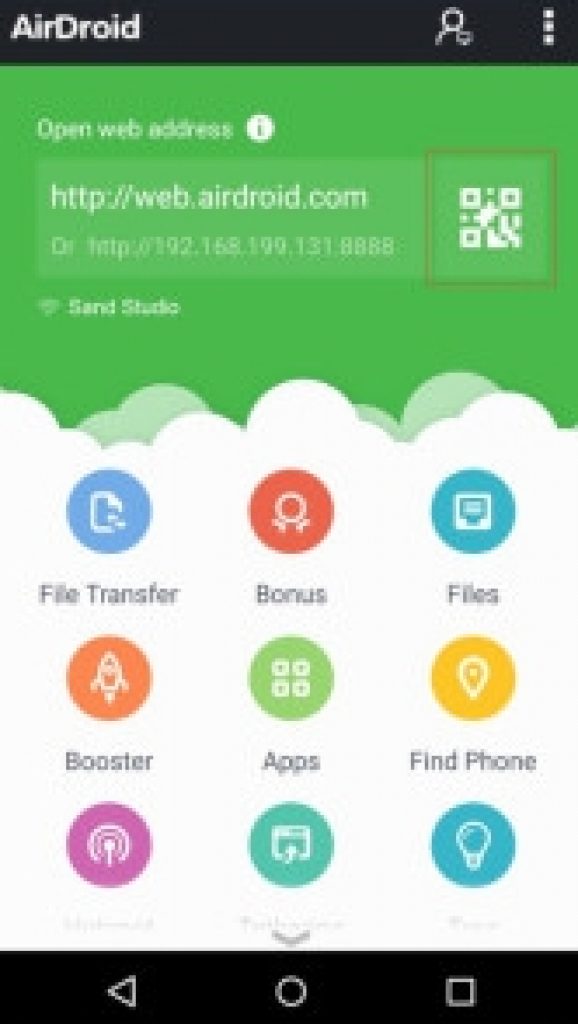All tech trends are portending that the future lies with devices where most of the communication between electronic digital devices will take place without wires and other other peripheral devices. Wireless device connection is already in vogue and this trend is only going to get more widespread acceptance in coming years. Android devices are the most used electronic gadgets on earth. Days of transferring data between PC phones or tablets via USB data cable are numbered. Reason for this is because Wireless data transfer is more quicker and convenient way of sharing/transferring files between devices than using a USB cable. You don’t need to have access to PC to transfer files wirelessly between devices, and no, we are not taking about WiFi transfer, it so yesterday because that depends of the network stability and connection availability . Here we are going to show you how to transfer data and files between PC and Android devices wirelessly.
In Google Play Store, you will find plenty of apps that help transfer files wirelessly between PC and Android device. However, not all of them perform the task required for transferring all file formats, some only allow basic file transfer over WiFi network, while others don’t provide fast file transfer facility. However, here we are going to explain the working of an app that is perhaps the best on currently available on Android platform that is packed with features to enable file transfer between a PC and an Android device. So Without further ado, let’s talk take you to a tour of the AirDroid app for fast wireless file transfer between PC and Android device.
AirDroid For PC
AirDroid is one of the most feature packed Android apps currently available for free download on Google Play Store. This app lets you to transfer files wirelessly between PC and Android device without needing to connect them via USB cable or establish any sort of physical connection. Moreover, you can send and receive files to and from PC onto your Android device using AirDroid app for Android.
AirDroid is multipurpose Android app, which allows you to save files from your mobile device to PC for backup, or transfer data from PC to Android device without USB cable connection. When you have AirDroid installed on your Android device, you can then use PC’s web browser to manage and control Android device. AirDroid is easy to use app with a clean interface with different features clearly shown on the main interface for quick access.
AirDroid Features:
AirDroid delivers highest file transferring speeds. You rarely get file transfer speed below 5MB per second. Other feature include: send/receive SMS text message to and from PC & Android device, backup Android apps on PC, view Android photos on PC, take and save screenshots of your mobile device, play audio/video files on PC directly from your Android device or play media files saved on PC on mobile, access Android device’s camera and gallery apps from PC, and much more.
You can perform all the above mentioned tasks from AirDroid on PC. Now let’s see how you can use AirDroid to transfer files between PC and Android device wirelessly.
AirDroid Snapshot:
AirDroid is a free to download Android app that lets you use PC to access Android phone or tablet from PC wirelessly. With AirDroid installed, you can manage SMS, files and photos and videos, text via WhatsApp and other chatting apps on PC.
To get started, download and install AirDroid from Google Play Store on your Android device, or manually install/update latest version using AirDroid.apk. On PC side, you don’t need to download and install any additional third-party software or tool on your PC computer or MAC. All that is required is a web browser on PC.
How To Use AirDroid To Transfer Data Between PC & Android:
Before starting, you need to install AirDroid on your Android device. And make sure you have a web browser installed on PC desktop or laptop. You will need web browser on PC to access AirDroid on PC.
Open AirDroid app on your Android device. It looks like the image below. And then click on the Start to begin the synchronization process.
On PC, open any web browser and visit http://web.airdroid.com web address. With the Scan QR code button at the bottom, you can sign-in to AirDroid.
Once setup and logged into AirDroid, open the app on Android device. Tap user icon and login with your AirDroid account.
Now on PC, visit web.airdroid.com and login with the same account you used to login on the mobile app to connect PC and mobile with the same AirDroid account.
There’s another way of connecting AirDorid on Android and PC: open a web browser, visit web.airdroid.com where you should see a QR code on the right side of the interface. Now, open AirDroid on Android device, tap on the Scan QR Code button and point your Android device’ camera at the QR code on PC to sign in and connect both PC and Android versions of the app.
Hit accept button when done.
You can now share and access Android data and files on PC or PC files on Android device via AirDroid app without needing to connect PC and Android device via USB cable.
What’s you experience been with AirDroid app, share with us in comments section below.
Also See on AppsforWin10:
Fix Wireless Connection Not Working on Acer Devices
How To Turn Windows PC into a WiFi Hotspot
How To Fix DNS Server Not Responding Error
How To Fix No WiFi Available in Windows 10