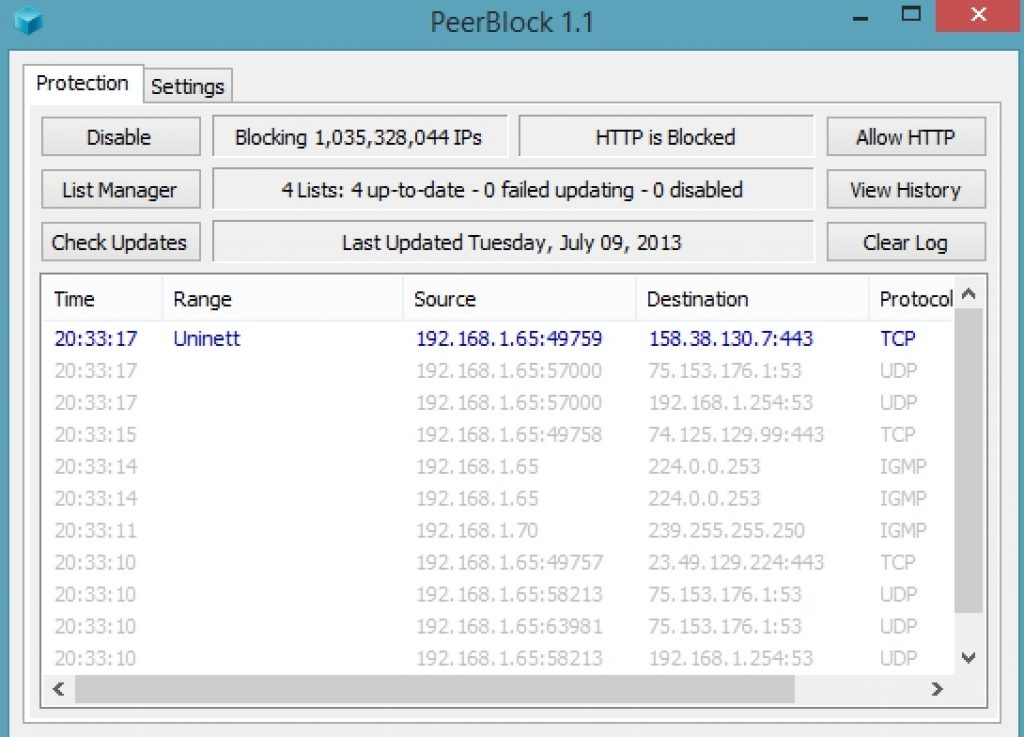PeerBlock for Windows 10 gives your PC the protection of an impenetrable firewall. It allows you to block IP address and dodgy internet connections from your Windows computer. This peer blocking software acts as your personal Windows firewall. You can block distrusted IPs with PeerBlock‘s IP filter feature. If you think computer connected to your PC can be compromise security or harm PC in any other way then you can easily disconnect that computer by blocking its IP. This software tool is the firewall to prevent dangerous online activities from reaching your PC.
How PeerBlock Works:
Its working is simple; if you suspect any IP address that might damage the integrity of your Windows PC by hacking personal data through IP connection then put that unknown IP in the block list of PeerBlock for PC. You can also create your own lists by entering IP addresses that you reckon are unreliable. Categorize block lists to find the related ones easily at later date. Every list has columns showing IP name, range, source, destination, tracker info and time. Cut all incoming and outgoing connections with IP addresses that have proven to be harmful with this firewall app.
This open source software enables you to control how your computer interacts with others over the internet. We know that internet is awash with servers who bombard PCs with ads, viruses and spyware/malware. But now there is no need to worry if yours is connected with one of those servers because you can easily block IP address associated with such servers in a few simple clicks. You can block connection with computers you think might be tracking your P2P activity, also severe connection with hacked PCs by putting their IP address in block list and turn on the tracking button next to them in the list.
Put an added layer of safety around your PC by blocking malicious connections with this tool. You can see on the app’s interface real-time information about live connections.
Main Features of PeerBlock:
PeerBlock constantly updates its block lists to add latest threats to its users’ online activities. Blocking lists contain IP addresses of harmful servers and are managed 24/7 by dedicated operator. You can select IPs from blocking lists which you think would be dangerous for your PC. Both IP and HTTP trackers can be turned on and off. If you change your mind about certain IP address thinking that it no longer poses threat then you can simply turn its tracking off.
You can customize app’s interface and functions. Adjust block list columns, manage IP settings and firewall status from settings menu. You can create block list according to server type such as put all servers related to advertising scams in one list, spyware/malware IP addresses in another block list, similarly, P2P tracking servers can also be placed in separate block list categories to make it easier for to find them later on to permanently delete connection with them or unblock them.
From Port tab in settings you can unblock ports which will remove filters on server connections and will resume inbound and outbound communication between your PC and that IP address. Any connection that attempts to infect your PC with viruses is automatically blocked by PeerBlock software.
Download PeerBlock for Windows 10 PC/laptops:
You can download PeerBlock software from the link below. Run installer file and follow on-screen instructions to install the app in seconds. Open the program and register with your PC’s IP address. Afterwards, all is handled automatically by the software.
Download PeerBlock for Windows 10 (32-bit/64-bit): Link
All lists on PeerBlock are provided and updated by I-BlockList.com. You can pick IP addresses to block from lists on I-BlockList’s website or on PeerBlock home screen. Free PeerBlock users can see updated block lists of harmful IP servers once a week or you can subscribe to the service to get regular updated block lists with latest IP server information.
Also Check Out: How to Fix “This Publisher has been Blocked from Running Software on your Machine” Error on Windows 10 | How to Block Automatic Updates on Windows 10