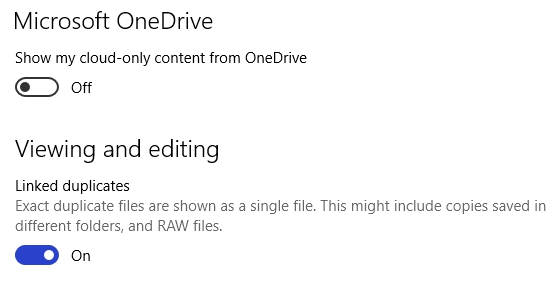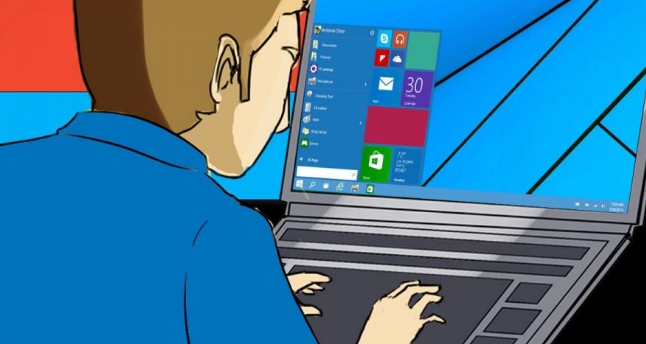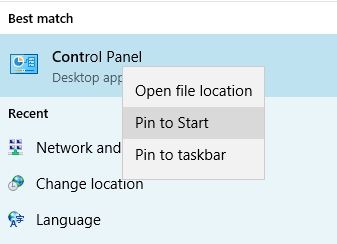There is no doubt that OneDrive is one of the best cloud storage services in the world. It has become an integral part of the overall Windows 10 operating system. It is Microsoft’s default cloud storage service that comes pre-installed on all copies of its latest Windows operating system. Although when the Win 10 was first released, there was no getting rid of OneDrive as it was pushed as the default cloud service. But, since then, the Redmond software giant has buckled to user pressure by allowing them an option to officially uninstall OneDrive from Windows 10 in favor of their preferred cloud store service. Of course, you can keep using OneDrive as the main cloud storage to automatically backup and sync photos and files on your computer. However, there is this one aspect, apart from OneDrive sync icon in file explorer, that users find particularly nagging: that photos you back up to and sync with OneDrive get uploaded on the default Photos app by default. We have already shared how to remove files/folders from the default Windows 10 photos app, but why go through extra steps when you can hide OneDrive Photos from the Windows 10 Photos App in the first place. Here is what you need to do in order to keep automatic photo back up and sync on OneDrive enabled but hide them from showing in the Photos app.
You must be wondering why hide OneDrive photos from the default photo app? Well, it has to do with security reasons. Since you can protect OneDrive files by locking the app with password, there is no such option for the default photos app. So anyone with access to your system can view them without having to go through password requirement or verification steps.
So here is how to go about the process. First of all, open the Photos app, click three-dotted icon in the top left. From the drop-down menu, click Settings.
Also See: How To Restore Previous Versions of Saved Files in OneDrive for Windows 10
In the Settings, you’ll see ‘Sources’ section at the top. This is where all folders that the Photos App has access to on your system appear. Here you can make changes to folder access. And just underneath ‘Sources’, there is another heading ‘Show my cloud-only content from OneDrive’ with toggle switch right below it.
Simple switch this toggle to OFF position (if it is On by default). Once done, your OneDrive photos and videos no longer show in the Windows 10 Photos app. This applies to all files, folders, sub-folders, collection or albums in the main OneDrive app.
See Also: Download New OneDrive UWP app for Windows 10
Do note that this only prevents OneDrive Photos from showing in the default photos app. It does not effect photo and video backups and syncing to OneDrive, it continues as normal, so no need to worry there. This option is helpful if OneDrive is set as the main source to backup all images on your mobile device but do not want them to show in the Windows 10 Photos app on desktop/laptop.
To protect photos, videos, and other important data on your computer, check out our list of best anti-hacking software for Windows 10.