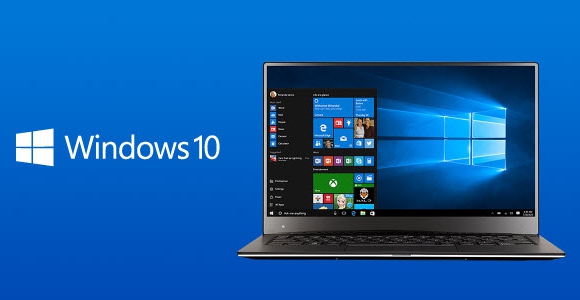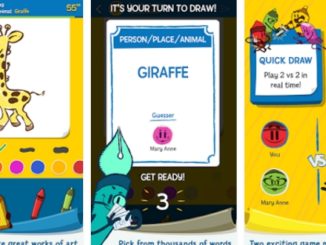Thanks to technological advances most people can fix problems related to Windows 10 computers by themselves. Windows being an open-end platform makes customization easier compared to specially Apple’s Mac OS X that makes addressing malfunctions facile. Despite all the support provided by modern operating systems to solve issues, chances are you will come across some of your family members and friends not proficient in computer use. You can assist them and yourself by following our basic PC maintenance tips in this post in order to ensure that Windows 10 computers run smoothly.
Windows Files Recovery
Accidental file deletion is something that happens to even the most expert users let alone not so tech savvy people. Thankfully due to ever increasing improvements in Windows OS recovering lost files is not as cumbersome as it once was. First of all perform the most basic thing and head to Recycle Bin to see if deleted files are there, which in most cases should be the case. However, if they are deleted permanently and you can’t locate important files or folders on PC then use file recovery software Recuva. This recovery tools restores recently deleted files. As they say precaution is better than cure, constantly backup Windows 10 on USB drive. Windows 1o backup feature is easy to grasp, head to Start > Settings > Backup Options where you can choose how often and when to backup Windows or selected files and folders, the OS will do the task automatically for you once it’s set.
Slow PC
Biggest reason for the slowdown in the PC performance and speed to execute tasks is the accumulation of unnecessary files on system drive, which in most cases is the C drive. First check how much space is available on the system drive; if the drive is clogged up with too many files then it’s the time to clean it up. Right-click on the C drive and select Disk Cleanup option from the drop down box for clearing the space. If PC still lags then check system download, documents, music and picture folders and move files to another location or back them up on an external drive and USB. Sometimes too many apps running simultaneously in the background put strain on the processor resulting in system slow down. Close the apps you are not using. Specially startup apps that run in the background are the main reason system does not perform at optimal level, to solve this issue right-click on task bar then go to Task Manager > More Details > Startup and disable all apps you don’t want to load when the Windows 10 starts, be careful do not disable Microsoft related apps or programs, choose from only third-party apps and programs.
Check Updates
Keep your PC updated, Microsoft regularly releases updates to improve the performance of your Windows 10 computer. Constantly check and install them. If you are still on older versions of Windows like Windows 8, Windows 8.1, Windows 7, Windows Vista then we suggest you upgrade to Windows 10 at earliest possible. Windows 10 is the most efficient and error free version of any Microsoft OS to date and soon support for the older Windows versions is being ended that will render them vulnerable to attacks, hence, not suitable for everyday use. Have Windows Defender turned on or some antivirus software installed on the PC to tackle viruses and malware attacks.
Remote Control
Download and install TeamViewer software here to remotely control your Windows PC from everywhere. You don’t need to be physically present at the place to fix minor software related issues, with TeamViewer software you can access the desktops or copy of Windows on your home/office PC to address problems. This software comes particularly handy if you have home PC that is used by family members, you can fix error even if you are out or in the office.
Hardware Fix
If above mentioned solutions fail to bring Windows 10 Computer or laptops back to perform at the optimal level then perhaps it’s the hardware that needs addressing. Have your computer looked at by an expert to see if outdated hardware is the reason behind slow PC performance. Upgrade RAM or processor in case they are not sufficient enough to handle modern apps and programs.
For More, Read: How to Fix Windows 10 Installation Error & How To Mend Crashing Windows 10 Start Menu