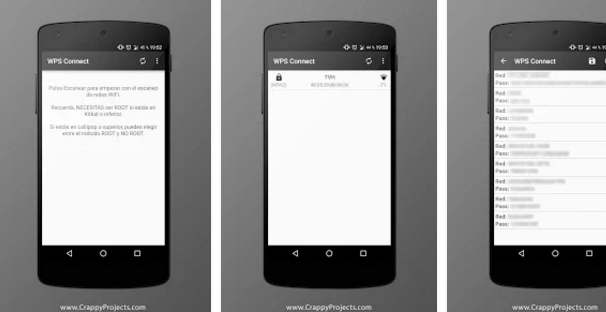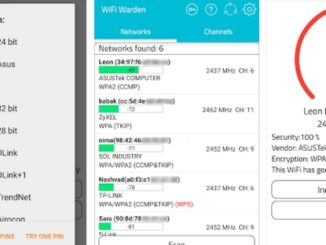WPS Connect is a free tool that allows you to connect your device to WiFi networks having WPS protocols enabled on them for safe and fast internet surfing. WPS Connect tool has been designed specifically for Android smartphones and tablets in order to establish safe and fast WiFi connections even on weaker networks. But the good thing is that you can also download and install WPS Connect on your desktop PC and laptop with the help of a third-party Android app player for Windows PC and Mac computer.
Here is a guide on how to free download and install WPS Connect on your PC and Mac through an emulator tool such as Bluestacks. WPS Connect tool is developed by FroX. To get latest WPS Connect for PC see the steps in the guide below.
With this app you’ll can connect to WiFi networks which have WPS protocol enabled. This feature was only available in version 4.1.2 of Android.
App developed with educational purposes. I am not responsible for any misuse.
Released under license CC BY-NC-ND 4.0: https://creativecommons.org/licenses/by-nc-nd/4.0/
WPS: http://es.wikipedia.org/wiki/Wi-Fi_Protected_Setup
WPS Connect is focused on verifying if your router is vulnerable to a default PIN. Many routers that companies install own vulnerabilities in this aspect. With this application you can check if your router is vulnerable or not and act accordingly.
Includes default PINs, as well as algorithms such Zhao Chesung (ComputePIN) or Stefan Viehböck (easyboxPIN).
How To Download and Install WPS Connect on PC Windows and Mac
1 – Download BlueStacks App Player / BlueStacks Offline Installer / Rooted BlueStacks for PC Windows & MAC. Also, check out how to properly setup BlueStacks 2 emulator to play Android mobile games on PC.
2 – Launch BlueStacks on computer.
3 – Search WPS Connect on BlueStacks for PC and install it from built-in Play Store.
4 – Alternatively, if the tool is not available on BlueStacks Play Store, download WPS Connect Apk and save it on PC.
5 – Run downloaded APK file by selecting BlueStacks As default Program to install app on BlueStacks.
6 – Once installed, go to main tab/screen on BlueStacks and click on the app icon and follow on-screen setup instructions to complete the process.
7 – All done.
You can also try other best Android emulator for PC to use WPS Connect on PC, see best Android emulator and download them on PC.