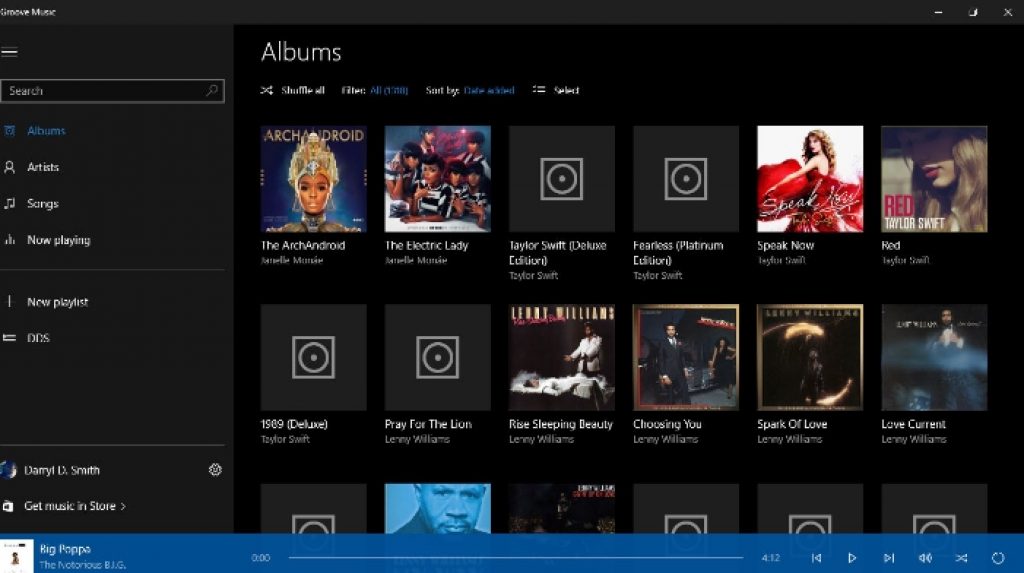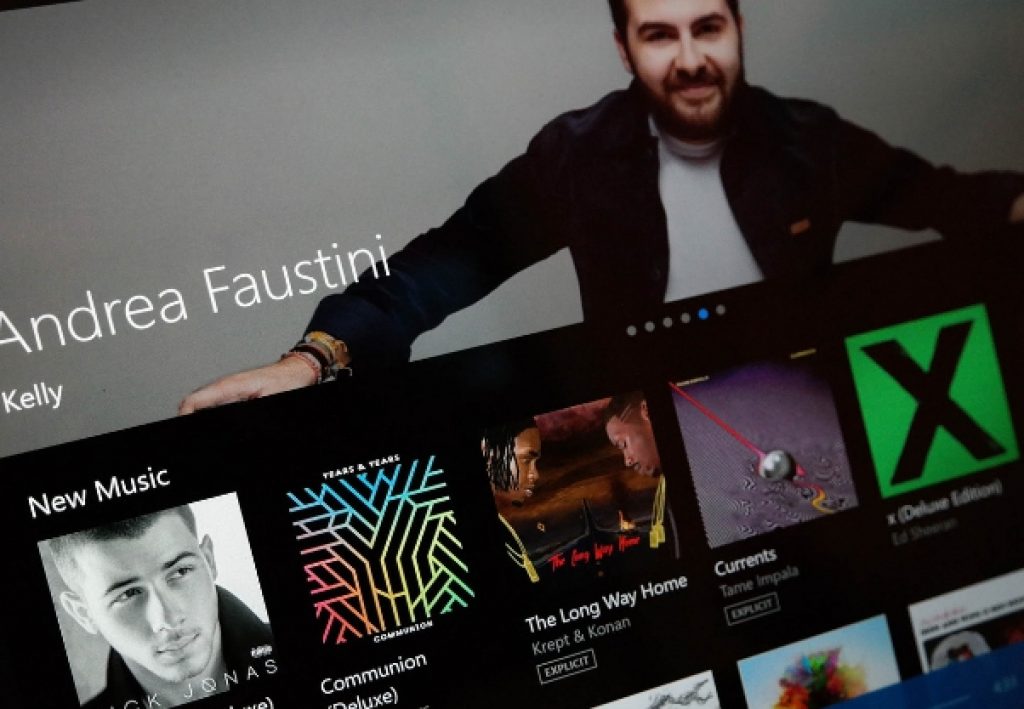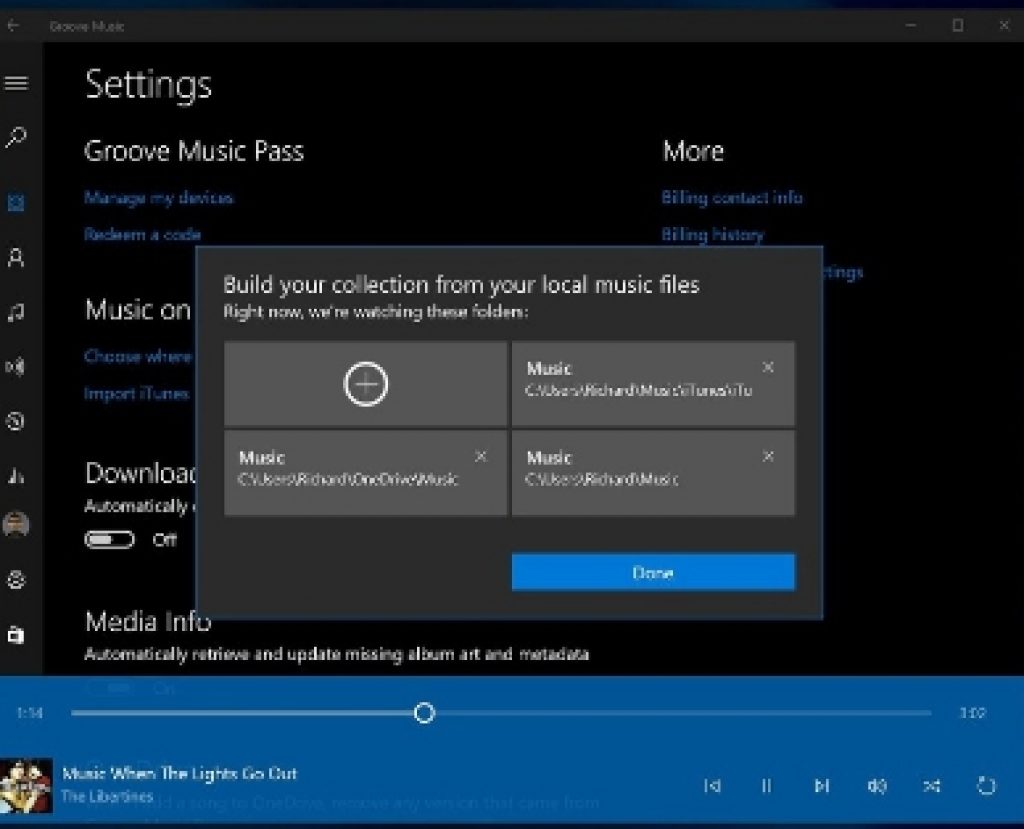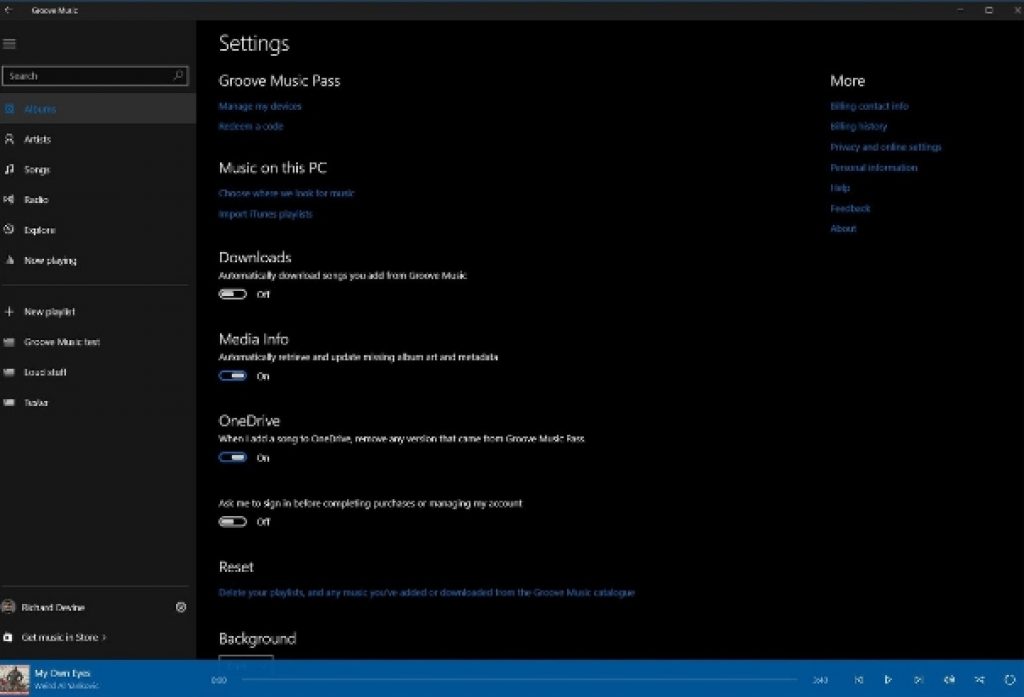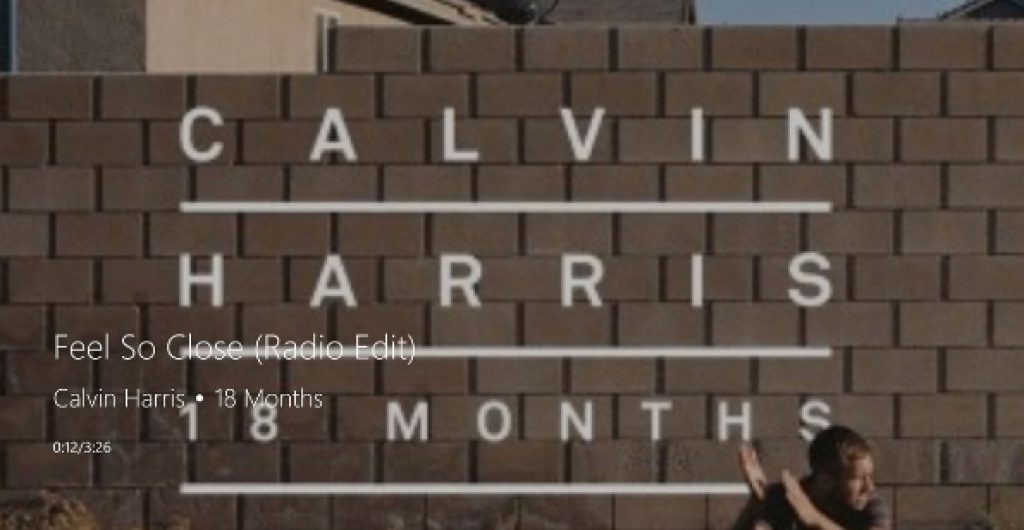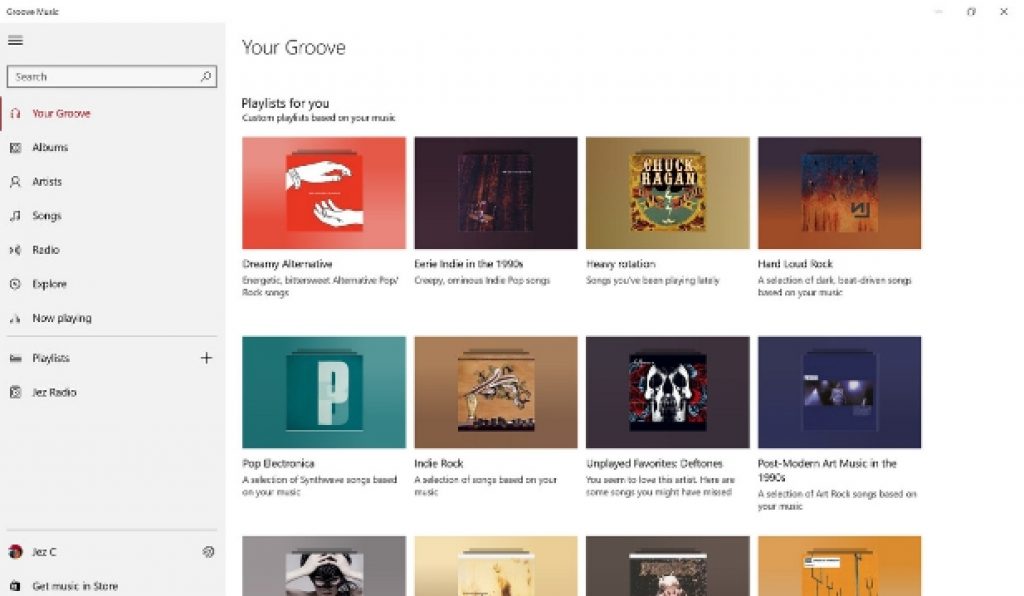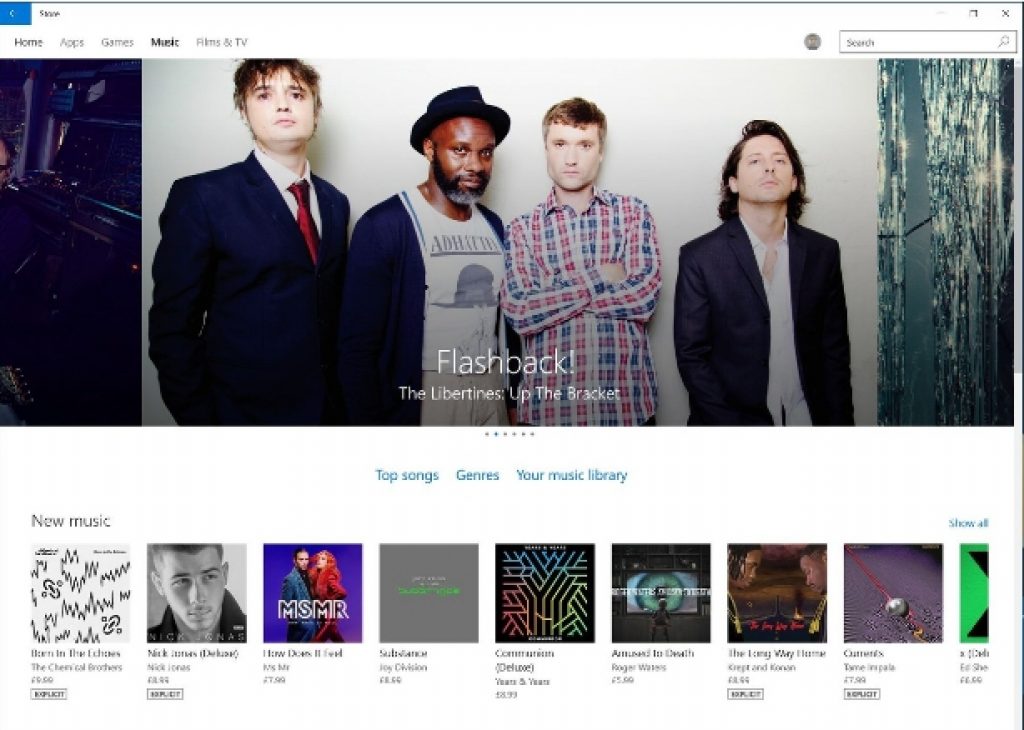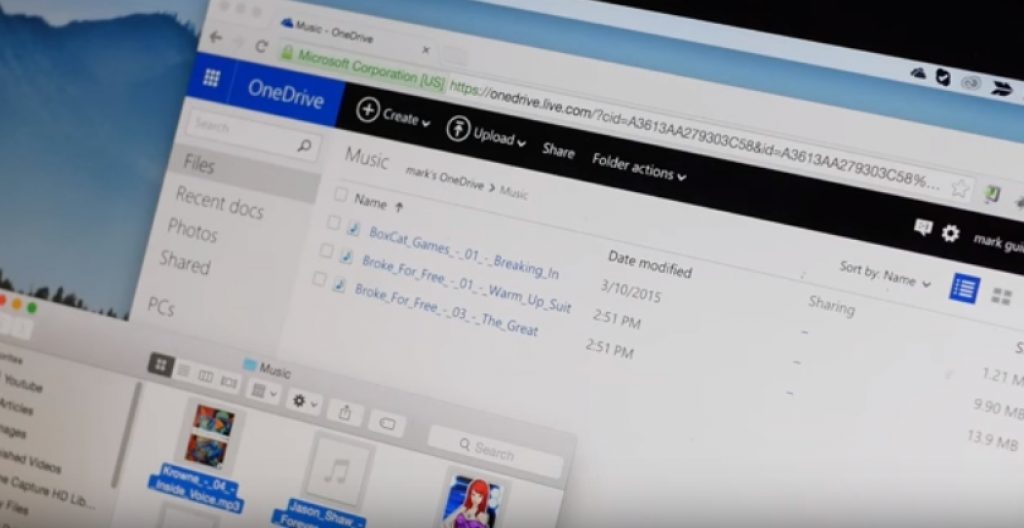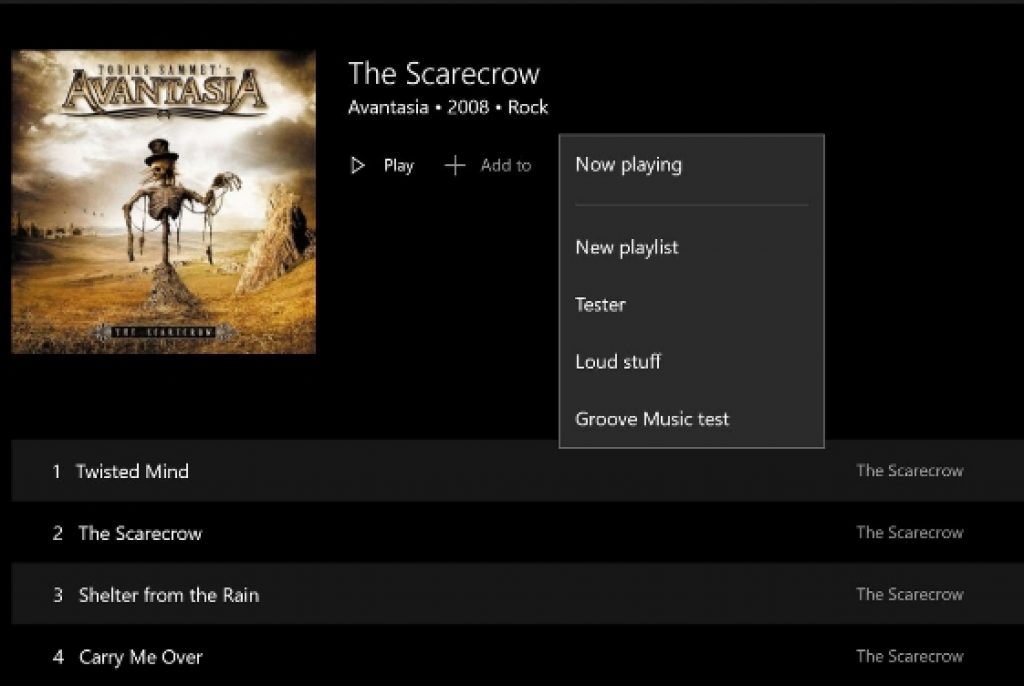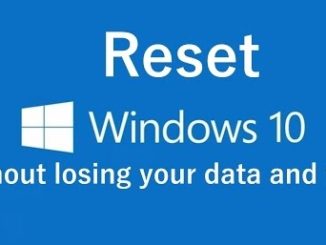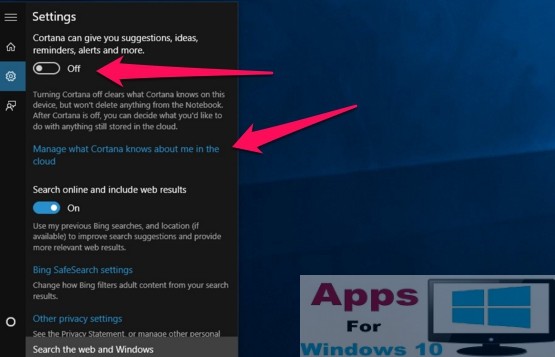Groove Music app is the reincarnation of previously known Xbob Music app. Microsoft has revamped the app with new features, functions and better music options and relaunched it for Windows 10 users recently. Here is your comprehensive guide to Groove music app for Windows 10. See how you can download, install and setup Groove Music app on Windows 10 (32-bit/64-bit) systems. The app is available for download to millions around the world. This guide reflects all new changes in the Groove Music for PC that came with the Windows 10 anniversary update.
In this guide you will see how to stream online content, local music on Groove Music app; how to access files saved on cloud storage; transfer content from one or more third-party music services to and from Groove Music app.
What is Groove Music?
Groove is a music service which you can access via Groove Music app for Windows 10. Previously Groove Music was known as Xbox Music, but the name confused users, many thought they need to own an Xbox console to access and stream music on Groove, which is not the case, therefore, Microsoft changed the name to Groove Music.
You can listen to MP3 files from your OneDrive account. Monthly subscription gives you access to millions of albums from popular and upcoming artists. Groove Music app is available on Android, iOS, Windows 10 PC, Windows 10 Mobile and Xbox One.
Streaming Options
You can get unlimited access to Microsoft’s catalog of online music streaming with Groove Music Pass which allows you to download music for offline listening. Groove Music Pass comes with different monthly subscription price plans that are available to Android, Windows 10 PC/Mobile, iOS, Xbox One and web users. You need to have a valid Microsoft account to be able to sign up for the Groove service.
Download Music for Offline Use
For listening music offline on Groove Music App, there are a few things that you should consider. Hit three dots on the app interface and set albums, playlists, songs for offline playback by hitting the Download button. You can access offline music on total of five device with one Microsoft account. Go to Groove Settings menu and select your account to make sure that previously linked devices have been deactivated. You can remove one device per month.
Listen Local Music
To listen to music saved in services like iTunes and Google Music, just link the Groove app to the folder where you have saved the music on PC. This way you can play music from any source via Groove app.
Groove Settings
Groove Music app has simple settings menu. It doesn’t have a large list of options and menu to remember. Simplistic interface and options make it easier to access music files from large libraries. Here are some of the key settings that you should be aware of in the Groove Music app.
Downloads
Just turn ON this option if you want all online streaming music to be automatically downloaded for offline use. This option adds songs from Groove music.
Groove Music Pass
Redeem a code: Enter code from physical voucher to credit your account.
Manage my devices: Since your can use Groove Music on maximum five devices. This option enables you to de-link unused devices. You can remove one device per 30 days.
Background
You have the option to switch between dark and light themes.
Media Info
Ask me to sign in before completing purchases or managing my account: Use this option to let others use your Groove account for listening music. You can set purchasing restrictions from this option, change account settings and authorize or block users.
Automatically retrieve and update missing album artwork and metadata: This option helps you to set missing album art covers to keep your collection well organized.
Reset
With this setting you can remove playlists that were added from the Groove catalog. The option doesn’t affect local music.
Select and Play Music
On Groove app main interface, there are there tabs labeled as ‘Albums’, ‘Artist’, ‘Songs’. You can choose to see entire or selected list of both online or offline collection in each category. Artists are shown as circles, albums as squares and songs as a list.
You can use Radio tab to listen to online radio services based on specific album, artist or song. Explore tab shows specific list from the catalog. With Groove Music Pass, you can access curated playlists according to mood in Explore tab.
‘Your Groove’ menu shows suggested content based on your past historical listening pattern. When the music is playing on Groove Music app, there are a few things you can do to tweak listening experience. Hover mouse over the Groove icon in the taskbar, it activates skip back and skip forward, mini controls for play/pause. There is a bar along the bottom has quick control option.
Groove app also has full screen mode option. When you go full screen, you see artist or album image in the background while the music is playing. Tap on the ‘Now Playing ‘ on the bottom -left of the media control bar and hit the full screen icon on the artist title bar to get full screen on.
Buy Music
You can now purchase tracks from Windows 10 Store to play on Groove Music app. You can buy tracks either directly from the Windows Store or directly from Groove app. You can use Groove Music Pass or bank card for purchasing soundtracks. You must be signed in with your account on Windows 10 Store or Groove app to make purchases. There is also a ‘View Album in Store’ option, click the link to go directly to the page to download songs.
Stream Music from OneDrive
With Groove Music you can play music from personal cloud locker with OneDrive. When you add music files to OneDrive, you can choose to play files in Groove on all devices. Here’s how:
1 – Open OneDrive music folder on Windows 10 PC or from the web version.
2 – Upload MP3 file from hard drive to the OneDrive Music folder.
3 – Open Groove Music app on PC, Windows Phone, Xbox or web with the same Microsoft account you are using on OneDrive. You will now see OneDrive music files as a list of songs in your Groove collection.
This way you can add MP3, WMA, AAC, M4A format files and up to 50,000 songs. Make sure to accept terms and condition for this to work.
Groove Playlists
You can create personalized playlists on Groove music app which will then be automatically synced across all your devices. Click ‘Playlists’ option on the sidebar and create playlist by adding new songs. You can choose ‘Add to’ option to add songs to existing playlists. Under “Your Groove’ or curated playlists under ‘Explore’ you can add new playlists from auto-generated playlists. Click on the three dots to save playlists to Groove for editing or playback on PC.
Groove Availability
Groove Music Pass: Australia, Argentina, Austria, Brazil, Belgium, Canada, Denmark, Finland, France, Germany, Italy, Ireland, Japan, Mexico, the Netherlands, New Zealand, Norway, Portugal, Spain, Sweden, Switzerland, UK, and the USA.
Groove Music Store: Australia, Argentina, Austria, Brazil, Belgium, Canada, Denmark, Finland, France, Germany, Italy, Ireland, Japan, Mexico, the Netherlands, New Zealand, Norway, Portugal, Spain, Sweden, Switzerland, UK, and the USA.
That’s all. This was your complete guide to get the best out of the amazing new music streaming service from Microsoft. Listen and enjoy unlimited music on Groove Music app for Windows 10 PC.
Also Read on Appsforwin10:
JOOX Music for PC (Windows 10 & Mac)
How to Record Spotify Music, Backup and Export Spotify Playlist on Windows 7, 10, 8 & Mac
YouTube Music for PC (Windows 10 & Mac)