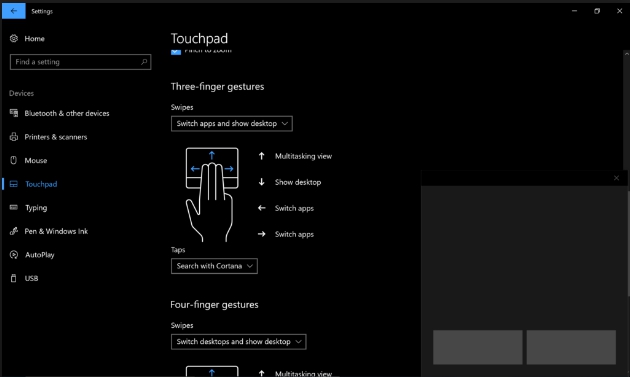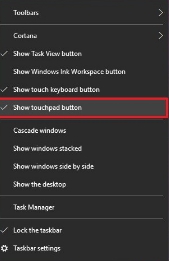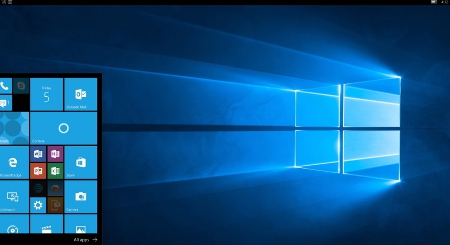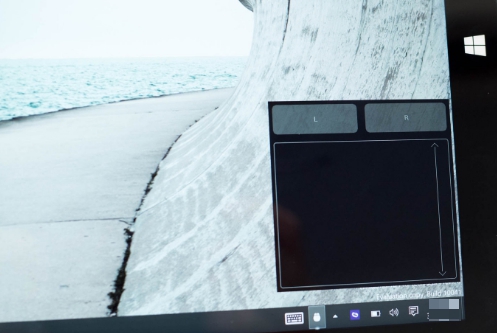Here is how you can enable and use new virtual touchpad on PC, laptop and tablet running Windows 10 Creators Update. This gives you can quick method of typing in Windows 10 on touchscreen enabled devices.
Microsoft brought in a lot of new functions starting from the Windows 10 Creators Update to enhance user experience. One of these many new features is the virtual touchpad that’s been baked into the Windows 10 OS. You can choose to activate this new type of touchpad whenever required. In this guide we are going to look at the way to enable new virtual touchpad on devices with the Creators Update installed on them. It’s really easy to activate this new feature.
How to Activate Windows 10 Creators Update Virtual Touchpad Feature
Follow the steps below to get the new virtual touchpad feature. Once it is activated it brings up a new dark theme and interface along with the virtual touchpad which you can use to perform various tasks on a Windows device. See the steps below to start using this useful new feature right away on your Windows 10 computer, laptop or tablet.
1 – Start off by right-clicking on the taskbar.
2 – This will show a contextual menu with a range of option on it. Inside that menu is an option called show touchpad button, click on it. This option will only appear on touchscreen enabled devices that are running latest Windows 10 Creators Update.
3 – After clicking the option, you will now get a new touchpad icon in the bottom-right of the taskbar.
4 – Simply click on this icon to launch the new touchpad. Once opened, a new kind of box will appear on the screen having two button for right and left clicks as on a normal physical touchpads on laptops. You can now drag and slide finger on this virtual touchpad to move cursor and press left and right click button to perform tasks related to them.
5 – All done.
This new virtual touchpad is capable of performing every action you would expect from modern physical touchpad on high-end laptops. You can go to the virtual touchpad settings to set multi gestures and scrolling options, including one, two, three and four finger gestures for multitasking view, show desktop, switching apps, and other options. You can access virtual touchpad settings from Settings > Devices > Touchpad and configure it according to your requirements.