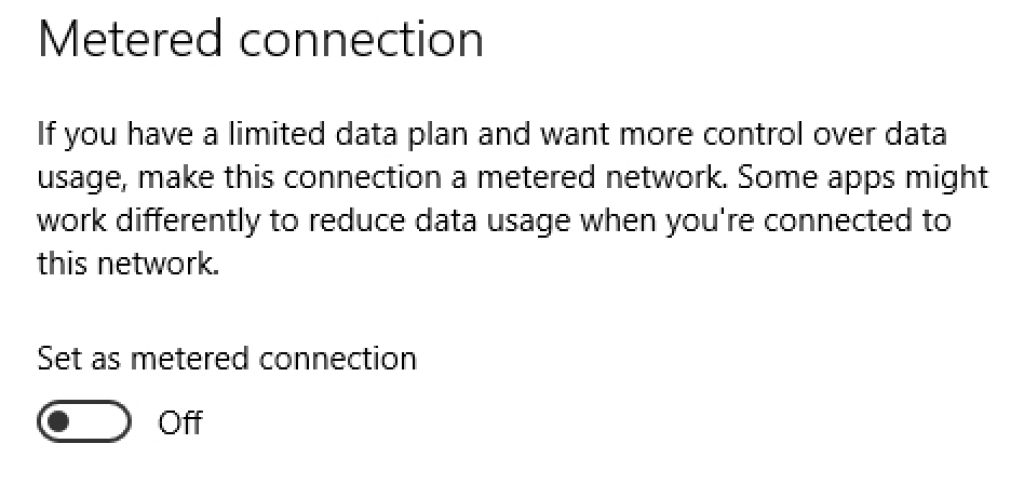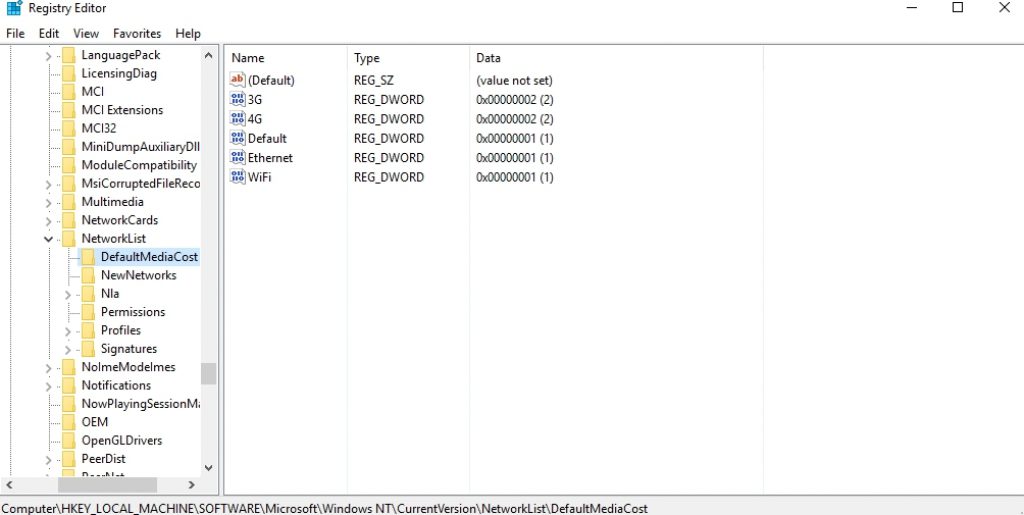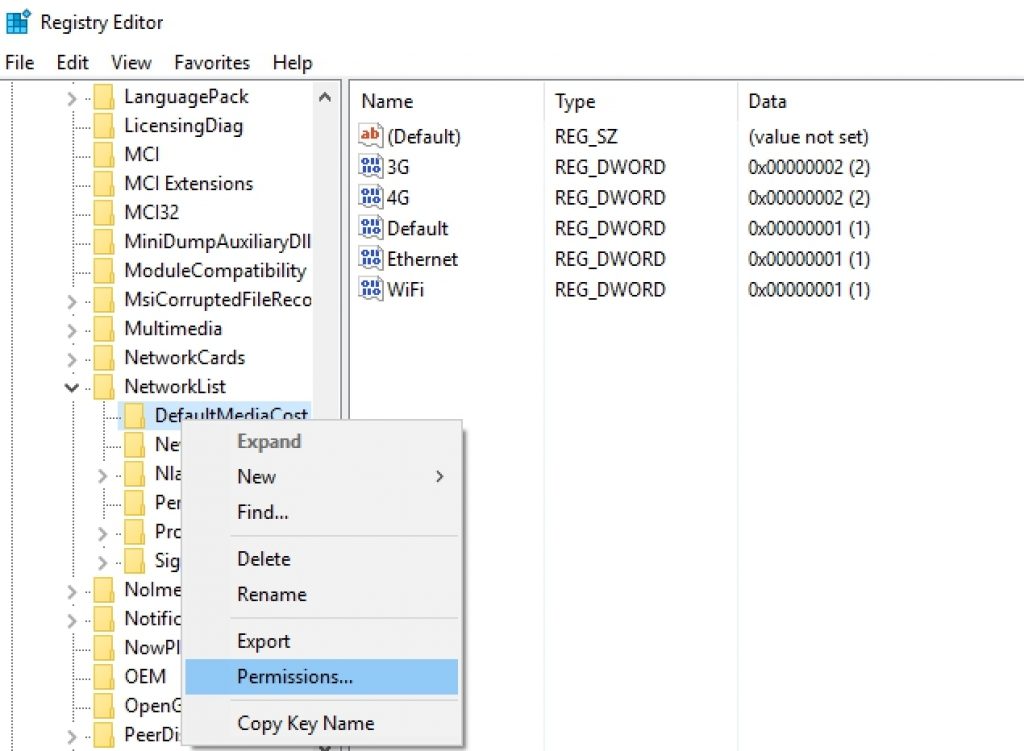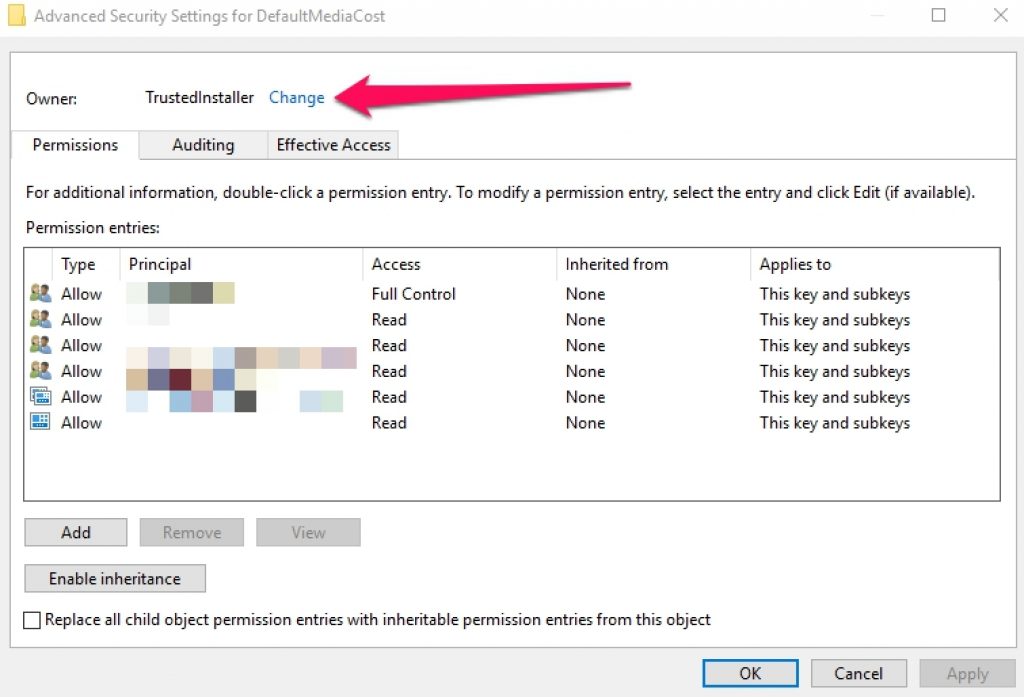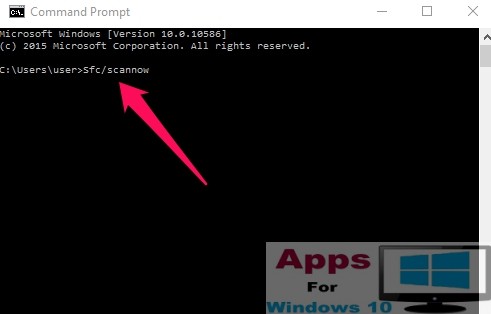Windows 10 is Microsoft’s first operating system that is mainly designed to support wide range of multimedia content on both desktop and touchscreen device with equal efficiency and easy. Internet has become an integral part of our daily lives, people use network data for accessing their favorite content on the internet. But this also leaves you vulnerable to being overcharged due to crossing network data limit, if you are not aware of how much network data you have used. Here in this guide, we are going to focus on managing internet connection data usage on Windows 10 PC desktop, laptop or tablets, and learn how to meter (measure) internet internet connection in Windows 10 both 32-bit and 64-bit versions.
Windows 10 universality makes it suitable to run on both desktop and mobile devices. Especially on mobile device, people tend to use mobile network data more than on desktop which is mostly connected to unlimited WiFi network at home or offices. Therefore, you need to be careful about your network data usage on Windows 10 devices to avoid being overcharged by network operators. In Windows 10, Microsoft has made it easier for users to meter the internet usage, on both WiFi or cellular data. However, when your Windows 10 device has an Ethernet connection, things tend to get a bit tricky when it comes to measuring internet data usage. So, we are going to explain, in simple steps, how to meter Ethernet connection in Windows 10 on PC or laptop.
Method to Meter Ethernet Connection in Windows 10:
Why measure/meter Ethernet connection in Windows 10, you must be wondering? When most manufacturers suggest that you don’t need to limit data usage out of fear of running out of data usage limit on Ethernet connections. Well, metering your Windows Ethernet connection makes it easier to control updates, and to see what amount of data each updates requires. Or if your network has data usage limit set, therefore, you want to control data usage on Windows 10 PC. There is no built-in app in Windows 10 that helps you to meter Ethernet connection, however, if you are looking for ways to meter Ethernet connection on Windows 10, you could do so using the Registry Editor in Windows 10.
Note: The method below, if not followed correctly, could result in system errors. Follow it at your own risk as we will not be responsible for any damage.
Steps to Meter Ethernet Network Usage in Windows 10
1 – On Windows 10, right-click on the Start button and select Run command box from the list or press Windows + R keys on keyboard to open the Run dialogue box
2 – In the Run command box, type regedit and hit enter to open the Registry Editor
3 – Next, head to HKEY_LOCAL_MACHINE > SOFTWARE > Microsoft > Windows NT > CurrentVersion > NetworkList > DefaultMediaCost
4 – Now, right-click on DefaultMediaCost and then click Permissions
5 – On the Permissions window, click Advanced
6 – Then click Change
7 – In the Enter the Object name to select text box, type Administrators and click Check Names then click OK.
8 – Check the Replace owner on subcontainers and objects and then hit OK.
9 – Back on the Permissions window, click Administrators and make sure the Full Control Allow box is checked. Then, hit OK and exit.
10 – Now, right-click on the Ethernet and hit Modify.
11 – In the Edit DWORD (32-bit) Value box, enter the number 2 in the value data to start the connection metering in Windows 10. You can set the value back to 1, if you want not un-meter connection again.
12 – Hit OK to confirm your selection and restart PC.
13 – All done.
You have successfully managed to meter Ethernet connection in Windows 10. From now on, you will be able to measure and control data usage and control it as well.
Also See on AppsforWindows10:
Download Connectify for Windows 10
Boot Camp for PC Windows 10 – Run Windows & Mac OS X on One PC
Disable Cortana on Windows 10 Anniversary Update