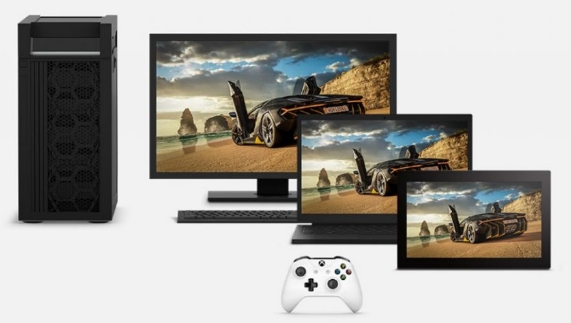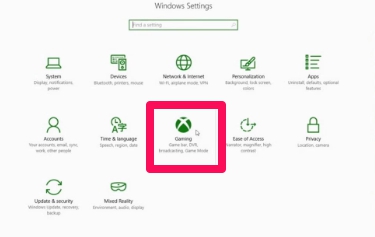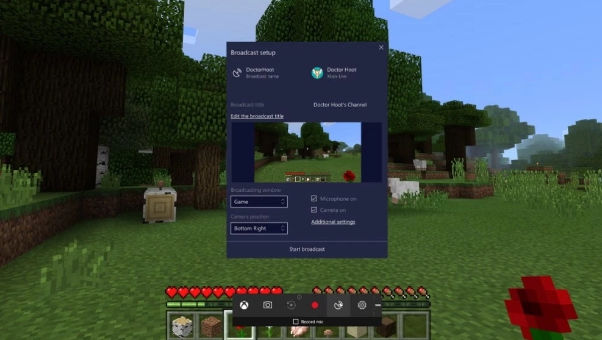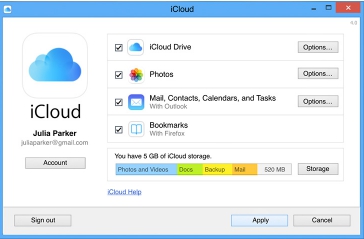Microsoft’s is working on a new Game Mode on Windows 10 as a part of its upcoming major Windows 10 update. At the moment, Windows 10 Insider program members can use this new Game Mode in the Windows 10 Creators Update, to test and identify the Game Mode to identify and report bugs and errors so that the company can fix them before launching them for Public in the official Windows 10 Creators Update release in April, 2017. Here’s how to Enable Game Mode for Windows 10 and see how to works to improve gaming performance on Windows 10 running devices.
With Windows 10 Game Mode, Microsoft wants to bring better gaming experience for users of PC Windows desktop, laptop and tablet devices. New Game Mode optimizes system performance according to device hardware to ensure best possible game play experience. Previously, Windows OS had to balance system resources among various apps running on your device while playing games. But it resulted in less than optimal performance, something that’s been rectified in the new Windows 10 Game Mode.
Here’s what you need to know about Windows 10 Game Mode. Microsoft recently released more information regarding the Game Mode on Windows 10.
What’s Game Mode
Game Mode for Windows 10 is the new feature that will be a part of the upcoming Creators Update and works to improve game play performance by rendering games at better framerate than ever before on a Windows device. Game Mode, when enabled, arranges CPU and GPU resources in such a way the makes gaming run at their best potential.
How To Enable & Use Windows 10 Game Mode
Microsoft is bringing an all new Game Mode in its next major Windows 10 update for PC, laptop and tablet users all around the world. You can access this new Game Mode features from the Settings app, which is shown as Xbox logo with associated features to configure Game bar, Game DVR, Broadcasting, and Game Mode for best gaming experience on PCs and laptop. Follow the steps below to enable and use Game Mode on Windows 10:
1 – Go to Settings app on Windows 10.
2 – Click on Gaming option shown as Xbox Logo.
3 – In the Gaming setting, click on the Game Mode on the left-pane.
4 – Turn to toggle under Use Game Mode to ON position, if it’s disabled.
5 – Now, launch Win32 game or Windows Store game.
6 – Next, hit Windows Key + G keyboard shortcut to open the Game bar.
7 – Click on Settings button shown as a gear icon.
8 – Enable/check Use Game Mode for this game option to enable Game Mode feature for that particular game.
9 – All done.
Once Game Mode is enabled, Windows 10 will automatically optimize system resources to ensure your game play doesn’t suffer as a result of hardware limitations, thus, giving greatly enhanced game play experience than was previously possible on a Windows powered device.
So far all is known that the new Windows 10 Game Mode will work with only Win32 and Windows Store games. We can’t confirmed yet as to whether third-party games will be supported by this new Game Mode feature. Initially the Game Mode will come with support for selected Win32 & Windows Store games. More titles will be added in future updated that can use Game Mode features.
Windows 10 Beam
There is another new feature dubbed Beam, that’s coming your way in the upcoming Creators update. This new Beam for Windows 10 will allow users to stream gameplay live to global audience without having to install additional software or tool for the purpose. To access Beam on Windows 10, head over to the Streaming feature in the Settings app. Open the Game bar and click on the Streaming (satellite) button to start broadcasting.
Member of Windows 10 Insider Preview Build program should be able to access new Game Mode and Beam features in the insider preview updates. Rest of the Windows 10 users will have to wait until April to get their hands on this amazing new gaming feature on Windows 10.
Also check out on AppforWindows10:
Download ROBLOX for PC Windows 10/8/7 & Mac – [Best Mobile Gaming Community]
MSI Windows 10 Virtual Reality Gaming Laptop
How To Fix Driver Issues In Windows 10
How To Recover Samsung SD Card Data on Windows PC/Laptop
Download AliExpress Shopping App for PC