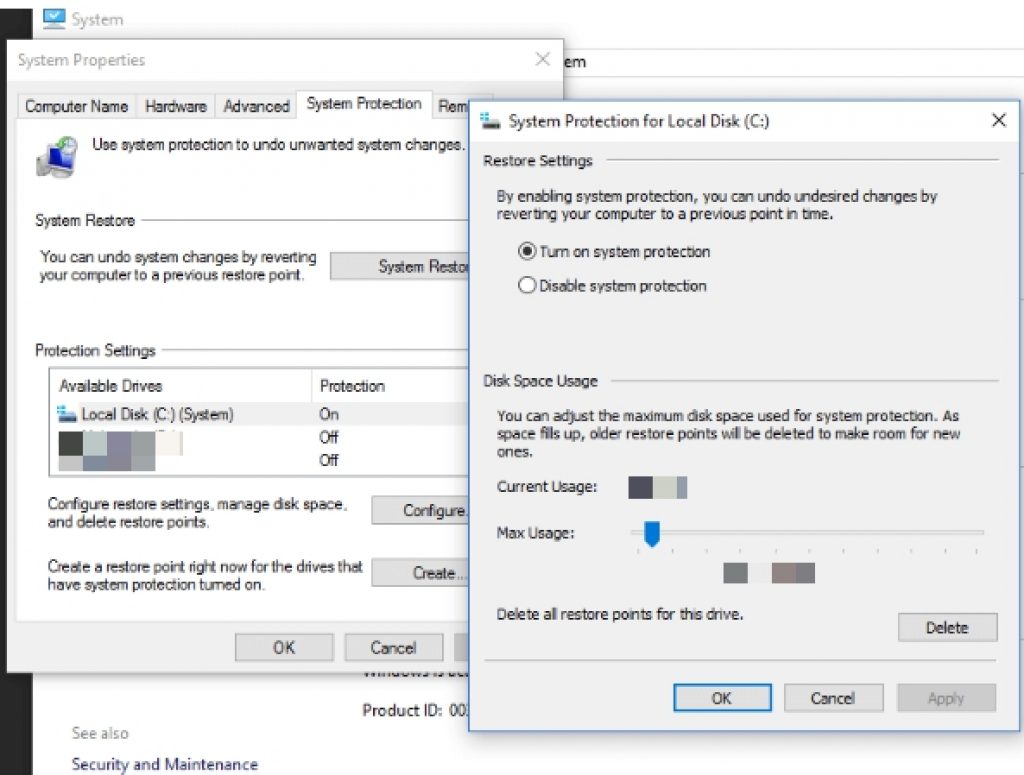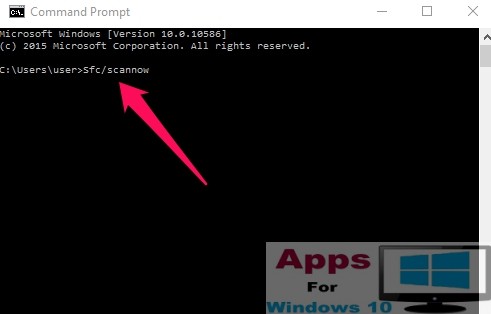AMD graphics card is popular choice among Windows PC users for playing games, videos, movies and developing software with heave graphics requirements. Having a stable and fully working AMD GPU is essential for heavy graphics rendering without buffering, lag or execution failure. However, some system issues could cause the AMD GPU to stop working at its optimal level, therefore, it is important that you know how to fix AMD GPU on computer running on latest Windows 10 from Microsoft. If you have been facing issues with AMD GPU on Windows 10 or having problem installing latest drivers for AMD graphics card after upgrading to Windows 10 from Windows 7, Windows 8, Windows 8.1, XP, Vista, then refer to our solution manual below to learn how to fix AMD graphics card error on Windows 10 PC. Fortunately, it is not that hard to fix AMD Graphics card issues on Windows 10 computer. One of the best things about Microsoft’s new Windows 10 is that it allows you to easily fix problems and issues that would’ve otherwise require an expert’s assistant in older Windows operating systems.
Many Windows 10 users have been complaining about occasional AMD graphics card or GPU error causing the graphics card on PC to stop rendering videos, crashing while loading games with heavy graphics, losing colors or brightness, and unable to implement changes in settings. Moreover, display quality may not be as sharp as you would expect from top-end AMD graphics card for PC.
Here’s how you can solve AMD graphics card GPU problem in Windows 10.
Method for Fixing AMD Graphics Card Issue on PC Windows 10 (32-bit / 64-bit)
Before staring, create a system restore point to be on a safe side in case something goes wrong during the solution process. With a system restore point, you can bring the Windows system back to its previous working state on PC. The method below requires to uninstall AMD Catalyst Center to fix AMD GPU on Windows 10. Let’s see how you can accomplish this important task on your own in minutes without needing any outside technical assistant.
Step 1 – Open Start Menu.
Step 2 – Select Create a Restore Point and hit enter to enter System Protection. Or just type in create a restore point in search box and hit enter.
Step 3 – In the System Protection Settings box, make sure Protection for Windows drive (generally the C: drive) is enabled/ON.
Turn the configure button ON if Protection is disabled.
Step 4 – Now, select the C: drive or whatever you have set as Windows system drive on your PC.
Step 5 – Click Configure.
Step 6 – Now in System Properties box, click System Protection tab, and enable Turn on system protection option.
Step 7 – You can set disk space to maximum or whatever level you wish.
Step 8 – Hit Apple and then click OK button.
Now, the next stage of this solution requires you to remove AMD Catalyst Center as well as Display Driver. Here’s how:
1 – Press Windows + R keys on keyboard to open the Run dialogue box.
2 – Type Control Panel in the Run box and hit enter.
3 – Click Control Panel and then Program and Features.
4 – Select AMD Catalyst install manager and then click the Change button.
5 – Now, in the AMD Catalyst Install Manager, click the Next button.
6 – Next, select Express Uninstall ALL AMD Software and hit the Next button.
7 – Here, click All versions to allow AMD Catalyst Install Manager to find and remove all AMD video and audio drivers. If you select the Current version, AMD Catalyst Install Manager will only uninstall the most recently installed drivers from Windows 10 PC.
8 – Now hit the Remove button when prompted, and then click Finish.
9 – Restart PC.
After restart, download latest AMD GPU drivers for Windows 10 on your PC. Once the drivers are installed, the method is complete. Now close all open apps and programs in Windows 10, and follow the following steps:
1 – Click on the installer file for AMD driver
2 – Click Run when prompted
3 – Next, click Install
4 – Choose the install language and hit next
5 – In the next prompt, select the Express button, when asked to choose Custom or Express option
6 – Click Accept if you agree with license
7 – Once the AMD drivers are installed, hit the Finish button and restart your PC.
All done. The above method should work to solve the AMD drivers issue in Windows 10 desktop PC or laptop. If, however, the above solution doesn’t work for you, it maybe because the drivers were not properly uninstalled. In this case, download AMD clean uninstall utility and launch it on your Windows 10 PC. Now try again to download and install AMD driver for Windows 10.
This should fix AMD GPU driver issue in Windows 10. If the problem persists, contact us in the comments section below.
Also See on AppsforWindows10:
Download Android USB Drivers for Windows 10
How to Fix Drivers on Windows 10/8.1/8