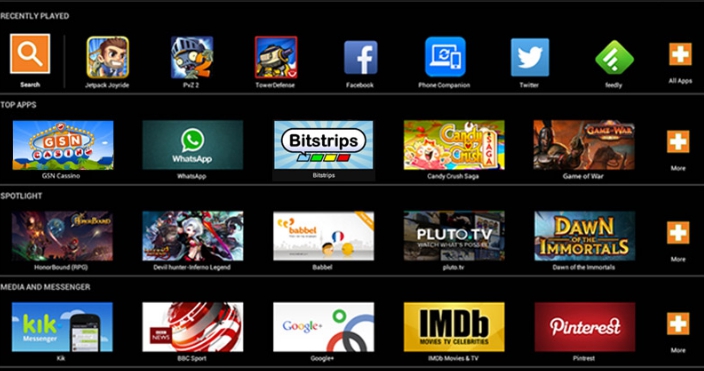BlueStacks is arguably the best Android emulator for Windows 10/8/8.1/7/XP/Vista & Mac OS X. Google’s Android app store has the largest collection of apps in the world and if you want to get access the treasure trove of apps from Google Play on PC Windows & Mac then there aren’t many better options than BlueStacks emulator, which turns PC/laptops into a virtual Android device to play apps and games. However, some users have pointed out App Sync Issue on BlueStacks, with some saying that app syncing is not working properly on BlueStacks emulator causing troubles in installing Android apps from Google Play via BlueStacks on their Windows 10 PC/laptops. Here in this guide we will show to how to solve app sync not working on BlueStacks, users of operating systems other than Windows 10 can also refer to this guide to fix app sync problem on BlueStacks.
We hope that in upcoming update BlueStacks developers will take care of this little issue, until then you can follow these solutions below to address app syncing troubles on BlueStacks. Following guide works on BlueStacks (32bit/64bit) Installer, BlueStacks Offline Installer and latest BlueStacks 2 emulator. Before that ensure that your PC has latest BlueStacks version installed, outdated version might be causing app syncing problem. If that doesn’t work then carry on reading.
How to Fix BlueStacks App Sync Problem on Windows PC & Mac:
- After installing BlueStacks, at the time of registration, you are asked to sign-in with official Google Play account, so that you can access Android apps on PC Windows & Mac through the Android simulator tool. Check your Google Play account settings and details to see if they are accurate, otherwise app syncing won’t work on BlueStacks. Log-in with correct Google Play account details and sync apps.
- In order to see account details, go to BlueStacks settings and check account details including email and password.
- During Bluestacks setup you are asked to Add a Google Account; you can create a new one there or log-in with the existing one, if you are using multiple Google Accounts then make sure account settings of every account are correct.
If the above trick doesn’t work to solve app syncing on BlueStacks then uninstall BlueStacks and try reinstalling it with all correct account information during the initial setup. Or contact BlueStacks customer support team for help.
For More on AppsforWin10, Read: Fix Clash of Clans Bugs and Patches on BlueStacks | Top 5 Best Android Emulator apps for Windows 10.