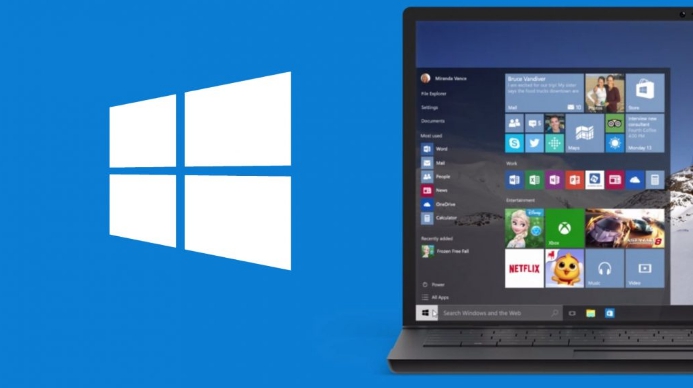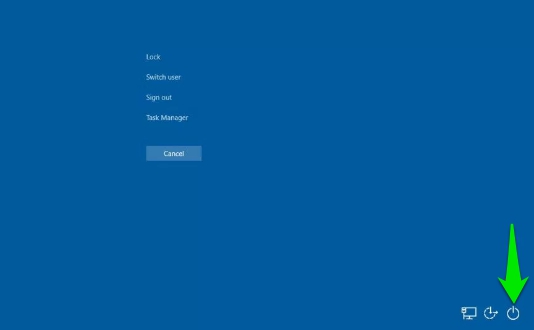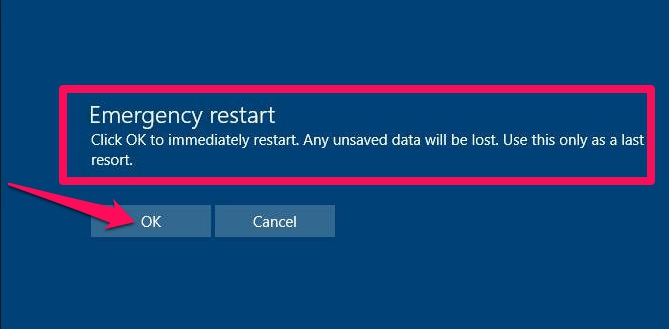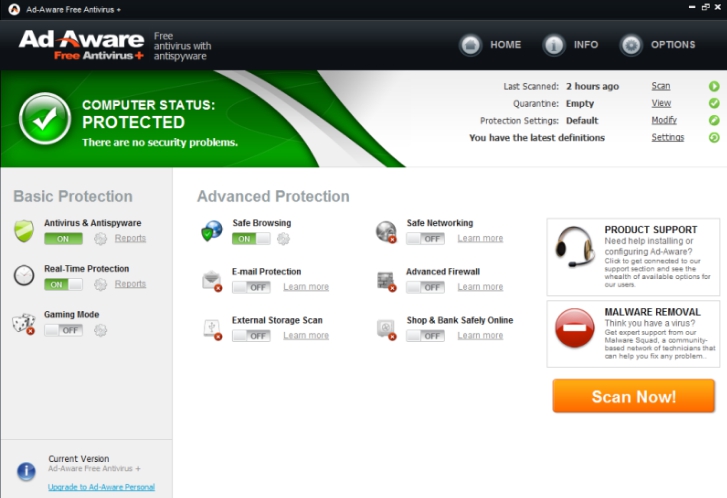In Windows 10, you can now use quick restart option to reboot system in case of emergency. This emergency restart feature is located in a secret power option on Windows 10 that reboots the operating system to fix common issues. When you use this hidden power feature on Windows 10 it will immediately close all running applications, you won’t get any prior warning message, this means all unsaved data will be lost during the process.
This new emergency restart feature on Windows 10 is useful in addressing many issues such as when your OS or apps get stuck or freeze, or if you are getting unexpected errors while opening an app or program, and many other similar issues.
In this step-by-step guide below, you will be able to learn how to get the emergency restart option on Windows 10 and how to use quick restart for fixing various performance issues.
How to Perform Emergency Restart on Windows 10
1 – First of all, you will need to bring up the menu option screen on your device’s display and for that you can press the Ctrl + Alt + Delete keys on the keyboard to open the menu screen.
2 – Now, keep pressing and holding the Ctrl key and then click on the Power button on the bottom-right corner.
3 – Next you will see the Emergency Restart screen, hit OK button on it.
4 – All done.
Once completed, your PC will restart on the spot but without saving any unsaved or currency work. Although, on Windows 10 PC desktops and laptop you can force shutdown the device by keep pressing and holding the physical power button, but this emergency restart option is safer than the force shutdown as the chances of damage to system files decreases manifold when using it. You can also use the steps above to quickly restart Windows 7 and Windows 8.1 as well in order to fix any performance issues.