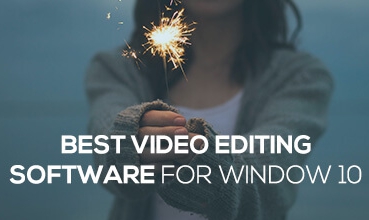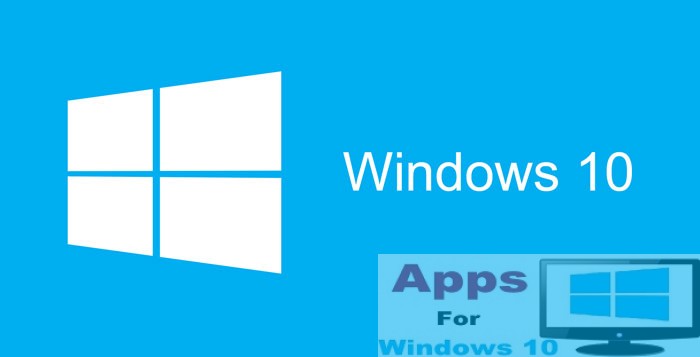Knowing which type of Intel processor and the name of processor generation can be useful when it comes to finding out what works best for your Windows 10 device. Here’s everything you need to know about how to read and check Intel processor name and functioning to learn exactly what’s on your PC Windows 10.
Don’t be fooled by marketing gimmicks that say having the fastest Intel Core i7 processor is the best way to ensure fast performance on your Windows powered desktop and laptop. A high-end processor of the Intel series doesn’t guarantee that it will deliver the maximum speed and efficiency mainly because of the differences in hardware architecture on various Windows PCs designed by different manufacturers.
In the early days, Intel and other chip makers employed marketing trick to label their processors using gigahertz speeds and higher the number meant better performance. However, as computers became mainstream and people started to know more about the various component on PCs, Intel shifted its chip naming policy by re-branding its Core series in order to move away from marketing them based on frequency. Main reason being hertz do not represent the underlying performance of the processor.
Intel’s Pentium processor have mostly been replaced with four new categories of processors, including the Core i3, Core i5, Core i7, and Core i9 for consumer. Work on the next-generation X-series of Intel’s desktop processor is already underway. Anyway, commonsense suggests that higher the processor number the more performance it delivers compared to other chips on the lower end of the spectrum. People hold this mistaken believe that more expensive and higher number Core i7 offers similar features and speed on laptop as the Core i7 processor on a desktop computer. Similarly, Core i5 processor released in 2017 is not the same the Core i5 launched in 2017.
In order to keep things simple and easy to understand, we have this guide below in which you’ll learn the steps to check the Intel processor generation on your Windows 10 powered PC and laptop.
How To Check Intel Processor Generation on your PC Windows 10
There are three ways to find out the information about the Intel processor generation on a Windows PC and laptop.
If you are using a Windows 10 device, go to Settings > System > About.
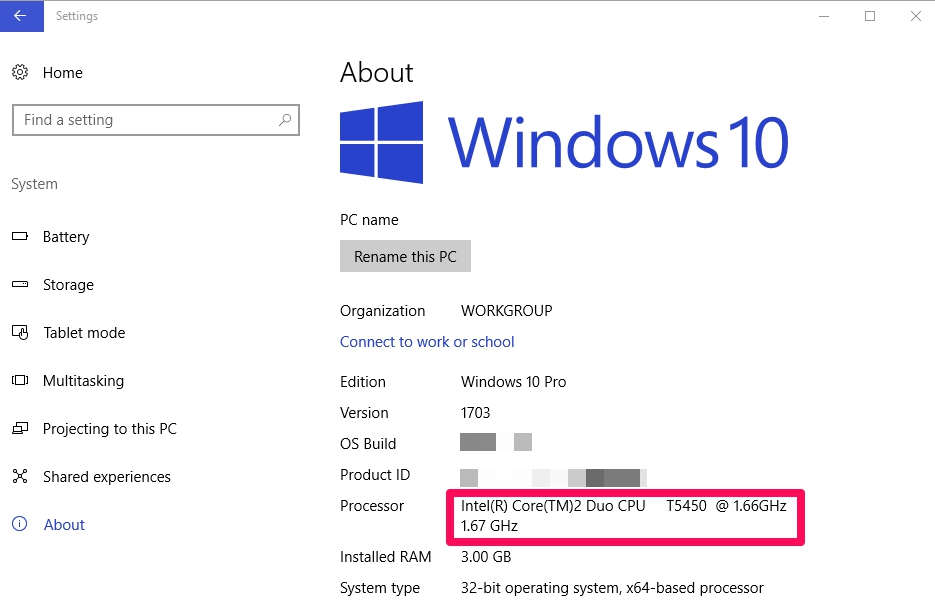 If you are using older Windows version, head over to Control Panel > System and Security > System.
If you are using older Windows version, head over to Control Panel > System and Security > System.
Alternatively, click on Start, type msinfo32, and open System information, you can also find out computer’s processor information.
What Intel Processor is Installed on your Windows PC?
You can easily determine the type and the generation of the processor installed on your device using the Intel processor information.
On my computer, Intel Core 2 Duo CPU is slotted on the motherboard. Here is how to breakdown this information to learn more about the Intel processor on your computer:
- Intel Core – brand name of CPU
- 2 Duo – shows the processor category as defined by Intel. Also, known as Brand Modifier.
- 2 – the number 2 in the CPU name indicated that it is the second generation of Core Duo processors. Latest fourth generation of Core processors starts with number 4 after brand name such as Core i7-4712HQ and so on. Next generation of Intel Coffee Lake processors will be the eighth-generation processor, this means their naming sequence will begin with the number 8, fore example, Core i5-8250U
- In the above example, Core i7-4723HQ, the number 712 after the generation number is the identifier correspond known as the SKU Numeric Digits.
- And HQ in the Core i7-4723HQ is the alpha suffix at the end of the processor name, which means high-end processor with superior High-Quality graphics performance.
It can be easy to find out the type and generation of an Intel processor, but the alpha suffix bit can get a bit confusing for some, because it means different on each generation and type of processor.
In this table below, you will find out each alpha Suffix along with its description from the second-generation all the way up to the eight-generation of Intel processor.
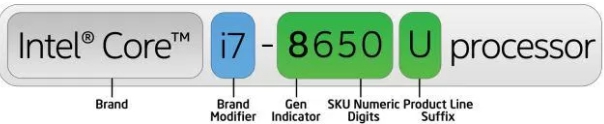 Alpha Suffix – Description
Alpha Suffix – Description
Desktop
K Unlocked
C Unlocked desktop processor based on the LGA 1150 package
with high performance graphics
S Performance-optimized lifestyle
T Power-Optimized lifestyle
R Desktop processor based on BGA1364 (mobile) package with
high performance graphics
Mobile
M Mobile
U Ultra-low power
HQ High performance graphics, quad core
High performance graphics (4th Generation)
HK High performance graphics, unlocked
MQ Quad-core mobile
MX Mobile extreme edition
QM Quad-core mobile (3rd & 2nd Generation)
Y Extremely low power
H High performance graphics
The above instruction are useful not only to know the Intel processor type and generation, but it can also be useful when you are looking into purchasing a new device and want to avoid deals that make you think that you are getting a decent deal for your bucks, when in reality you could be buying an older product with a fancy high Intel processor name smacked on it to justify higher price.
You can find more information about Intel processor numbers and type for desktop, mobile, and laptops from their official webpage.