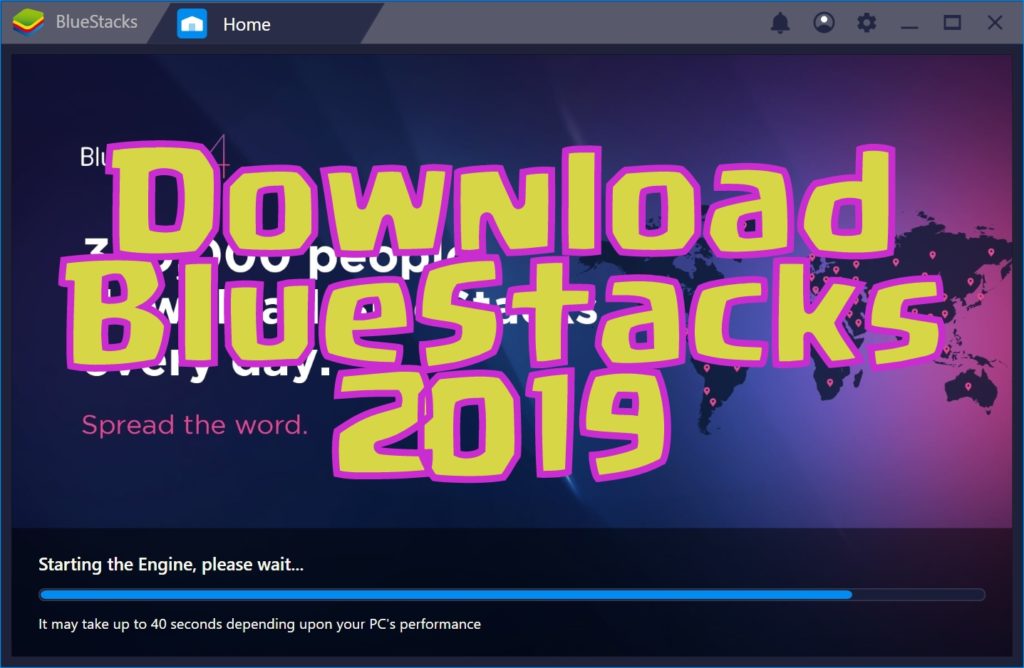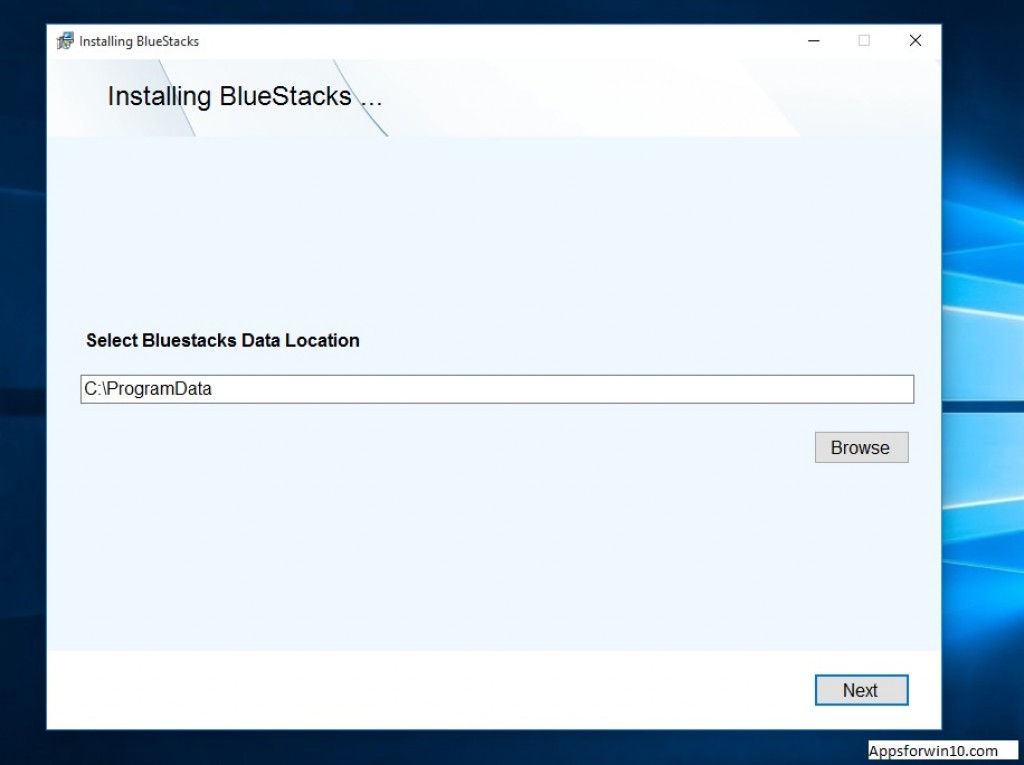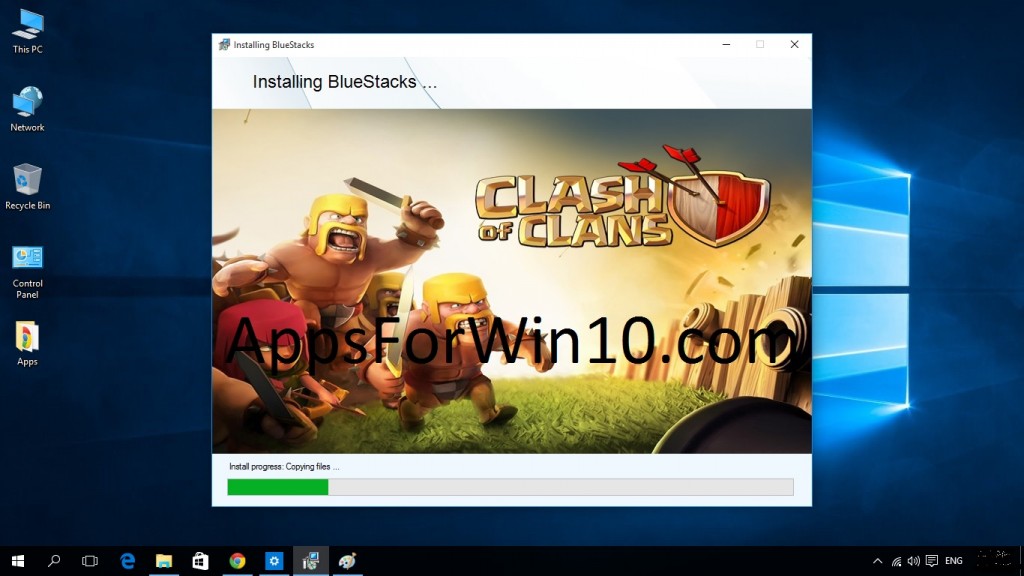The best Android Emulator, BlueStacks 4 has come a long way. Now we have the BlueStacks 4 (2019). A perfect super fast Android Games and Apps Emulator that we all dream for.
The New 4th Gen of BlueStack is so powerful that now it can run all High-end Android Games and Apps on Windows or Mac Computers. So why we shouldn’t download it right now. Yes sure, but the issue here is that many users have complained about the official online Downloading and Installing (Multi-functions) of BlueStacks app.
So we are here with BlueStacks 4 Offline Installer. Which is quite easier way of Downloading an app. This brings us back to a convenient offline app installation process which we all love to use while Installing apps on our Laptop and Desktop computers.
Main Features of BlueStacks 4 Offline Installer for Windows 10:
Play games and apps in one place with just one click – whether you have an Android smartphone or not. App Player is created by Bluestacks, inspired by you. You can download the BlueStack Offline Installer for PC or BlueStack Offline Installer for Windows 10 on your computer and can install any Android App using this Android Emulator app.
With BlueStacks Offline Installer for PC you can download apps onto to your computer with a single click. Bluestacks merges your Windows or OSX and Android experiences seemlessly. Applications and games can now live behind a single desktop icon.
BlueStacks 4 (2019) Main Features:
BlueStacks 4 App Player is a great tool for allowing you to run your favorite mobile apps/games in full screen in your browser using a PC or Mac.
BlueStacks App Player 2019 Key Features
- Fully customizable environment
- Support for multiple OS configurations
- Google Play integration
Once installed, BlueStacks App Player can be configured to work with your choice of popular social media platforms i.e. Facebook or Twitter. As the environment runs Android apps, you can configure BlueStacks App Player to work with your Google Play account, so you can access all your favourtite apps and games!
The user interface of BlueStacks 4 can be totally configured to suit your needs. Additionally, it is capable of integrating with the custom software experiences which are designed and developed by PC manufacturers.
BlueStacks App Player supports multiple languages.
You can enjoy a full Android environment through BlueStacks App Player, or if you choose, you can just install Android app icons directly onto the Windows desktop.
Download these games with new BlueStacks 4 App Player:
How to Install BlueStacks 4 Offline Installer For PC Running Windows 10:
All you have to do is follow these steps given in this guide below to download and install the BlueStacks 4 Offline Installer on your PC running Windows 10.
Step 1: Download the BlueStacks Offline Installer form the link given below.
Step 2: The main file that you will install will have all the date to run the setup and you will not have to download during the installation.
Step 3: Once downloading finishes all you have to do is open the download BlueStacks.exe file and start the installation setup.
Step 4: After that follow the instructions and install the BlueStacks 4 by browsing the right place in your PC. We recommend C:/Program Files.
Step 5: Once Installation finishes you can start using your favorite android apps on your computer using bluestacks android app player for free.
BlueStacks 4 Offline Installer 2019 for Windows 10: Link 1 | Link 2