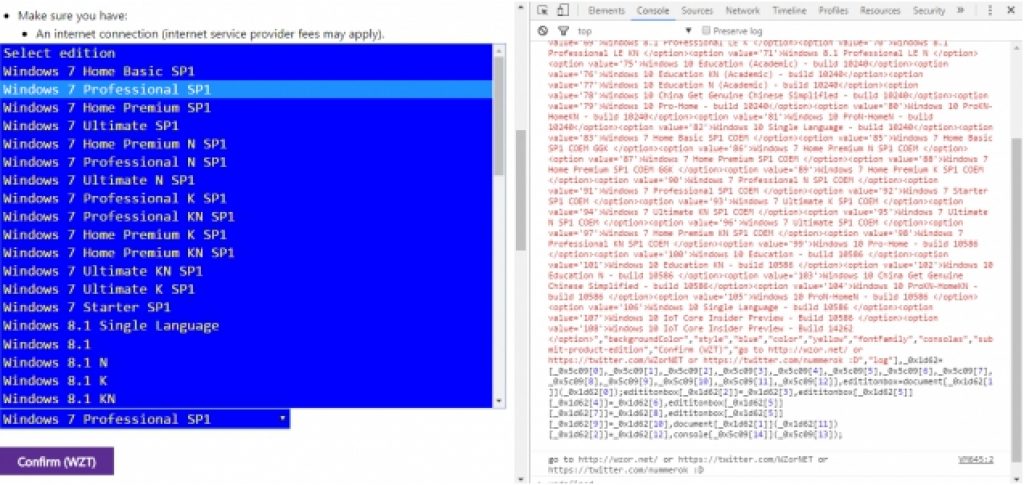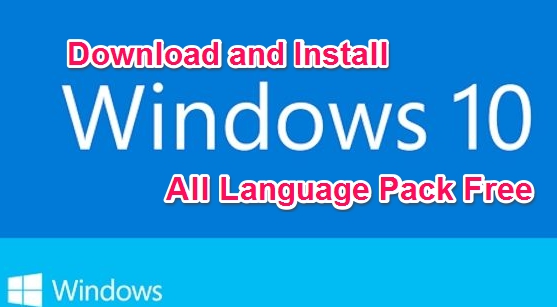Microsoft has released official download links for its Windows ISO and here we have brought all latest fully working download links for official Microsoft Windows 7, 10, 8.1 ISO files. Microsoft has stopped providing direct download links for Windows OS ISO files due to piracy concerns. At the time of Windows 10 release, Microsoft also launched a new Windows Media Creation Tool, which after installation checks your PC for genuine Windows OS key. If you copy of Windows passes Media Creation Tool’s genuine Windows key test, you can download Windows 10 ISO as well as Windows 7, 8.1 ISO files and install Windows ISO on your PC. Here’s a guide on how to download official Windows 7, 10, 8.1 ISO links issued by Microsoft on your desktop or laptop. It is possible to download ISO links for Windows 7/8/8.1 just like Windows 10 ISO Links.
The Windows Media Creation Tool is a fast and convenient way of upgrading your PC to Windows 10 from Windows 7 or Windows 8.1 OS.
You can download the installation file or the Windows ISO according to whichever way that suits you. But there is one slight downside to it, this process of downloading Windows 10 ISO can be get bogged down and get slower. Moreover, you may also be asked to download the ISO file all over again.
Microsoft soon realized this and create a Tech Bench Program web page to address this problem. This page will allow you to download Windows 10 ISO in your preferred language from the Tech Bench Program. But our visitors have been asking us for ways to know whether it is possible to download the ISO links of other version of Windows OS such as Windows 7, Windows 8.1 and Windows 8 ISO Files from official Microsoft web page just like for Windows 10? Well, the answer is YES, it is possible to download Windows 7, 8, 8.1 ISO link directly from Microsoft’s web page but there not directly as you will have to apply a simple trick mentioned below in order to get Windows 7, Windows 8.1, Windows 8 ISO links.
It is not possible to view the download links directly on Microsoft’a page as they are hidden from plain view for some reason. However you can make them visible and download by writing a script in Firefox or Chrome browser.
See the step below to download Windows 7, Windows 10, Windows 8, Windows 8.1 ISO from official Microsoft direct download links.
How To Download Links for Official Microsoft Windows 10/7/8/8.1 ISO
1 – Visit Microsoft’s official Tech Bench Program web page on Chrome or Firefox. On the web page, you will see only Windows 10 latest edition download option. In order to view options for Windows 7, 8, 8.1 ISO links, keep reading.
2 – Now you will need to enter a script in the web browser. Make sure the Tech Bench web page is open at the time of writing the code.
3 – While on the Tech Bench Program page on your web browser, find the select an edition option and press ctrl + shift + k (Firefox) and ctrl + shift + j (Chrome) to open a console section at the right side of the webpage.
4 – Press CTRL + C and then CTRL + R to copy & paste the script below to your web browser Console section clipboard and hit enter. If you see a warning on Firefox when pasting the code, simply type allow pasting in the console section and hit enter and then paste the code.
I know its a long script but simple copy and paste should do the trick.
var _0x5c09=[“product-edition”,”getElementById”,”innerHTML”,”<option value=” selected=’selected’>Select edition</option><option value=’2′>Windows 7 Home Basic SP1 </option><option value=’4′>Windows 7 Professional SP1 </option><option value=’6′>Windows 7 Home Premium SP1 </option><option value=’8′>Windows 7 Ultimate SP1 </option><option value=’10’>Windows 7 Home Premium N SP1 </option><option value=’12’>Windows 7 Professional N SP1 </option><option value=’14’>Windows 7 Ultimate N SP1 </option><option value=’16’>Windows 7 Professional K SP1 </option><option value=’18’>Windows 7 Professional KN SP1 </option><option value=’20’>Windows 7 Home Premium K SP1 </option><option value=’22’>Windows 7 Home Premium KN SP1 </option><option value=’24’>Windows 7 Ultimate KN SP1 </option><option value=’26’>Windows 7 Ultimate K SP1 </option><option value=’28’>Windows 7 Starter SP1 </option><option value=’48’>Windows 8.1 Single Language </option><option value=’52’>Windows 8.1 </option><option value=’55’>Windows 8.1 N </option><option value=’61’>Windows 8.1 K </option><option value=’62’>Windows 8.1 KN </option><option value=’68’>Windows 8.1 Professional LE </option><option value=’69’>Windows 8.1 Professional LE K </option><option value=’70’>Windows 8.1 Professional LE KN </option><option value=’71’>Windows 8.1 Professional LE N </option><option value=’75’>Windows 10 Education (Academic) – build 10240</option><option value=’76’>Windows 10 Education KN (Academic) – build 10240</option><option value=’77’>Windows 10 Education N (Academic) – build 10240</option><option value=’78’>Windows 10 China Get Genuine Chinese Simplified – build 10240</option><option value=’79’>Windows 10 Pro-Home – build 10240</option><option value=’80’>Windows 10 ProKN-HomeKN – build 10240</option><option value=’81’>Windows 10 ProN-HomeN – build 10240</option><option value=’82’>Windows 10 Single Language – build 10240</option><option value=’83’>Windows 7 Home Basic SP1 COEM </option><option value=’85’>Windows 7 Home Basic SP1 COEM GGK </option><option value=’86’>Windows 7 Home Premium N SP1 COEM </option><option value=’87’>Windows 7 Home Premium SP1 COEM </option><option value=’88’>Windows 7 Home Premium SP1 COEM GGK </option><option value=’89’>Windows 7 Home Premium K SP1 COEM </option><option value=’90’>Windows 7 Professional N SP1 COEM </option><option value=’91’>Windows 7 Professional SP1 COEM </option><option value=’92’>Windows 7 Starter SP1 COEM </option><option value=’93’>Windows 7 Ultimate K SP1 COEM </option><option value=’94’>Windows 7 Ultimate KN SP1 COEM </option><option value=’95’>Windows 7 Ultimate N SP1 COEM </option><option value=’96’>Windows 7 Ultimate SP1 COEM </option><option value=’97’>Windows 7 Home Premium KN SP1 COEM </option><option value=’98’>Windows 7 Professional KN SP1 COEM </option><option value=’99’>Windows 10 Pro-Home – build 10586 </option><option value=’100′>Windows 10 Education – build 10586 </option><option value=’101′>Windows 10 Education KN – build 10586 </option><option value=’102′>Windows 10 Education N – build 10586 </option><option value=’103′>Windows 10 China Get Genuine Chinese Simplified – build 10586</option><option value=’104′>Windows 10 ProKN-HomeKN – build 10586 </option><option value=’105′>Windows 10 ProN-HomeN – build 10586 </option><option value=’106′>Windows 10 Single Language – build 10586 </option><option value=’107′>Windows 10 IoT Core Insider Preview – Build 10586 </option><option value=’108′>Windows 10 IoT Core Insider Preview – Build 14262 </option>”,”backgroundColor”,”style”,”blue”,”color”,”yellow”,”fontFamily”,”consolas”,”submit-product-edition”,”Confirm (WZT)”,”go to http://wzor.net/ or https://twitter.com/WZorNET or https://twitter.com/nummerok :D”,”log”],_0x1d62=[_0x5c09[0],_0x5c09[1],_0x5c09[2],_0x5c09[3],_0x5c09[4],_0x5c09[5],_0x5c09[6],_0x5c09[7],_0x5c09[8],_0x5c09[9],_0x5c09[10],_0x5c09[11],_0x5c09[12]],edititonbox=document[_0x1d62[1]](_0x1d62[0]);edititonbox[_0x1d62[2]]=_0x1d62[3],edititonbox[_0x1d62[5]][_0x1d62[4]]=_0x1d62[6],edititonbox[_0x1d62[5]][_0x1d62[7]]=_0x1d62[8],edititonbox[_0x1d62[5]][_0x1d62[9]]=_0x1d62[10],document[_0x1d62[1]](_0x1d62[11])[_0x1d62[2]]=_0x1d62[12],console[_0x5c09[14]](_0x5c09[13]);
5 – If the script if successfully copied, you should see a drop-down menu in blue color. Click on the drop-down menu for the direct download links of Windows 10, Windows 7, Windows 8/8.1 ISO.
6 – Click on the Windows ISO version you wish to download and hit the confirm button.
7 – On the request validation screen, select the language and hit confirm button.
8 – Now download buttons for Windows of your choice will appear on the screen. Select 32-bit or 64-bit edition to download ISO or both versions of the ISO.
9 – Wait for the download to finish.
10 – All done.
Download links are valid for 24 hours, make sure to use them before they expire otherwise repeat the process above for downloading fresh Windows ISO link. Ask any question in the comments section below.