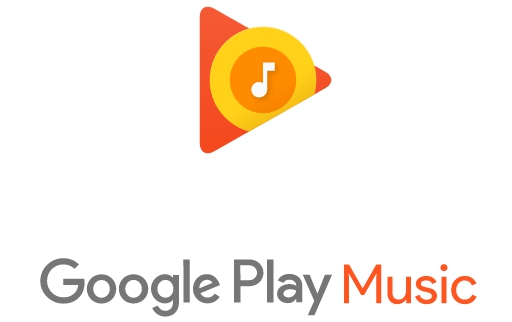See how to fix touchpad in Windows 10 powered laptops. Windows 10 upgrade is gaining momentum with every passing month. Its been just over a year since Microsoft launched its brand new operating system, the Windows 10. If you haven’t yet upgraded to Windows 10 from Windows 7, Windows 8 / 8.1, XP or Vista, you can do so by manually upgrading to the latest Windows 10 OS by creating a bootbale USB drive and use Windows 10 ISO image files to upgrade your device to Windows 10 OS. However, upgrading Windows 10 on PCs with older hardware could result in certain elements not working properly. One the main issues that many Windows 10 users have reporting after upgrading to Windows 10 includes Touchpad issue in Windows 10.
There are a few ways of fixing Touchpad problem in Windows 10 laptops. But first you need to know what might be causing the issue in the first place. Windows 10 Touchpad issues could arise because of outdated drivers for your laptop touchpad. Windows 10 upgrade could render current drivers obsolete, or isn’t compatible with them. If you touchpad scrolling or tapping is not working after Windows 10 upgrade, and are searching for solutions, you are at the right place.
How To Fix Touchpad in Windows 10
See the steps below to fix Touchpad and enable it on Windows 10 laptop.
1 – Head to Start > Settings
2 – Navigate to Devices > Mouse & Touchpad
3 – Scroll down to the bottom of the Touchpad settings window, and click Additional mouse options
4 – In the Mouse properties window, click on Device settings or ELAN
5 – Make sure Touchpad is enabled under Devices
This should fix the touchpad issue in Windows 10. However, if the touchpad is already enabled but still isn’t working, you need to update Windows 10 Touchpad drivers manually. Here’s how:
1 – Click Start
2 – Type Device Manager and click on Device Manager option from the Search result
3 – Now click Mice and other pointing devices in Device Manager’s list of hardware drivers.
4 – Click > icon to expand the list and right-click on Touchpad device
5 – Select Update Driver Software option
6 – You can choose to update manually by loading the drivers file saved on PC or select automatic update after which it will scan the internet for latest available drivers for your laptop’s touchpad.
You can also search for the latest touchpad drivers from your device’s manufacturer website. Most PC manufacturers regularly upload updated drivers on their websites.
But before installing the new touchpad drivers, you need to uninstall old touchpad drivers from your device. Here’s how to uninstall older drivers to make way for the newer ones.
1 – Right-click on the Start button in Windows 10 and select Device Manager
2 – In Device Manger, select the Mice and other pointing devices from the list
3 – Right-click on Touchpad device
4 – Now select Uninstall
5 – Close the Device Manager and install latest drivers downloaded from manufacturer’s website
6 – Once touchpad drivers are installed, restart laptop for changes to take effect
All done. Touchpad should be back to normal working condition on your Windows 10 laptop. If you’re still facing issues with touchpad on Windows 10 laptop, ask use for assistance in the comments section below.
Also See on AppsforWin10:
How to Fix Drivers on Windows 10/8.1/8
How to Update, Uninstall, Roll Back Drivers on PC/Laptop
ASUS ZenBook 3 for Windows, A Macbook Alternative for PC Windows Users