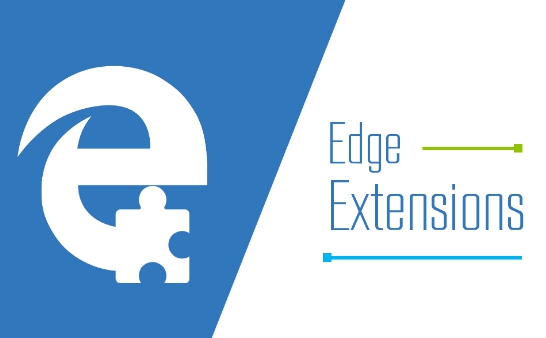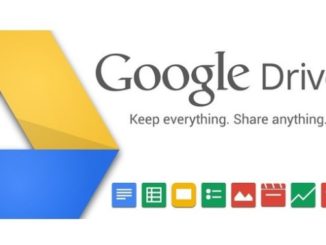In this quick workaround guide we are going to walk you through some simple steps after which you will be able increase internet speed in Windows PC desktop and laptop. Perhaps not many Windows users are aware that it’s possible to increase the speed of internet on your Windows running device from built-in options. By default, Windows OS allocates around 20% – 30% of internet connection’s bandwidth for the operating system and the Windows apps. Therefore, at any given time, you are not fully getting the entire internet speed that your network provider sends to your device. Those with fast internet connection speeds may not notice this lack of around 30% in the internet speed but if you have a slow internet speed or subscribed to a slower internet package as its more affordable, you’ll feel this slight decline in purported internet speed on your Windows device. However, if you lift this almost 30% bandwidth limit that Windows reserves for its OS and apps, you can greatly improve internet speed on your PC.
In order to increase internet speed on PC, you will need to access the group policy editor. It may not be be available on Windows Home edition, but Windows Pro/Enterprise/Ultimate edition users can access the Group Policy Editor for the guide below. You will also need to access the Group Policy Editor as an Administrator. If the group policy editor is unavailable on your Windows copy, you can search the way to activate it on the Windows versions that are not supported, but on the downside, it can affect system stability. Therefore, its recommended that you follow the proven method of increasing the internet speed in the guide below and speedup internet speed by almost 30% on Windows PC.
How To Increase Internet Speed On Windows Using Group Policy Editor
Using the Group Policy Editor to increase internet speed may not be straightforward for some users,. That’s why we have explained the steps in simplest possible terms for everyone to easily understand and follow. Here’s how to increase the speed of internet on Windows 10 by up to 30 percent:
1 – Press Windows Key + R to open RUN dialogue box and type gpedit.msc in it and hit enter. Or find Group Policy Editor from Start menu.
2 – In Local Group Policy Editor window, head over to Computer Configuration > Administrative Templates
3 – Now, click Network > Qos Packet Scheduler > Limit Reservable Bandwidth
4 – In the Limit Reservable Bandwidth interface, check the Enabled and under the Options box change the Bandwidth Limit from 20 (or whatever is set on your Windows copy) to 0 from drop-down menu and hit Apply to confirm your selection.
5 – All done.
You should get full available internet speed coming from your network provider. This simple trick works on Windows 10, Windows 7, Windows 8/8.1, XP, Vista OS version. Do let us know if you have felt increase in the internet speed after this guide in the comments section below.
Also see on AppsforWindows10:
How To Turn Windows PC into a WiFi Hotspot
Common Windows RUN Commands To Launch Programs & Services Quickly.
How To Control Network Data Use in Windows 10 to Avoid Data Overuse
How to Fix Saved Wifi Networks issues in Windows 10
Download Netflix Movies & Shows To Watch Offline On Desktop PC/laptop