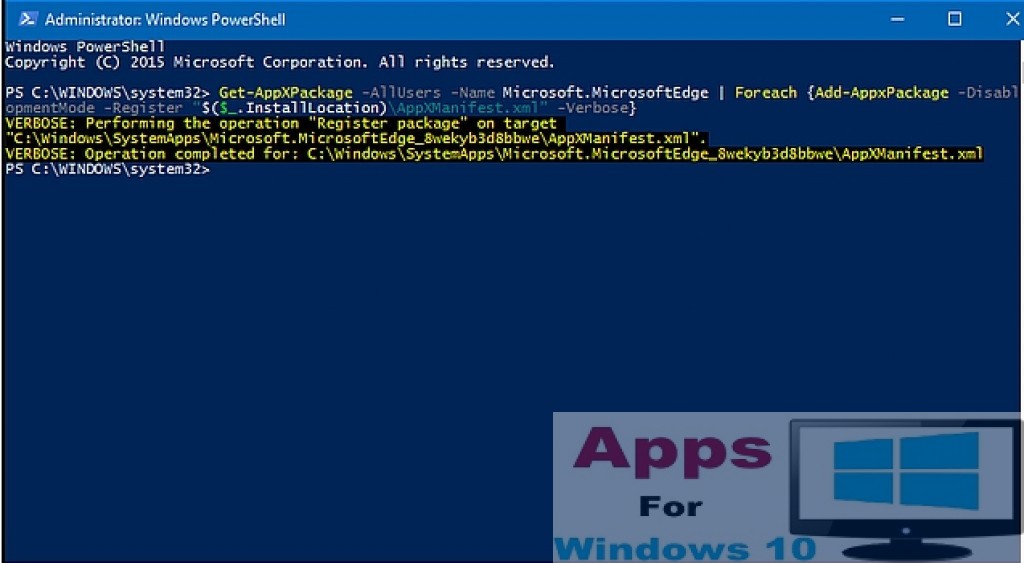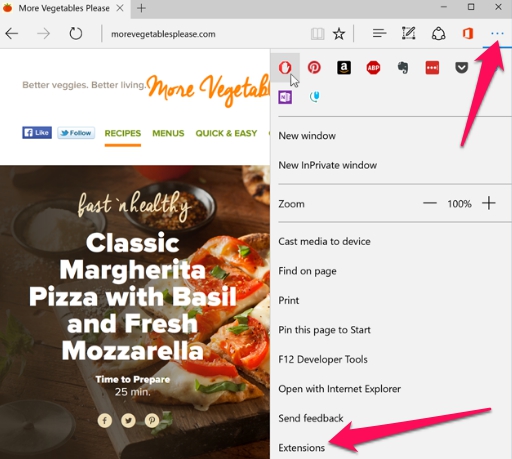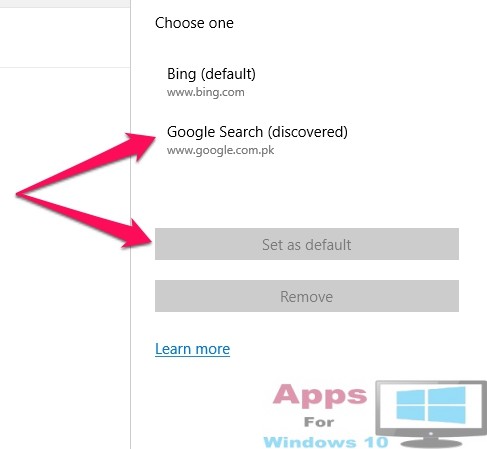Microsoft Edge is the default Windows 10 internet browser from Microsoft. It comes pre-installed with all Windows 10 versions, performance wise it’s a significant leap compared to dreaded Internet Explorer web browser that was marred by sluggish speed and lack of features essential for any modern internet browser. If you are still on Windows 7 then you can easily replace Internet Explorer with Microsoft Edge. For those new to Microsoft Edge there is plenty you can do to improve web surfing experience with Edge. However, being a new internet browser it is not impervious to occasional bugs and minor issues that can affect the normal functioning of the browser that also meddles with user experience. If for some reason you notice that Edge internet browser is not performing optimally, crashing unexpectedly or failing to load pages then it is time to repair Microsoft Edge on Windows PC and laptops.
Edge is the stock app in latest Windows 10 and cannot be simply removed and reinstalled like other apps. There are more complex but sure shot ways of fixing faulty Edge browser, however, before moving on to them let’s start with the simplest method for addressing the problem and see if it stops the problem in its tracks.
Fix Microsoft Edge from Browser Settings
First way of tackling the issue is to open the Edge browser on you computer and follow simple instructions below to see if that fixes the problem.
- Open Edge web browser
- Click on the three horizontal dots on the top right corner of the Edge browser and select settings from the side menu that appears on the screen
- Click Choose what to clear button under ‘Clear browsing data’ option in settings
- You will see various components of internet data on the list, check all of them and hit clean button at the bottom of the list
All done. Now close the browser and open it again. Hopefully it solves the problem and Microsoft Edge will be back to normal. If it doesn’t work then move on to the next solution below.
Use File Checker to Reset Microsoft Edge
Since Edge browser is the one the essential elements/system apps deeply ingrained in Windows 10 so any anomaly related to its functioning can be weeded out via Windows system file checker tool. Here’s how to do it:
- Go to Start > All Apps > Windows System and click Command Prompt
- Now type the following command to run full system scan
sfc/scannow
It will scan system files of which Edge browser is also a part, hence, if there exist any fault with it you should see it now on the screen and take appropriate remedial action to fix the problem.
If even this doesn’t work to bring Microsoft Edge back to normal then follow guide below which will certainly restore Edge back to normal.
Repair Edge Browser with Microsoft PowerShell
If all else fails then this last solution will dissect the problem by going to the core and bring Microsoft Edge back to life with all functions rejuvenated and ready for use. Please note to backup all data or create system restore point before going ahead with this method as a precautionary measure against any mishap since we will be dealing with system codes and files. Backup is a must before proceeding and follow the instructions at your own volition.
- Follow the path below and delete all folder items
C:\Users\%username\AppData\Local\Packages\Microsoft.MicrosoftEdge_8wekyb3d8bbwe
(rename %username with the username you are using on PC if it is different)
- Now click Start > All Apps > Windows PowerShell
- When PowerShell windows opens, copy and paste the code given below in it and hit enter.
Get-AppXPackage -AllUsers -Name Microsoft.MicrosoftEdge | Foreach {Add-AppxPackage -DisableDevelopmentMode -Register “$($_.InstallLocation)\AppXManifest.xml” -Verbose}
- You should see the following screen after entering the code in the last step.
- All done. Close the window. Microsoft Edge should be fully functional and back to original default settings.
If still Microsoft Edge is causing problems in surfing the web then type the following code in the command prompt:
Get-Appxlog | Out-GridView
Make note of the error code and see solutions related to it in the link here. Enjoy the best internet surfing experience with new and improved Microsoft Edge web browser.
Also See: How to block Pop-Ups in Microsoft Edge Browser Manually. & How to Change Search Engine on Microsoft Edge