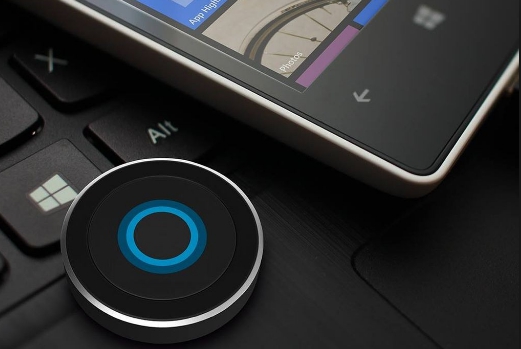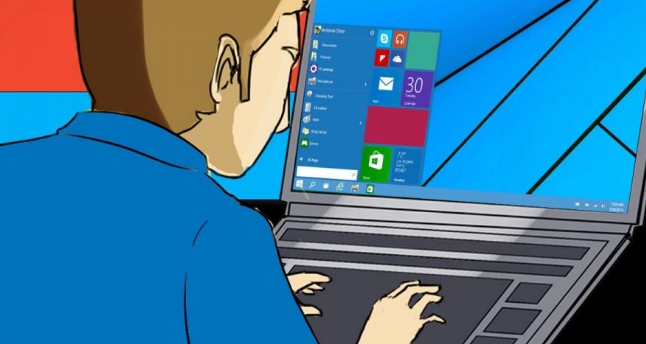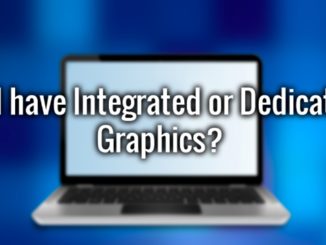Cortana can now help you to get timely reminders of your daily, weekly, monthly and yearly schedule. Here’s what you need to do in order to Set Cortana Reminders on Windows 10 to get Cortana suggested reminders. This way you will be able to easily get reminders about the your future appointments and schedules made in emails via Cortana voice and text reminders.
Cortana is getting better with each new Windows 10 update. You can now use it to get reminders about your work or personal commitments automatically so that you never miss out on anything important. Microsoft has brought a new Suggested Reminders feature in the new Windows 10 update. This reminder feature enables Cortana to keep track of any commitment you made in emails and automatically sends a notification, either voice or text, to help you remember.
The information that Cortana uses to push automatic reminders is based on the machine learning which automatically scans all your commitments made in emails to other people. This is a useful feature if you interact with too many people via email on daily basis.
Once you have enabled this Suggested Reminders feature, you will no longer have to worry about forgetting about any commitment you made in emails, such as planning a meeting at work, or gathering of friends, or anything else.
Here are the steps that you need to perform in order to get Cortana Suggested Reminders on Windows 10.
How To Enable Cortana Reminders On Windows 10
Although Cortana reminders are enable by default on Windows 10, however, you can check configuration if it’s not working or set manual configurations.
1 – Open Cortana.
2 – Click on Cortana Notebook icon.
3 – Click on Permissions.
4 – Turn on the Contacts, email, calendar & communication history toggle switch.
5 – Next, on Cortana’s Notebook, click on Connected Services.
6 – Now, ensure email account such as Outlook.com or Office 365 account is linked to Cortana.
7 – All done.
Once the settings are properly configured, Cortana will automatically find relevant information from your emails to send timely reminders regarding your commitments. You can keep using email app as normal once the settings is set. For example, if you write something like “Birthday Party is arranged for next Saturday” in an email, then Cortana will automatically give your reminders regarding it. It’s really useful feature that never lets you forget anything in future.
As soon as a date or deadline which you talked about in email is due, Cortana will set remainder for it and save it in the Action Center. Reminders without deadlines will be shown in Cortana Home.
This feature also provides link to the email related to the notification so that you can jump straight to that specific email to find out what else you talked about in the email. This Cortana suggested reminder feature is currently available only in the US. Cortana for Android and iOS will soon get this feature as well. Moreover, only Outlook.com and Office 365 email accounts can be used with this feature with support for more email services expected to arrive in upcoming updates.
Also Check Out On Apps for Windows 10:
Use Cortana with Microsoft Edge on Windows 10
How To Change Cortana Search File Location on Windows 10
Disable Cortana on Windows 10 Anniversary Update
How to Fix Cortana Taskbar Search not Working on Windows 10
How to Shut Down Windows 10 using Cortana Voice Command
How to Change Default Cortana Search to Google on Windows 10
10 Best Cortana Features for PC