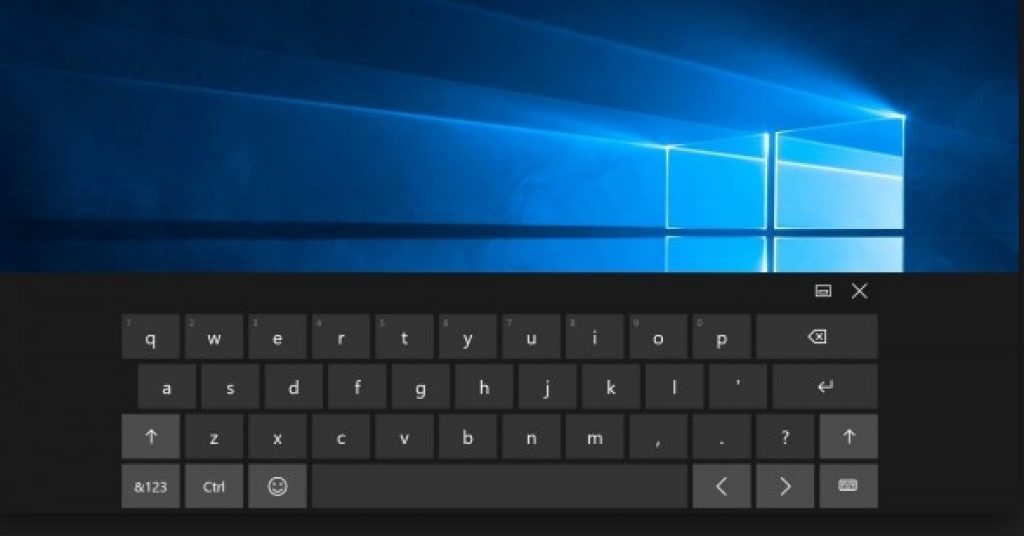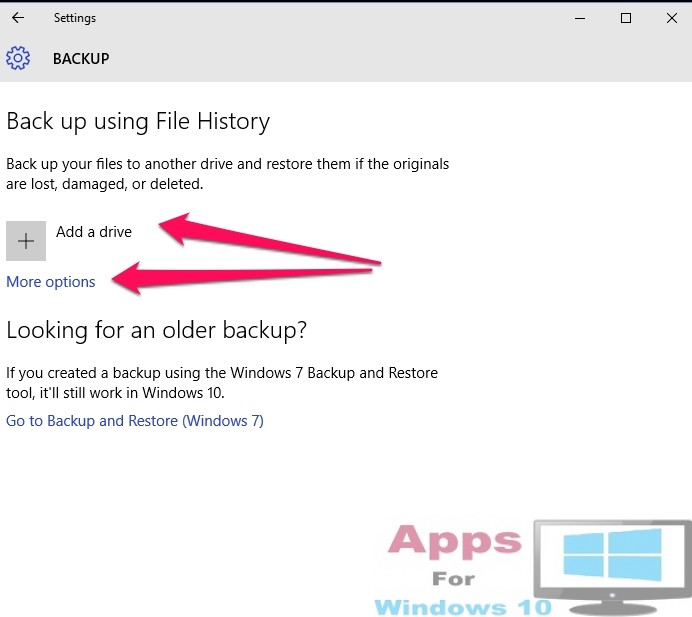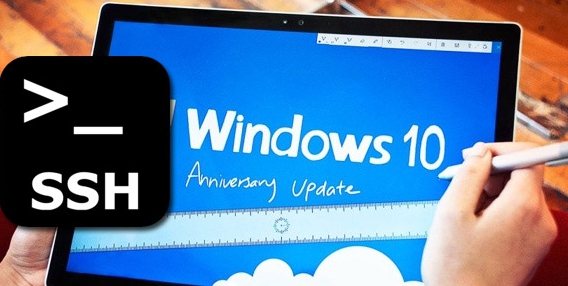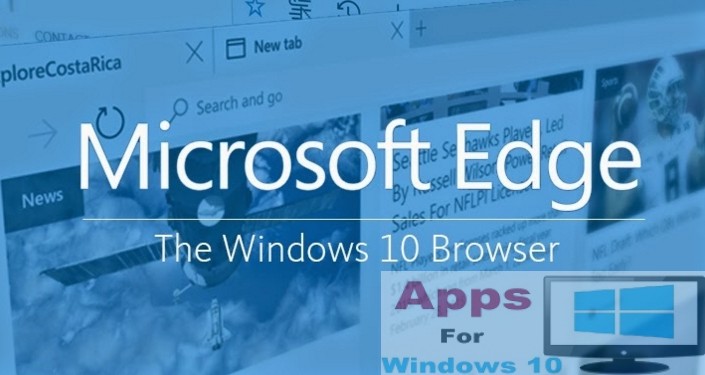Windows 10 is a great operating system if you use it on PCs with advanced hardware that is capable enough to handle most of functions. However, problem arises when you run Windows 10 on PCs that have either shoddy, outdated on PCs with hardware not well equipped enough and compatible with Windows 10 features. Since Microsoft allowed users to upgrade from Windows 7, Windows 8 to Windows 10 for free when it was launched last year, presumably on older PCs, some users are reporting issues with Windows 10 on older PCs. One such issue relates to the Keyboard not responding in Windows 10. When you’re facing keyboard input error on Windows 10 PC, it becomes unresponsive leaving you unable to type anything when searching items in the Start Menu, or typing anything in the Microsoft Edge browser. Although, this issue is not severe and can be fixed with a simple restart. However, there is not guarantee that restarting PC will fix keyboard error in Windows 10 permanently. To help you resolve the issue for good, we have come up with some solution that we thought would interest you. Have a look and implement them on your Windows 10 devices to see if it solves the keyboard problem.
Before moving to the solution and fixes, its useful to understand the what can cause keyboard to stop working or responding in Windows 10 Start Menu or Edge browser.
Reasons For Keyboard Error In Windows 10
It’s instructive to note that keyboard or other peripheral hardware devices more than 3 to 5 years old may not work or compatible with Windows 10, try replacing older keyboard with the newer one. Other reasons include corrupted/outdated drivers or system files, broken keyboard, high disk usage consuming more than usual system resources, problems with USB connection port, unnecessary services running the in background, or incompatible programs. Try to address these issues to fix keyboard not responding in Windows 10.
Solutions To Fix Keyboard Not Working In Edge Browser / Start Menu in Windows 10:
Try these solution below one by one until you find the one that fixes the keyboard issue. But first of all, make sure that Windows 10 on your PC is updated to the latest version and build.
1 – Keep Keyboard Driver Update
This first solution method is self-explanatory and doesn’t need much explaining. If keyboard, or any other hardware device, is not working, then the first thing you should do is to update hardware driver for that device to see if that fixes the problem. Here’s how to update keyboard driver:
- Open RUN dialogue box by pressing Windows Key + R.
- Type devmgmt.msc and hit enter to open Windows Device Manager.
- In Windows Device Manager interface, click on Keyboards and right-click on Standard PS/2 Keyboard option.
- Next, Select Update Driver Software.
- Click Search automatically for updated driver software.
- Windows will start searching for the updated software automatically. If keyboard driver is updated, it won’t do anything.
- Restart PC to finalize driver installation.
This will fix the keyboard issue if it was being caused by faulty driver.
2 – Disable Security Software/App
Sometimes a certain security software or app could cause keyboard error on Windows 10 PCs with older hardware. Typing commands that are critical to system security could result in conflict with security software, which can result in keyboard command from stop working. Although, this is not a common issue, but if it happens, keyboard input in start menu or Edge browser may stop working. In this case, try disabling security software for the time being to see if it fixes the problem. If it does, then disable security input feature on Windows 10.
3 – Update Motherboard Chipset Driver
Always make sure that the motherboard chipset drivers are updated and compatible with Windows 10. If motherboard chipset drivers are outdated, it could cause keyboard issues. Although Windows 10 is good at keeping drivers on your system updated and in proper working condition. But this problem arises particularly on older PCs running on Windows 10. Go to your PC’s manufacturer’s website and search for the compatible drivers for your Windows 10 device. Since most Windows device have some sort of Intel motherboard slotted in them, check out Intel driver utility and download the one for your device to update it.
4 – Fix Corrupted System Files
Keeping system files in proper working condition is extremely important to make sure that everything works as normal on your Windows device. When system files are corrupted, keyboard, mouse and other utilities stop working properly. See our guide on how to fix corrupted system files.
Wrap Up
Hopefully solutions above helped to fix keyboard issues on your Windows 10 device. If that doesn’t work the try performing clean booting your Windows copy. It will disable third-party apps and services temporarily, if that fixes the issue, it means problem is with third-party app, software or service which is not allowing keyboard input to work on Start Menu and Edge browser, and simply disable that service.
See More on AppsforWin10:
How to Enable WhatsApp Web on Microsoft Edge Browser
How To Fix Microsoft Edge Slow and Not Responding Issues on PC
How To Fix Start Menu and Cortana Not Working Error in Windows 10
How To Enable / Disable Fast User Switching In Windows 10.