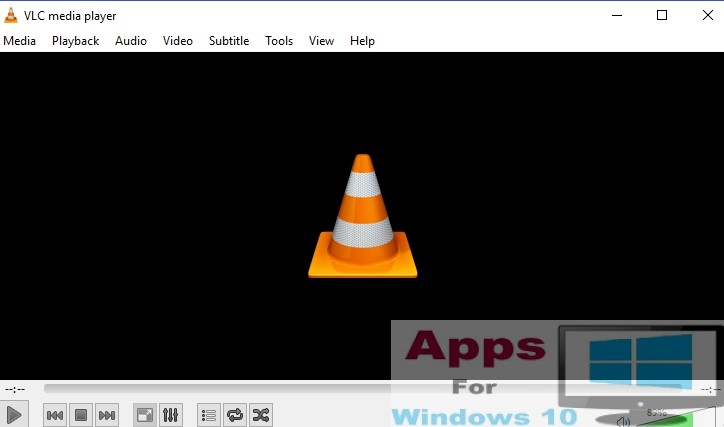Here’s a guide on how to stop automatic driver updates on Windows 10 to prevent Windows OS from updating drivers without your permission. One features of Windows 10 that many users don’t like is the automatic driver updates that install new drivers over existing ones, which could be incompatible with your device’s hardware causing them to stop working properly. Not many people know that there is an option in Windows 10 that allows users to exclude driver updates when updating Windows 10 on desktop PC or laptop.
Microsoft has introduced a new feature that enables stopping the automatic Windows 10 drivers updates from getting installed so that they don’t replace the currently installed working drivers on your device. This new option in Windows 10 prevents installation of driver updates on your PC. You cannot skip Windows 10 updates. Microsoft has taken skipping Windows updates option away from users to ensure OS has latest security patches and fixes installed for safety reasons. But this new approach from Microsoft is without its downsides. One of which is the automatic driver installation that replace currently installed drivers on Windows 10, which sometimes affects working status of drivers on some devices.
Although, you shouldn’t skip Windows 10 updates for security and data privacy reasons. However, starting from Windows 10 Creators Update, Microsoft now allows users to to stop the operating system from including driver updates from getting installed via a new option in the Settings app.
Here’s how you can use this new features to skip driver updates on Windows 10 during the process of updating Windows 10 OS.
How To Prevent Automatic Driver Updates When Installing New Windows 10 Updates
1 – Open Settings app on your Windows 10 device.
2 – Click on Update & security option.
3 – Now, click on Windows Update feature.
4 – Next, click on Advanced options link on the right-pane of Settings window.
5 – Uncheck box next to the Include driver updates when i update Windows option.
6 – All done.
Your PC desktop or laptop won’t install driver updates during Windows 10 update from now onward. You should also be aware that preventing automatic driver updates could also prevent updates that include driver fixes and improvement features from getting installed on your device. So, there’s this trade off that you are going to have to make when choosing to skip automatic driver updates on Windows 10. On the flip side, you can also manually download drivers updates from device manufacturer’s website and install them yourself later.
You can also use this new option to stop faulty driver updates from getting installed on Windows 10, now and in future. This new feature is a part of Windows 10 Creators Update and will be a permanent feature from Windows 10 Build 15002 onward. If you don’t see this option in Settings app, you might want to download and install Windows 10 Creators Update first as a member of Insider Preview Program, or wait until April when Microsoft will release Windows 10 Creators Update with this feature for public.
Also Check Out On Apps for Windows 10:
Fix Windows Drivers & Device Manager Error Codes On PC
How to Update, Uninstall, Roll Back Drivers on PC/Laptop – [Windows 10 Drivers Guide]
How to Fix Drivers on Windows 10/8.1/8
How to Back Up Windows 10 Drivers