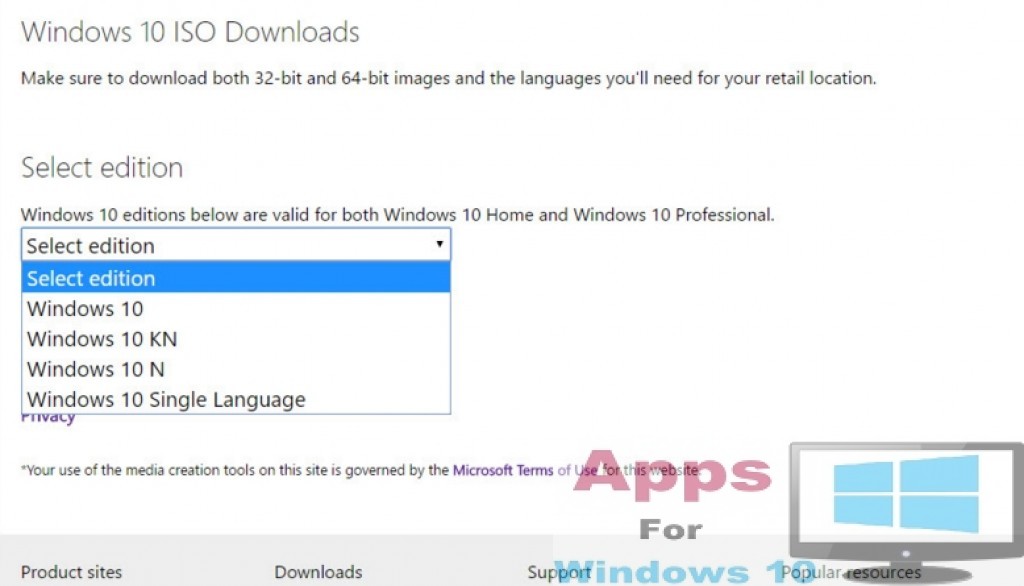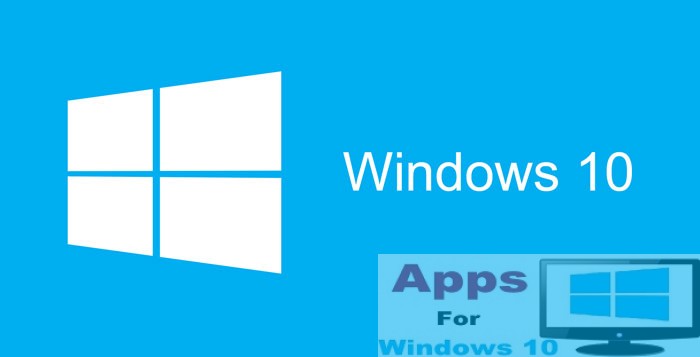Ever since Microsoft announced its intent to bring users on a single Windows 10 platform, getting official ISO images of previous Windows operating systems has not been straight forward anymore. Despite rapid acceptance and expansion of Windows 10 among users, there is still a considerable number of people who want to keep using previous Windows OS versions for various reasons ranging from personal liking to software packages that only run on older Windows OS versions. Microsoft officially supports Windows 10 ISO image but there is no mention of Windows 7 & 8.1 ISO image anywhere on its website perhaps because the company is aggressively cutting its support for older OS versions. However, in this post we will show you the method of how to download Windows ISO image for PCs and laptops.
Microsoft is pushing its own Media Creation Tool over ISO images for loading and setting up installation media on compatible OS versions. But this policy is not without its flaws because Media Creation Tool doesn’t guarantee seamless functioning in cases if pre-loaded Windows copy malfunctions, or if you use Linux or other unsupported operating systems or PC didn’t have any pre-installed OS. In all such instances, having Windows ISO images come in handy.
How to Download Windows 10 ISO Image:
Let’s begin with Windows 10 ISO image installation method since it’s relatively straight forward compared to Windows 7 & 8.1 ISO image installation methods which will be discussed later in this post.
Go to Microsoft’s official Tech Bench website here, where you can find direct ISO images download links for different Windows 10 versions. Windows 10 Home and Pro versions are supported, Windows Enterprise version is exempt so ISO image download option is not available for it.
Select the Windows version of your choice from the list, mostly it should be Windows 10 and hit Confirm button. On the next page you will be asked to set the ISO image language, choose the language and click confirm button. Wait until servers process your request after which ISO image download link will appear on the screen. Select 32-bit or 64-bit version whichever matches your PC requirements.
All done, Windows 10 ISO links are ready for you. Remember ISO image download links are valid for only 24 hours after that new links would have to be requested. Letters N, K and KN in Windows versions list denote ‘European market without multimedia support version’,’Korean market with third-party multimedia software’ and ‘amalgamation of N & K versions’ respectively, for more information click here.
How to download Windows 7 & Windows 8.1 ISO Images:
Microsoft’s Tech Bench site offers only Windows 10 related ISO images download links, it used to provide ISO images for Windows 7 & Windows 8.1 but not anymore. By following instructions below, you will be able to add ISO Image download option to the Tech Bench website’s ISO image page and download them just like Windows 10 ISO images.
- Open web browser that has support for Developer Tool and contains Console such as Chrome or Firefox and go to Microsoft Tech Bench site.
- To open console inside the web browser hit Ctrl+Shift+J in Chrome or press Ctrl+Shift+K in Firefox.
- Now go to Pastebin website to copy the code from it. Click here.
- Paste the code in console section of the browser window. Click anywhere in console and press Ctrl+V or right-click mouse and select All and paste for pasting the code.
- Next you will see list of Windows 7 & Windows 8.1 ISO images options like the one shown in the image above for Windows 10, select the one you want to download and hit confirm button.
- Similarly, select language and 32-bit or 64-bit option and press confirm to start the download.
- All done. Let the download finish and you are all set to install Windows 7 or Windows 8.1 ISO image now on PC.
Windows 7 & 8.1 Enterprise versions are not supported. ISO images for Windows 7 (Home Basic, Home Premium, Professional & Ultimate) versions and Windows 8.1 (Basic and Professional) versions are available for download with the above mentioned method.
Follow the method above every time you want to download ISO images for Windows 7 & Windows 8.1. The code from Pastebin website is working on Tech Bench because Microsoft has not blocked its use for the time being, nothing can be said for sure whether copy pasting the code will be allowed in future, but for now you are good to go with methods described above.
For More, Read: How to Repair Microsoft Edge on PC Windows 10 & How to Find Windows Store Apps Update Information