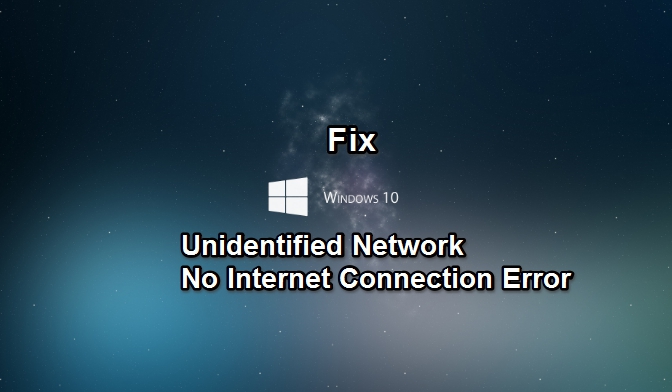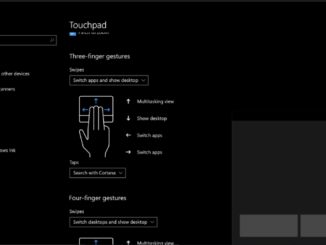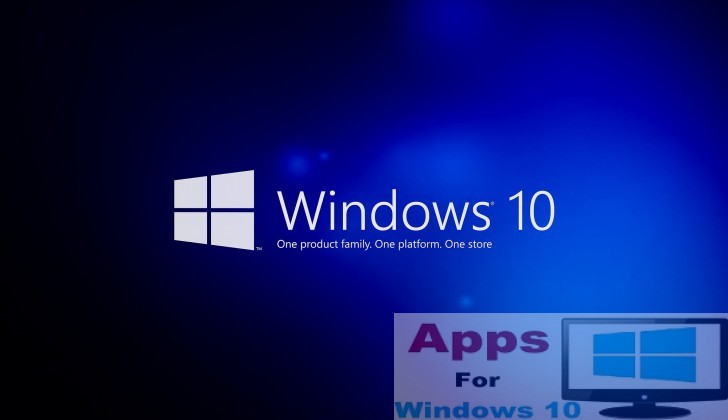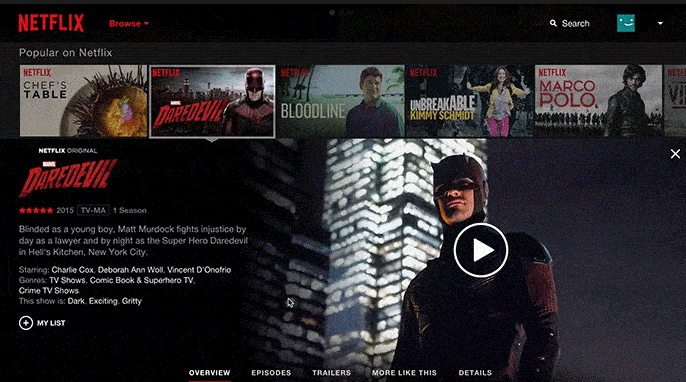In this tutorial learn how to Fix Unidentified Network Error on Windows 10 if your device isn’t connecting to internet network due to incorrect network adapter settings. When internet network doesn’t work on your Windows 10 device, you see an error message pop-up on the screen saying Unidentified Network or Local connection only. Luckily, its easy to fix this little annoying issue permanently on Windows 10 as we are going to show you in the step-by-step guide below.
Windows 10 has greatly improved WiFi, Ethernet network connectivity on Desktop PC, laptop and tablet. Mostly network connections are fast and stable. However, on some occasions, issues do arise that can result in your Windows 10 device runs into internet connection problems which prevent your online network from working properly. Follow the steps in the guide below to Fix No Internet Connection on Windows 10 devices.
How To Fix Unidentified Network in Windows 10
There can any number of reasons behind this network not working as it should on your device. Whatever, the reason, you can fix this Unidentified Network error on Windows 10 devices using a few simple commands.
Follow the steps below to learn how to reset WiFi / Ethernet (wired) internet connection to fix Unidentified Network error on Windows 10 PCs, laptop or tablet.
1 – Open Start menu.
2 – Find Command prompt on the list of programs in the Start menu.
3 – Open Command prompt as an administrator.
4 – In the command prompt, enter the following commands to reset WinSock (it’s the network software on Windows 10) and hit enter after each command:
netsh winsock reset
netsh int ip reset
5 – Now, type the following to reset the DNS on your device and hit enter:
Ipconfig /flushdns
6 – Restart your PC when done.
Your Windows 10 device should now connect to the internet without any issue. Once done, enter WiFi password when to try to re-establish network connect the first time after the above method. If problem remains, go to Settings app and reset network adapters from the Network Reset option. For further help, get in touch via comments below.
For More On Apps for Windows 10, Read:
How to Fix Saved Wifi Networks issues in Windows 10
How To Increase Internet Speed in Windows
Fix Screen Flickering Problem In Windows 10
Download Netflix Movies & Shows To Watch Offline On Desktop PC/laptop