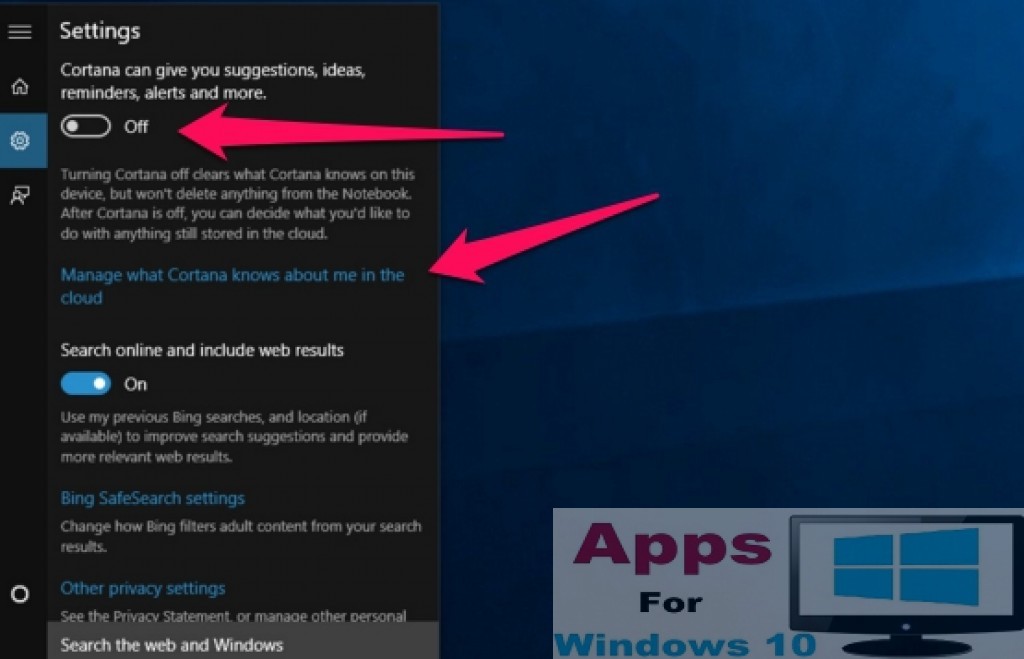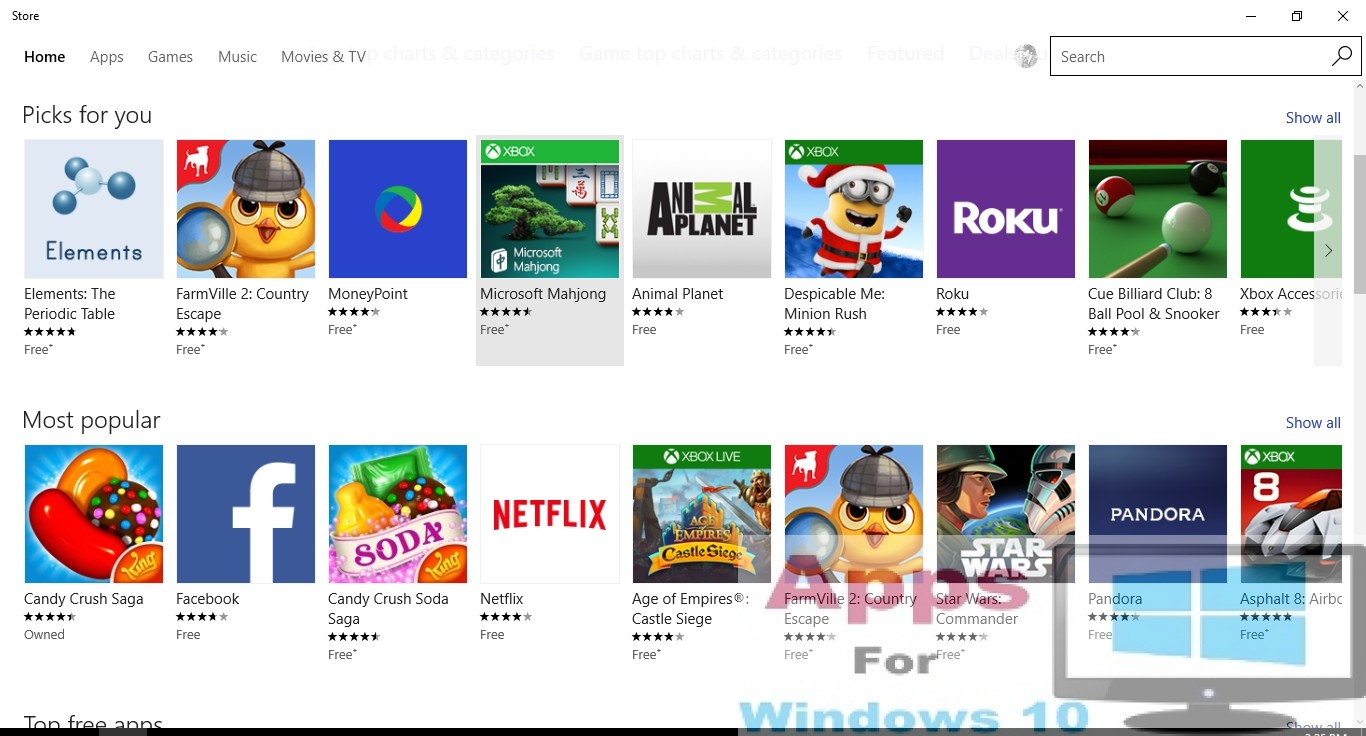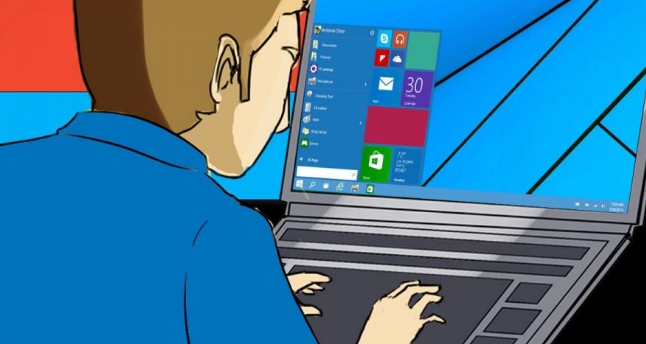Cortana is digital search assistant that comes pre-installed and enabled by default with Windows 10. It accepts voice commands to search system files, apps, programs and also information on the internet for you. Voice recognition system of Cortana allows you to set your voice as prime voice to initiate searches, once you enable it Cortana refuse to accept commands in unauthorized person’s voice. However, some privacy wary users might want to disable Cortana out of apprehension that the data it collects for streamlining future searches may not be to your liking. In this post, we will show the way of disabling Cortana if you think its too intrusive or gratuitous.
Disable Windows 10 Cortana:
- Go to the search box on the task bar. If search bar is not showing, right-click on the task bar, place the pointer on search and click on show search bar/show search box from context menu.
- When search bar appears on the task bar, click on it and type ‘Cortana’. Hit ‘Cortana & Search Settings’ from result list or just click on the settings icon (third icon below home button on the left side of cortana window).
- Now turn Cortana off and it’s done.
This will disable Cortana but previous information that was used by Cortana might still be saved on its online servers. Here’s how you can wipe out everything stored on Cortana servers. Click ‘Manage what Cortana knows about me in the cloud’ from Cortana search box settings, open it using the method shown above. A new window will open asking you to sign in with Microsoft account, do it. Select options saying ‘clear search history, saved places and more’ and hit Clear button to wipe out data stored online for Cortana searches.
Use the same method for disabling Cortana on any Windows 10 PC.
Also Read: Best New Cloud Storage Services for PC Windows 10 & PewDiePie for PC Windows & Mac