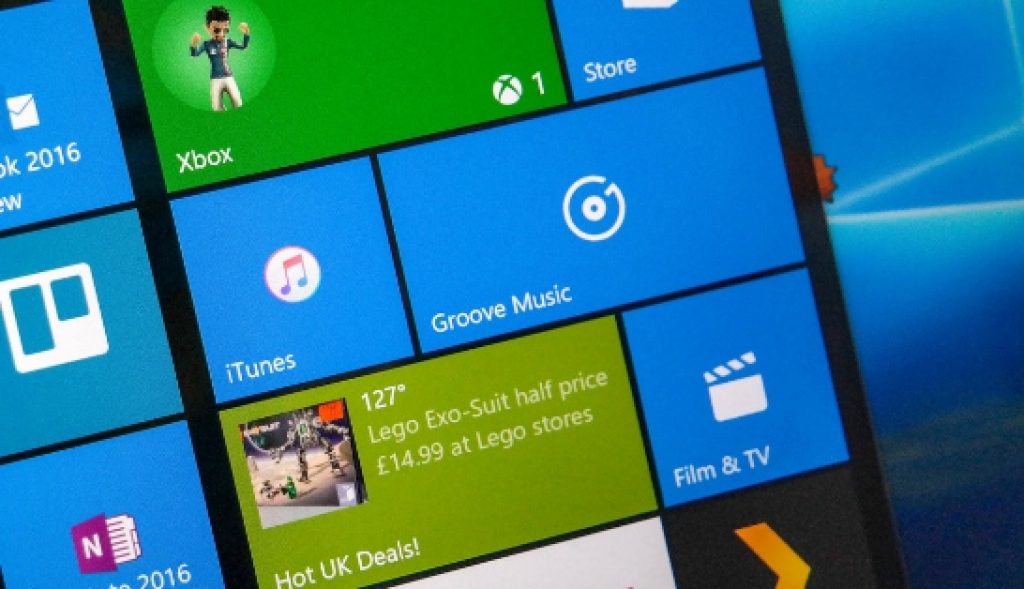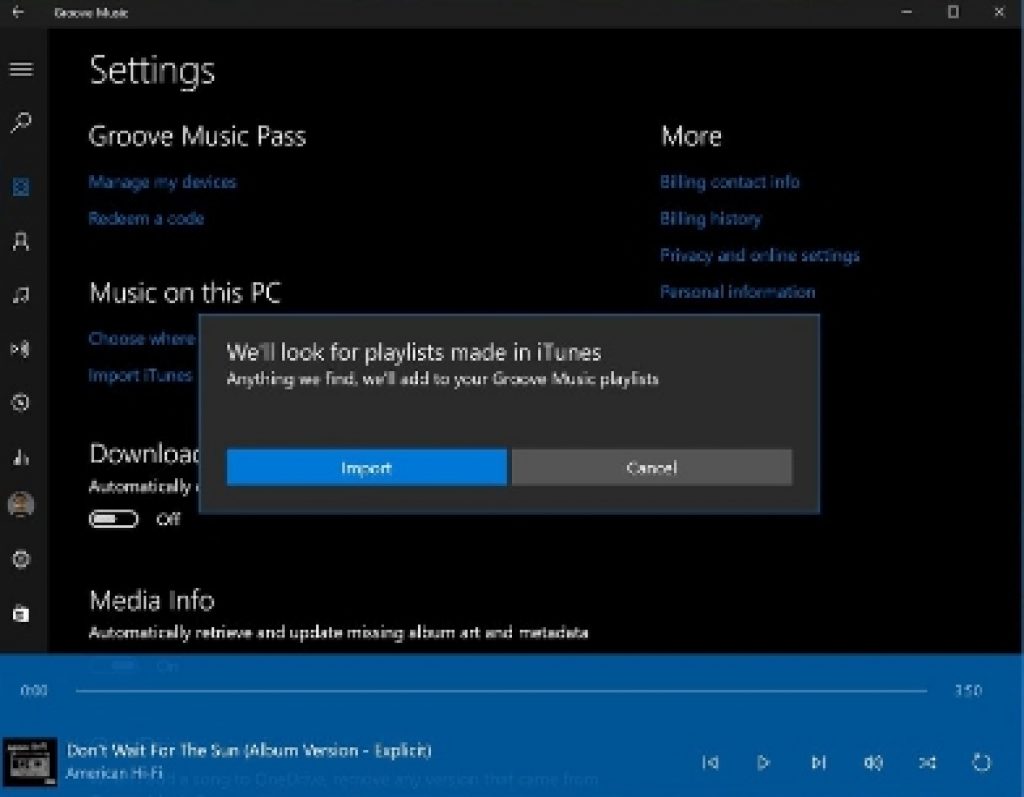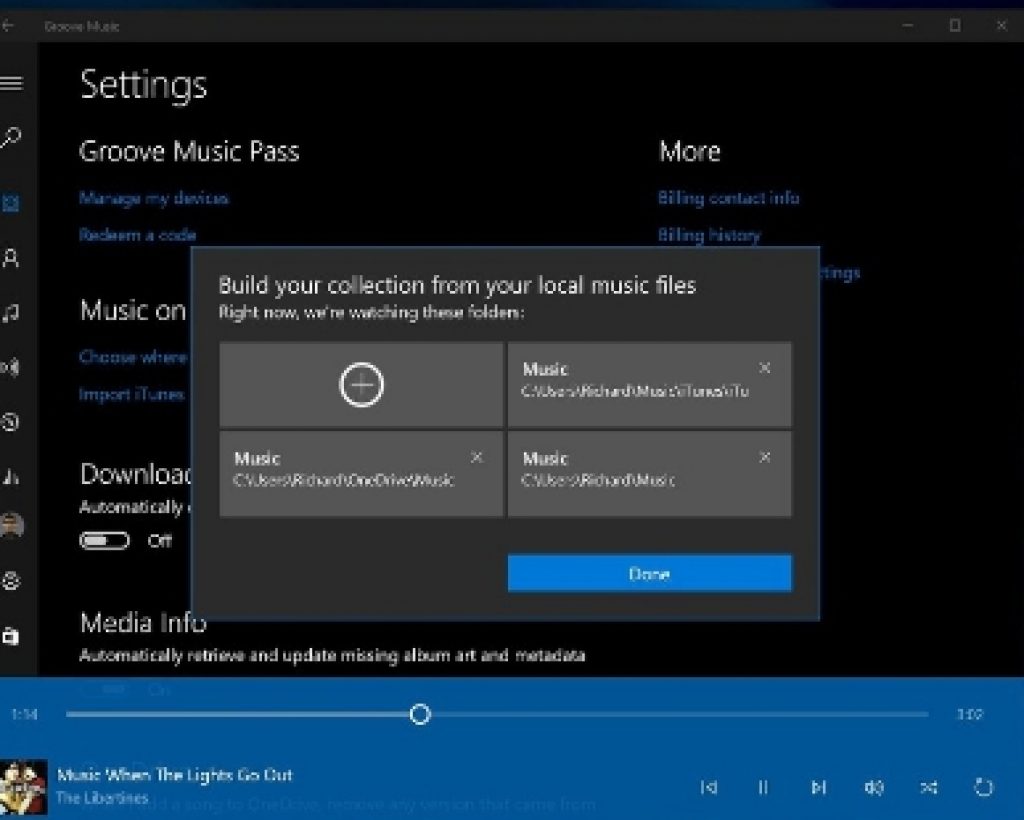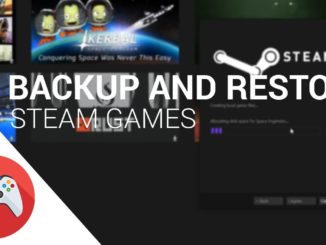Groove Music app is the revamped version of previous known as Xbox Music app. Groove is Microsoft’s official music service which it offers in the form of an app on various platforms such as iOS, Android, Windows 10 PC and mobile, Windows 7, Windows 8.1. Microsoft is yet to change the branding of Groove Music app on platforms other than Windows 10, it is still available as the Xbox Music but soon it will be updated with a new name Groove music. Previously we discussed in detail the various features of the Groove Music app and how to get Groove Music Pass to access complete range of offline and online music streaming services from Microsoft. Today, we will show you how to import your iTunes library or individual iTunes playlists to Groove on Windows 10. Since it is cross-platform app, therefore it is easy to port music saved on other music services to Groove music app.
Groove Music is much improved version of its predecessor, Xbox Music, and has one amazing new feature that allows you to import all or specific iTunes music files to the Groove Music app on Windows 10 PC or mobile in just a few simple steps. In this guide we will show you how to import iTunes playlists to Groove Music app on Windows 10 and then how to import entire iTunes library to the Groove app. Microsoft has made the process of importing iTunes content to Groove Music extremely easy.
How To Import iTunes Playlists to Groove on Windows 10 PC
1 – Open Groove Music app on Windows 10.
2 – Slide out the hamburger menu from the left of the screen.
3 – Under ‘Music in this PC’ there is an option ‘import iTunes playlists’, click on it.
4 – Now hit the ‘import button in the box the pops up on the screen.
5 – This will start iTunes playlist import process provided that you have iTunes installed on PC with music playlists created on it.
Wait for the import to finish. Now start enjoying your iTunes playlists on Groove Music app without having to create new playlists from scratch on Groove app.
How to Import Entire iTunes Library to Groove on Windows 10 PC
Now that you known how to import iTunes playlists to Groove, let’s see how you can import entire iTunes music library on Groove music app on Windows 10 PC. This guide assumes that you have iTunes installed on PC with music library created and active on it. Here is a simple step-by-step guide.
1 – Open Groove app on Windows 10 PC.
2 – Click on the ‘cog’ icon to go to the Settings menu.
3 – In Settings, under ‘Music on this PC’, click on the ‘Choose where we look for music’ option.
4 – A new box pops up with all current locations with music on them on PC.
5 – Click on the ‘+ plus’ sign button.
6 – Now go to This PC > Music > iTunes > iTunes Media > and highlight the ‘Music’ folder.
7 – After highlighting the folder, click on the ‘Add this folder to music’ button.
8 – Wait for the import process to finish.
That’s all. Your entire iTunes music library with all offline music content will now be transferred to the Groove app on Windows 10 PC. If you don’t see iTunes library on Groove, head to the Albums option the Groove interface, and click on the ‘Filter’ label and make sure ‘only see music from your Groove Pass subscription’ option is disabled and ‘All’ option is enabled. This will show all music content, both local music and streaming, on the Groove music app.
Best this about Groove is after enabling ‘All’ option in Album Filters, you can use iTunes Store to buy music on PC without having to import new stuff every time you make a new purchase. As soon as you add new content to the iTunes music folder, it is automatically picked up and imported by Groove on Windows PC. Share you Groove experience with us in the comment section and ask any queries regarding iTunes music import on Groove.
For More on Appsforwin10, See:
Video for Windows 10 & Mac (PC/Laptop)
Download HFS+ for Windows 10